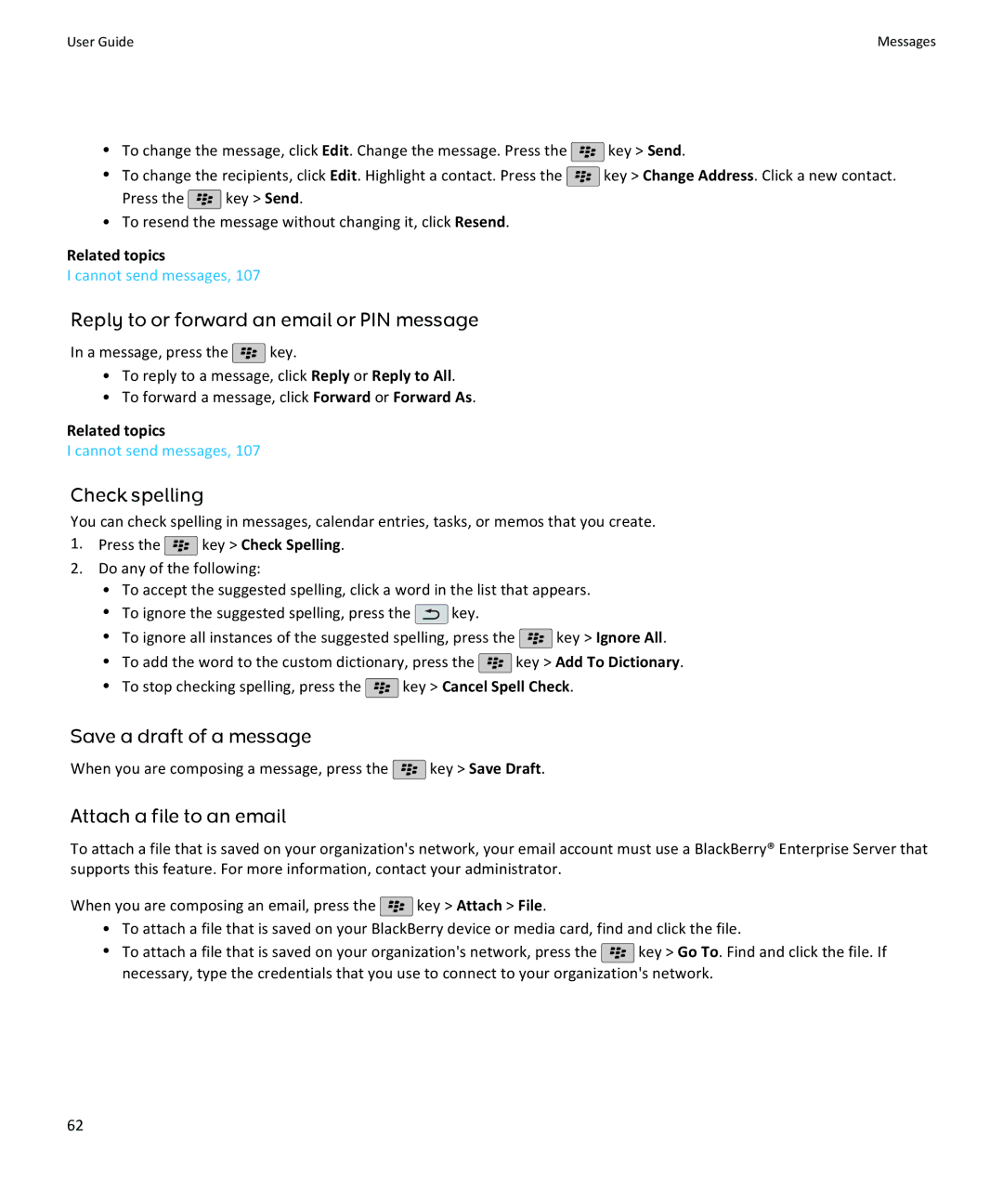BlackBerry Bold 9780 Smartphone
SWDT643442-941426-0128013204-001
Contents
113
148
184
207
216
249
296
Set up an email address
Quick Help
Top
Change your ring tone, notifiers, or reminders
Find or hide an application icon
About adding applications
BlackBerry App World
BlackBerry Desktop Software
Add or change your signature
Use a picture as your device wallpaper
Supported audio and video file formats
Type File format
Open, close, or switch between tabs
Video
Getting to know your smartphone
Reconcile email over the wireless network
Important keys
Select commands using pop-up menus
Switch to the Favorites , Media , Downloads , and Frequent
Tips Doing things quickly
Applications
Key Mark as Favorite
Status indicators
Tips Managing indicators
Phone
Key Mark Opened
Key Mark Prior
Feature availability
Security Security Status Information View IT Policy
Tips
Tips Finding apps
It from the Messages icon, click the icon
Device Auto On/Off
Tips Extending battery life
Display Screen Display
Tips Freeing and conserving storage space
Security Password
Tips Keeping your information safe
Key Options Message Display and Actions
Security Encryption
Visit the Setup application
Automatically Update your BlackBerry Desktop Software
Make it yours
Tips Updating your software
Switch themes
Your Home screen
Use a picture as your device wallpaper
Move an application icon
Change what happens when you type on the Home screen
Add a message that appears when your device is locked
Find or hide an application icon
Add a shortcut to your Home screen or Favorites view
Get apps, music, ring tones, pictures, and videos
About adding applications
Calls and sound profiles
Change the default volume for calls
From the Home screen, press the key
Change your ring tone, notifiers, or reminders
Set up speed dial for a contact
Add a contact alert
Typing and trackpad
Add a contact picture for caller ID
Set the cursor speed
Set the trackpad sensitivity
Find more information
Shortcuts
Phone shortcuts
Message shortcuts
Ring Tones
Your message inbox
File and attachment shortcuts
Move around your message inbox
Typing shortcuts
A spreadsheet
A presentation
Press the Left Shift key or Right Shift key
Media shortcuts
Delete key
Audio and video files
Pictures
Camera and video camera
Browser shortcuts
On a web
Calendar shortcuts
Search shortcuts
Press Y
Move around a web
Troubleshooting Shortcuts
Map shortcuts
Cannot use a shortcut
Space
Phone
Phone basics
Find your phone number
Make a call
Mute a call
Answer a second call
Place a call on hold
Dial using numbers or letters
Switch applications during a call
About using a headset
Turn on the speakerphone
Volume
About emergency calls and Emergency Callback Mode
Adjust the volume
Emergency calls
Change the default volume for calls
About your voice mail greeting and voice mail password
Voice mail
Improve sound quality during a call
Change the voice mail access number and password
Set up speed dial for a contact
Speed dial
Check your voice mail
Call waiting, call forwarding, and call blocking
Change the contact that is assigned to a speed dial key
Turn on call waiting
About call forwarding
Forward calls
Add, change, or delete a call forwarding number
About call blocking
Block calls
Change the call blocking password
Fixed dialing and smart dialing
About fixed dialing
Turn on fixed dialing
Set the default country code and area code
Add, change, or delete a contact in your fixed dialing list
About smart dialing
Set options for dialing extensions
Conference calls
About conference calls
Make a conference call
Create a phone number link for a conference call
Call logs
Disconnect a contact from a conference call
Leave a conference call
About call logs
Multiple phone numbers
Delete call logs
Add, change, or delete call log notes
View call logs in the Messages application
Switch the active phone number
Phone options
Turn on dialing from the Lock screen
Sort phone numbers or contacts on the Phone screen
Hide or display your phone number when you make calls
Reset a call timer
Press the key Options In-call Settings
Turn off the prompt that appears before you delete items
About hearing aid mode
Turn on hearing aid mode
About TTY support
Turn on TTY support
Troubleshooting Phone
Cannot make or receive calls
Cannot make calls using a voice command
My phone number appears as Unknown in the Phone application
Cannot check my voice mail
Cannot change the number of times that my device rings
Some features are not available on my device
Related topics Feature availability
Perform an action using a voice command
Voice commands
Available voice commands
Change the language for voice commands
Turn off choice lists for voice commands
Cancel
Change the options for voice prompts
Troubleshooting Voice dialing
Improve voice recognition
Messages
Composing and sending email
Send an email
Resend a message
When you are composing a message, press the key Save Draft
Reply to or forward an email or PIN message
Check spelling
Save a draft of a message
Attach a contact to a message
Add or change your signature
Delete the disclaimer from an email
Delete the original text from a reply message
Viewing and replying to email
View an address instead of a display name
Mark a message as opened or unopened
Save a message
Delete messages
Add, change, or remove a flag
Change how a message inbox displays messages
Group email by subject
Press the key Options Message Display and Actions
Hide sent messages from the message inbox
Hide messages from the Messages application
Filing email
Select the Hide Sent Messages check box Press the key Save
Press the key File Highlight a folder
Select the Hide Filed Messages check box Press the key Save
Email options
Set an out-of-office reply
Change options for your personal email account
Turn on or turn off read receipts
Hide the new or unopened message indicator
Stop loading pictures in Html email messages
Receive only the first section of long email messages
Clear the Download Images Automatically check box
Stop displaying recent contacts in email address fields
View call logs in the Messages application
Storing and forwarding email
Clear the Confirm Delete check box Press the key Save
Email filters
About email filters
Clear the Save Copy In Sent Folder check box
Clear the Send Email to Handheld check box
Create an email filter based on a contact or subject
Create an email filter
Options for email filters
Turn on an email filter
Change, prioritize, or delete an email filter
Reconcile email over the wireless network
Synchronizing email
About synchronization
Change the Delete On field to Mailbox & Handheld
Manage email reconciliation conflicts
About synchronization conflicts
Press the key Purge Deleted Items
PIN messages
About PIN messages
Find your PIN
Composing and sending PIN messages
Set an importance level for received PIN messages
Viewing and replying to PIN messages
Create a link for a PIN
View filed messages
Select the Display PIN Messages in Red check box
PIN message options
Set how long your device stores messages
Text messages
About text messages
Composing and sending text messages
Send a text message
Set whether pressing the Enter key sends text messages
Press the key Compose Text Message
Forward a text message
Attach a file to a text message
Set the importance level for text messages that you send
Picture Video Location Audio Voice Note Contact Appointment
Viewing and replying to text messages
Delete the history from a text message
Save a media file from a text message
Highlight the message Press the key Delete
Save a vCard contact attachment from a message
Add an appointment to your calendar from a text message
Change how your text messages look
Show names in the history of text messages
Stop receiving text messages when roaming
Options for text messages
Block text messages
Store text messages on your SIM card
Set a wireless network type for sending text messages
Turn off AutoText for text messages
About cell broadcasting
Cell broadcasting
Turn on cell broadcasting
Security options for messages
Block incoming messages
Stop receiving messages from a cell broadcast channel
Rename a cell broadcast channel
Reset a blocked message counter
Press the key Reset Count or Reset All Counts
Add a contact to your allowed sender list
Add Email Address Add Phone Number Add PIN
Attachments
About files and attachments
Open a file or an attachment
Save a file or an attachment
Send a file as an attachment
Open a link in a file or an attachment
Set font options for a file or an attachment
View properties for a file
MIME-protected messages
VCard contact attachments
MIME-protected message basics
About vCard contact attachments
Sign or encrypt a message
Encrypt a message with a pass phrase
Attach a certificate to a message
Download the certificate used to sign or encrypt a message
MIME-protected message status
Encryption status indicators
Indicator Description
MIME-protected message options
Change your signing or encryption certificate
Change the default signing and encryption option
Change the default message classification
Click Device Advanced System Settings Default Services
About message classifications
Change the size of S/MIME indicators in messages
Click Security S/MIME Change the Message Viewer Icons field
MIME-protected message troubleshooting
IBM Lotus Notes native encrypted messages
About IBM Lotus Notes native encrypted messages
Prerequisites IBM Lotus Notes native encryption
Encrypt a message using IBM Lotus Notes native encryption
PGP protected messages
PGP protected message basics
Encrypt a PGP protected message with a pass phrase
Attachment indicators in PGP protected messages
Attach a PGP key to a message
Download the PGP key used to sign or encrypt a message
Add a PGP key from a message
PGP protected message status
Digital signature indicators for PGP protected messages
View the PGP key used to sign or encrypt a message
Change the Default Key field Press the key Save
PGP protected message options
Change your signing and encryption key
Click Security PGP
Change the size of PGP indicators in messages
Change the encryption algorithms for PGP protected messages
Click Security PGP Change the Message Viewer Icons field
104
Troubleshooting PGP protected messages
File and attachment shortcuts
Troubleshooting Messages
Cannot send messages
Am not receiving email from personal folders on my computer
Am not receiving messages
Resend the message
Cannot file email
Cannot send text messages
Am not receiving text messages
Some messages no longer appear on my device
Html email messages do not appear correctly
Some email folders appear dimmed
Email filters are not working correctly
Cannot turn on cell broadcasting
Skipped content bar appears in a document
Cannot attach a file to a text message
Question mark appears on a slide
112
Files
File basics
Save a file from your organizations network to your device
Search for a file that is saved on your device
114
Managing files and attachments
Move, rename, or delete a file
View the table of contents in a document
View the content of a cell
View tracked changes in a document
Move around a spreadsheet
Switch presentation views
Switch slides
Change the size of a column
Set display options for a spreadsheet
Save a slide
Slide view 118
Troubleshooting Attachments
Media
Music
Play a media file
Shuffle or repeat songs
Playlists
Create a standard or an automatic playlist
Add the song that is playing to a playlist
Change the order of songs in a playlist
Improve sound quality for media files
Amplify the volume using the audio boost feature
Rename or delete a playlist
Change the Close Media Player When Inactive field
Podcasts
Rename, move, copy, or delete an audio file or a video file
View properties for a media file
Adjust the volume
Keep backlighting on when you play a video
Videos
Display closed captions in videos
Clear the Turn Off Auto Backlighting check box
Video camera
Record a video
Turn on video lighting
Change the video size and format
Change the location for storing videos that you take
Change the flash setting for pictures that you take
Change the camera scene mode
Camera
Take a picture
Change the autofocus setting
Geotag pictures that you take
Turn off digital zoom for the camera
Change the review duration of the pictures that you take
Change the Warn when pictures remaining drops to field
Pictures
Change the location for storing pictures that you take
Zoom, pan, or rotate a picture
View pictures as a slide show
Change the number of seconds between slides in a slide show
View pictures in list view or thumbnail view
Create a picture folder
Voice notes
Find a picture that you took with the camera
Record a voice note
Click Import Pictures
Ring tones
134
Media storage
Storage and media cards
Turn off media card support
About compression
About file encryption
Turn on encryption
Picture folders
Create a picture folder
Import pictures to the Pictures application
137
Transferring and downloading media files
About transferring and synchronizing media files
Find a picture that you took with the camera
138
Send a media file
Receive a media file using Bluetooth technology
139
Supported audio and video file formats
Device 140
My device is not using the correct ring tone or wallpaper
Troubleshooting Media
Some pictures that I take are blurry
Cannot save media files
Flash dims or turns off
Cannot open media files
My device does not recognize my media card
Cannot find podcasts
Media player screen closes
143
Ring tones, sounds, and alerts
About ring tones, sounds, and alerts
Change your ring tone, notifiers, or reminders
144
Add a contact alert
Add a custom profile
Silence your device
Change alarm notification options
Flashing LED
Turn on event sounds
Flashing LED color Description
My device is ringing or vibrating more times than expected
Troubleshooting Ring tones, sounds, and alerts
Select the Event Sounds check box Press the key Save
Browser basics
Browser
Browsing web pages
Move back or forward a web
Refresh a web
View a list of web pages that you visited recently
Return to the home
Turn on browser shortcuts
Viewing, copying, and forwarding addresses
Browser bookmarks
Viewing pictures and playing media files
About bookmarks for web pages
Add a bookmark for a web
RSS feeds
Send a bookmark for a web
File a bookmark for a web
Add, rename, or delete a bookmark folder for web pages
Browser options
About RSS feeds
Add an RSS feed from the browser
Change your home page or start
Web Content section, change the Default text encoding field
Stop blocking pop-ups on web pages
Change the font size for text on web pages
Set the character encoding for all web pages
Browser security
Delete browsing information
Turn off cookies in the browser
Turn on geolocation in the browser
Add a trusted content server
Click Security Advanced Security Settings TLS
TLS options
Manage browser security
About browser push
Browser push
Browser push options
Click Device Advanced System Settings Browser Push
Turn off browser push
Troubleshooting Browser
No browser is available on my device
Cannot play a song or video on a web
Cannot open a new tab
Switch calendar views
Calendar
Calendar basics
Go to a specific date in the calendar
Set an alarm in the calendar
Switch calendars
Meetings
161
Delete an appointment, meeting, or alarm
View your calendar when responding to a meeting
Respond to a meeting invitation
Check availability of meeting participants
Conference call meetings
Forward a meeting invitation
Delegate a meeting invitation
Send an email message to all meeting participants
Create a conference call meeting from your device
Create a conference call meeting from your computer
Enter a conference call meeting
Example
Synchronize organizer data over the wireless network
Synchronizing calendar
Save your conference call information
About synchronization
About synchronization conflicts
About backing up and restoring device data
166
Calendar options
Manage data synchronization conflicts
Change how the calendar is displayed
Change options for reminders
Change how long your device stores calendar entries
Change the default calendar
Show tasks in the calendar
Troubleshooting Calendar
Cannot set some fields when scheduling appointments
Cannot schedule appointments that span multiple days
Cannot enter a conference call with the Join Now option
170
Contacts
Contact basics
Add a contact
Create a custom contact field
Customizing contacts
Change or delete a contact
Search for a contact in your organizations address book
Add a contact picture for caller ID
Change or delete a contact picture
About categories
Categorize a contact, task, or memo
Create a category for contacts, tasks, or memos
Synchronizing contacts
174
175
Create a personal distribution list
Personal distribution lists
Change or delete a personal distribution list
Change the default contact list
Multiple contact lists
Contact list options
About multiple contact lists
Troubleshooting Contacts
179
Clock
Set the date and time
Change the clock face
Press the key Save 180
Silence the alarm
Turn on the alarm
Display a second time zone on the clock
Turn on bedside clock mode
Set options for bedside clock mode
Use the timer
Use the stopwatch
Change timer notification options
Troubleshooting Clock
Time on my device is incorrect
183
Tasks and memos
Create a task or memo
Send a task or memo
Change or delete a task or memo
Show tasks in the calendar
Hide completed tasks
Synchronizing tasks and memos
Synchronize organizer data over the wireless network
Categorize a contact, task, or memo
About categories
Create a category for contacts, tasks, or memos
Turn off the prompt that appears before you delete items
Typing
Typing basics
Change the default currency symbol
Typing input methods
Typing options
Change your typing style
Spelling checker
Turn on key tones
Turn off trackpad sounds
Set the trackpad sensitivity
Custom dictionary
Check spelling
Change options for checking spelling
About the custom dictionary
AutoText
Add, change, or delete a word in the custom dictionary
Stop adding items to the custom dictionary automatically
About AutoText
Change or delete an AutoText entry
Undo an AutoText change
Troubleshooting Typing
Cannot check spelling
Change the default currency symbol
Keyboard
Assign an application to a Convenience key
Set the cursor speed
Troubleshooting Keyboard
No application opens when I press a Convenience key
Set the trackpad sensitivity
Turn off trackpad sounds
Language
About typing input languages
Change the language
Click Typing and Input Language
Troubleshooting Language
Add a display language
Delete a language
Some characters do not appear correctly on my device
Screen display
Set options for backlighting
Use a picture as your device wallpaper
Change the display font
Organizing applications on the Home screen
About organizing application icons
Add, change, or delete a folder on the Home screen
Move an application icon
Add a message that appears when your device is locked
Turn on flashing LED notification for wireless coverage
Use grayscale or reverse contrast for the screen display
Themes
Troubleshooting Display
Switch themes
My display changed
Screen turns off
Click Device Location Settings
GPS technology
About GPS technology
Turn on GPS technology
Prevent others from tracking your location
Get your GPS location
Turn off location aiding
Troubleshooting GPS technology
Cannot use GPS technology
Maps
Map basics
Pan a map
Zoom in to or out from a map
View a list of points of interest near a location
Repeat to specify an ending location
View contact information for a point of interest
Clear a map
Add a bookmark for a location or route
Rename a bookmark for a location or route
Keep backlighting on when you track your movement
Change the Backlight Timeout When field
Map options
Set the GPS receiver that you use to track your movement
Troubleshooting Maps
211
About multitasking
Applications
212
About adding applications
Require your device password before adding an application
About social networking applications
About instant messaging applications
Press the key Send 214
Troubleshooting Applications
Delete an application
View properties for an application
View the size of an application database
Over the wireless network
From a web site Using the BlackBerry Desktop Software
BlackBerry Device Software
About updating the BlackBerry Device Software
Update the BlackBerry Device Software from a web site
Click Check for Updates
Click Next Finish
217
Troubleshooting BlackBerry Device Software
Check what wireless networks your device connects to
Wireless coverage indicators
Manage Connections
Manage Connections basics
Turn on or turn off data service or set roaming options
Enabled device
Turn on or turn off a network connection
Click Mobile Network Options
Check the status of network connections and services
Switch wireless networks manually
Mobile network
Roaming
Turn on or turn off data service or set roaming options
Preferred wireless network list
About the preferred wireless network list
Mobile network options
Change the connection speed for the wireless network
Change the order of preferred networks
Troubleshooting Mobile network
Turn on flashing LED notification for wireless coverage
Error messages
Possible solutions
Wi-Fi technology
About connecting to a Wi-Fi network
Connect to a Wi-Fi network
Click Set Up Wi-Fi
Connect to a Wi-Fi network manually
Connect to a Wi-Fi network using Wi-Fi Protected Setup
Change, move, or delete a saved Wi-Fi network
Options for saved Wi-Fi networks
Turn on the prompt that appears for hotspots
Common options Option Description
WEP options
WPA/WPA2 Personal options
WPA/WPA2 Enterprise options
Install a root certificate on your device
UMA connection settings
Submit a Wi-Fi diagnostic report
Set options for Wi-Fi diagnostic reports
About using Wi-Fi with VPN and software tokens
Wi-Fi technology troubleshooting
Cannot connect to a Wi-Fi network
Connection permissions for third-party applications
Bluetooth technology basics
Bluetooth technology
About Bluetooth
Turn on Bluetooth technology
Pair with a Bluetooth enabled device
Connect to a paired Bluetooth enabled device
Click Bluetooth Connections Add New Device Search
Switch to a paired Bluetooth enabled device during a call
Share contacts with a paired Bluetooth enabled car kit
Receive a media file using Bluetooth technology
Send a media file
Bluetooth technology options
Rename a paired Bluetooth enabled device
Delete a paired Bluetooth enabled device
Bluetooth profiles
Restrict outgoing calls
Make your BlackBerry device discoverable
Change the Contacts Transfer field
Set the Allow outgoing calls field to Never or If Unlocked
Change the pairing name for your BlackBerry device
Turn off Bluetooth connection notification
Turn off the prompt that appears when connecting or pairing
Clear the LED Connection Indicator check box
Troubleshooting Bluetooth technology
Turn off a Bluetooth profile
Cannot type a passkey on a Bluetooth enabled device
My list of paired Bluetooth devices does not appear
Cannot pair with a Bluetooth enabled device
238
Power and battery
240
Memory and media cards
About file encryption
About compression
Turn on encryption
Tips Freeing and conserving storage space
243
Application memory on my device is low
Troubleshooting Storage and media cards
244
Search
Search for an item
Set the types of items that are included in searches
Search for messages
Do more with your message search results
Message search criteria
Field Description
View, change, or delete a saved search
Search for text in a message, in a file, or on a web
Search for a contact in your organizations address book
Search shortcuts
SIM card
About the SIM card phone book
Add a contact to your SIM card
Copy contacts from your SIM card to your contact list
Change or delete a SIM card contact
Store text messages on your SIM card
Change the display name for a phone number
About SIM card security
Change the SIM card PIN code
Protect your SIM card with a PIN code
Press the key Change PIN2 Code 251
About the device password
Set a device password
Change the device password
Security
Lock your device when you insert it in the holster
Set a limit for device password attempts
Lock your device
Click Security Security Wipe
Password keeper
Change the password keeper password
Delete a password from the password keeper
Copy a password
Prevent password copying
Encryption
About encrypting data on your device
About file encryption
Turn on encryption
Set encryption strength
About encryption keys
Generate an encryption key
Change the Strength field Press the key Save
About memory cleaning
Memory cleaning
Turn on memory cleaning
To delete sensitive data for all applications, click Clean
Click Security Advanced Security Settings Certificates
Certificates
About certificates
About certificate enrollment
Download a certificate from a certificate authority
Import a certificate or PGP key from a media card
Click Add Certificate to Key Store
Certificate properties
View properties for a certificate
Property Description
Certificate status
View one type of certificate in the certificate list
Send a certificate
Delete a certificate
Change the trust status of a certificate
Press the key Fetch Status or Fetch Chain Status
Certificate options
Revoke a certificate
Certificate revocation reasons
Change the display name for a certificate
Press the key Associate Addresses
Press the key Save 265
Download a PGP key from an LDAP-enabled server
PGP keys
Certificate shortcuts
About PGP keys
Download an updated PGP key from an LDAP-enabled server
Download a personal PGP key from the PGP Universal Server
View properties for a PGP key
PGP key properties
Delete a PGP key
Send a PGP key
Clear the PGP data cache
PGP key status indicators
PGP key status
Check the revocation status of a PGP key
Change the trust status of a PGP key
PGP key options
PGP key revocation reasons
Change the display name for a PGP key
Press the key Fetch PGP Keys Press the key Options
Troubleshooting PGP keys
Certificate servers
PGP key shortcuts
Add a certificate server
Connection options for Ocsp and CRL servers
Send connection information for a certificate server
Delete a certificate server
Press the key Email Server or PIN Server
Change the key store password
Synchronize the key store password with the device password
Change when your device deletes the key store password
Key store
Click Security Advanced Security Settings Key Stores
Turn off automatic backup and restore of key store data
Change the refresh rate for certificate revocation lists
About using a smart card with your device
Turn on two-factor authentication
Click Security Password
Smart cards
About smart password entry
Turn off smart password entry
Change the Lock On Card Removal field to Enabled
Set the Smart Password Entry field to Disabled
Prerequisites Using authentication certificates
Switch smart password filters
Use a certificate to authenticate your smart card
VPN settings
Store the passphrase for your smart card on your device
Turn off notification for smart card connections
About VPN profiles
Change the user name and password for a VPN profile
Verify security software manually
About software tokens
Change the software token for a VPN profile
Reset connection permissions for third-party applications
Turn on safe mode
Click Device Advanced System Settings TCP IP
Third-party application control
Set permissions for a third-party application
Turn off a prompt for a third-party application connection
Interaction permissions for third-party applications
Expand Connections, Interactions, or User Data
Data permissions for third-party applications
Cannot unlock my device using my smart card
Troubleshooting Security
Cannot download a certificate
Service books and diagnostic reports
Accept, delete, or restore a service book
Run a diagnostic report
View, submit, or delete a diagnostic report
Set a default recipient for diagnostic reports
Cannot run or submit a diagnostic report
To delete all diagnostic reports, click Delete All
Click Device About Device Versions
Synchronization
Reconcile email over the wireless network
About synchronization
Synchronize organizer data over the wireless network
About synchronization conflicts
Manage data synchronization conflicts
Manage email reconciliation conflicts
About backing up and restoring device data
Email is not reconciling over the wireless network
Troubleshooting Synchronization
289
Am not receiving email from personal folders on my computer
Accessibility options
About accessibility options Screen accessibility options
Change the display font
Use grayscale or reverse contrast for the screen display
Audio and phone accessibility options
Hearing aid mode
Turn on event sounds
Add a contact alert
TTY support
Voice dialing
Typing accessibility options
Highlight an AutoText entry Press the key 294
Type text using the predictive input method
Use the calculator
Calculator
Convert a measurement
About BrickBreaker
BrickBreaker
BrickBreaker capsules
Adjust the volume
BrickBreaker scoring
Play BrickBreaker
Catching a capsule
Set the paddle speed
Word Mole game
Word Mole game basics
About the Word Mole game
Form a word
Turn on tutorial mode
Single-player games
Save a game
Resume a game
Multiplayer games
Invite a player
Accept an invitation
Set multiplayer game options
Troubleshooting Word Mole
BlackBerry enabled device
Glossary
BlackBerry MDS
Certificate
DSML-enabled server
LDAP-enabled server
Mass storage mode
Ocsp server
Personal certificate
Public key
Root certificate
Triple DES
Legal notice
309
310
Jim Ferguson Jon Dugan Feng Qin Kevin Gibbs John Estabrook
User Guide
User Guide
![]() key > Send.
key > Send.![]() key > Change Address. Click a new contact.
key > Change Address. Click a new contact.![]() key > Send.
key > Send.![]() key.
key.![]() key > Check Spelling.
key > Check Spelling.![]() key.
key.![]() key > Ignore All.
key > Ignore All.![]() key > Add To Dictionary.
key > Add To Dictionary.![]() key > Cancel Spell Check.
key > Cancel Spell Check. key > Save Draft.
key > Save Draft.![]() key > Attach > File.
key > Attach > File.![]() key > Go To. Find and click the file. If necessary, type the credentials that you use to connect to your organization's network.
key > Go To. Find and click the file. If necessary, type the credentials that you use to connect to your organization's network.