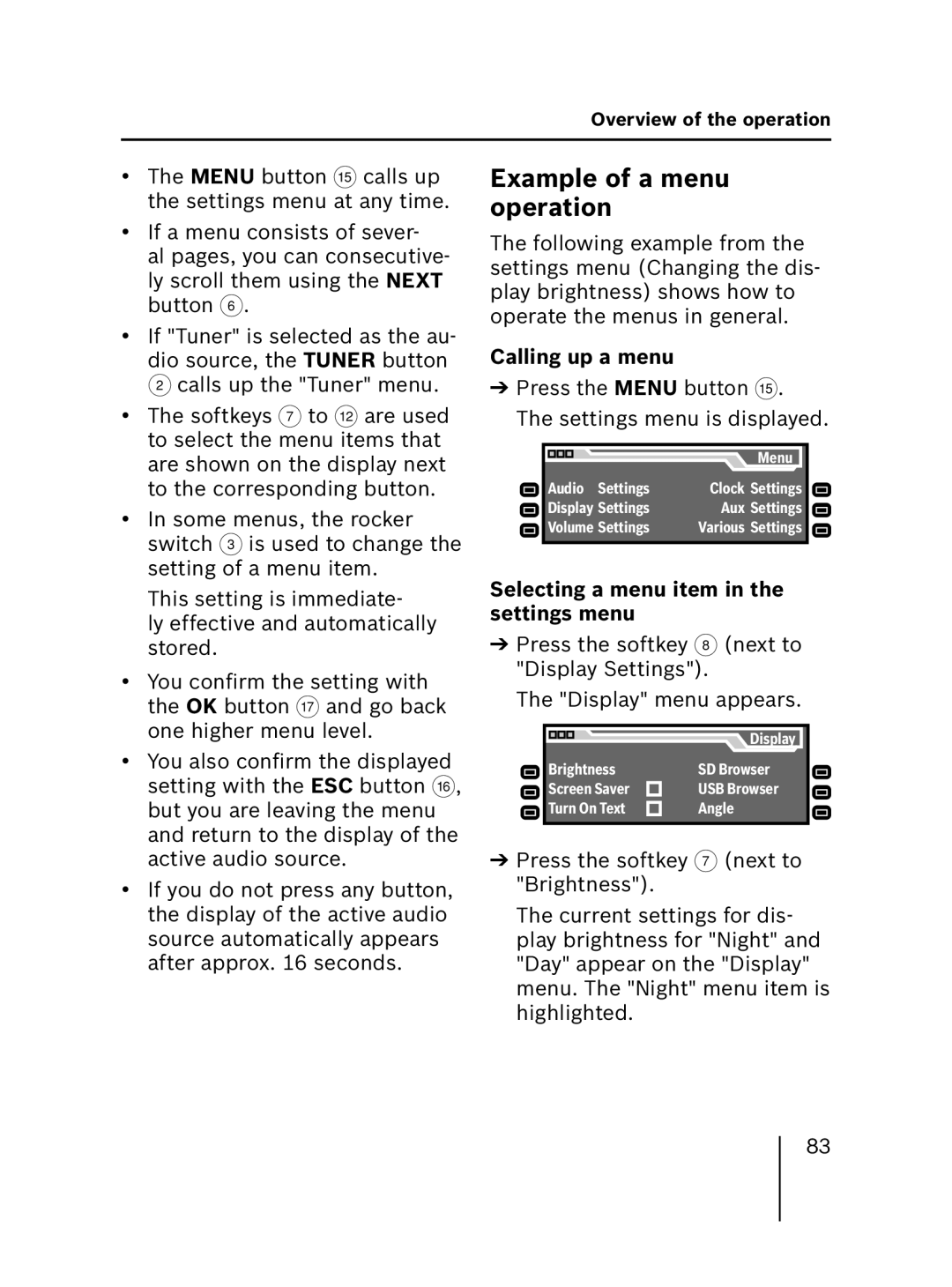Overview of the operation
•The MENU button ? calls up the settings menu at any time.
•If a menu consists of sever-
al pages, you can consecutive- ly scroll them using the NEXT button 6.
•If "Tuner" is selected as the au- dio source, the TUNER button 2 calls up the "Tuner" menu.
•The softkeys 7 to < are used to select the menu items that are shown on the display next to the corresponding button.
•In some menus, the rocker switch 3 is used to change the setting of a menu item.
This setting is immediate-
ly effective and automatically stored.
•You confirm the setting with the OK button A and go back one higher menu level.
•You also confirm the displayed setting with the ESC button @, but you are leaving the menu and return to the display of the active audio source.
•If you do not press any button, the display of the active audio source automatically appears after approx. 16 seconds.
Example of a menu operation
The following example from the settings menu (Changing the dis- play brightness) shows how to operate the menus in general.
Calling up a menu
➔Press the MENU button ?.
The settings menu is displayed.
|
| Menu |
Audio | Settings | Clock Settings |
Display Settings | Aux Settings | |
Volume Settings | Various Settings | |
Selecting a menu item in the settings menu
➔ Press the softkey 8 (next to | |
"Display Settings"). | |
The "Display" menu appears. | |
| Display |
Brightness | SD Browser |
Screen Saver | USB Browser |
Turn On Text | Angle |
➔ Press the softkey 7 (next to | |
"Brightness"). |
|
The current settings for dis- | |
play brightness for "Night" and | |
"Day" appear on the "Display" | |
menu. The "Night" menu item is | |
highlighted. |
|
83