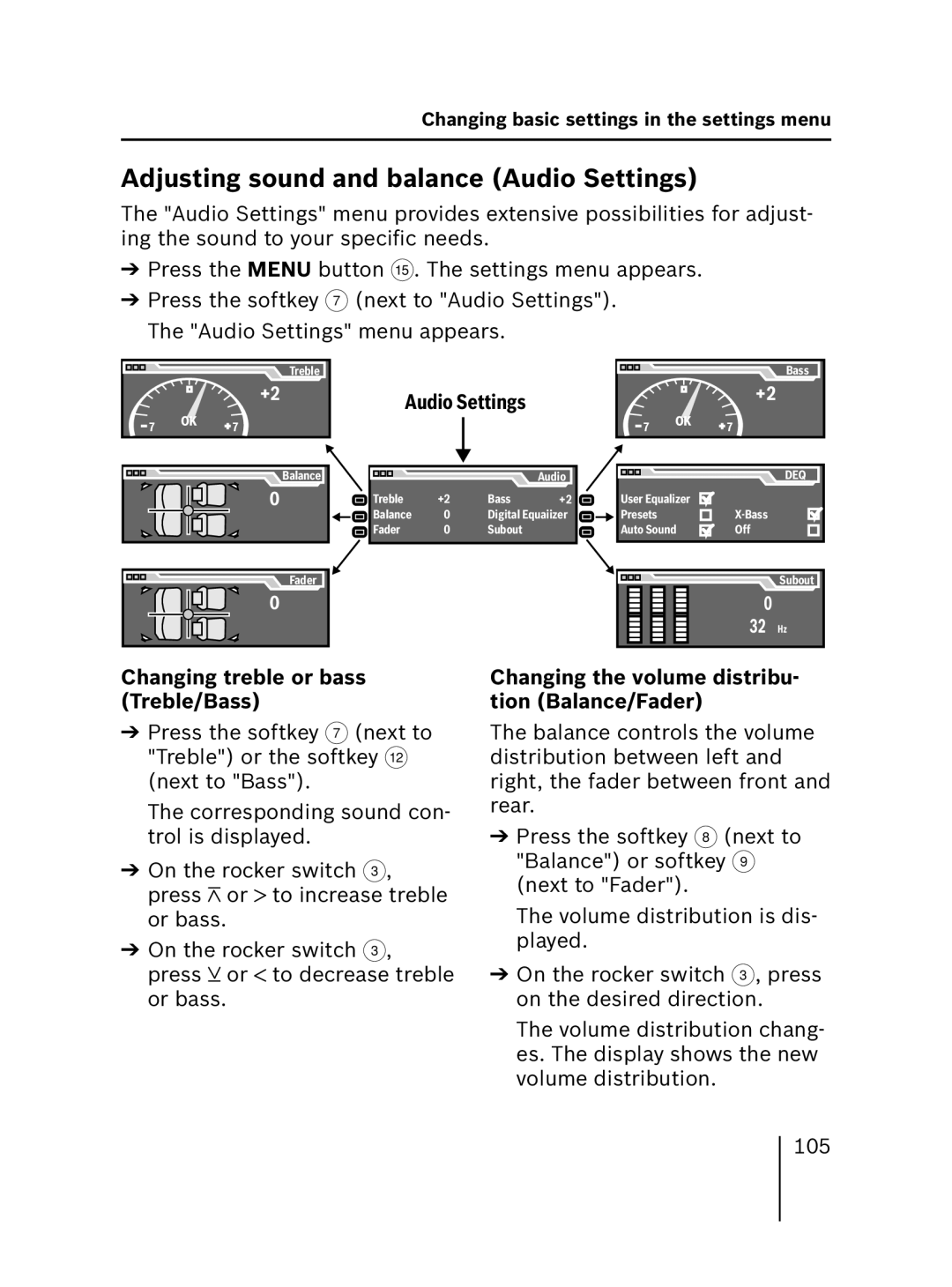Changing basic settings in the settings menu
Adjusting sound and balance (Audio Settings)
The "Audio Settings" menu provides extensive possibilities for adjust- ing the sound to your specific needs.
➔Press the MENU button ?. The settings menu appears.
➔Press the softkey 7 (next to "Audio Settings"). The "Audio Settings" menu appears.
| Treble |
| +2 |
7 | 7 |
| Bass |
Audio Settings | +2 |
| |
7 | 7 |
Balance |
0 |
Fader |
0 |
|
|
| Audio |
Treble | +2 | Bass | +2 |
Balance | 0 | Digital Equaiizer | |
Fader | 0 | Subout |
|
| DEQ |
User Equalizer |
|
Presets | |
Auto Sound | Off |
| Subout |
0 |
|
32 | Hz |
Changing treble or bass (Treble/Bass)
➔Press the softkey 7 (next to "Treble") or the softkey < (next to "Bass").
The corresponding sound con- trol is displayed.
➔On the rocker switch 3, press ![]() or
or ![]() to increase treble or bass.
to increase treble or bass.
➔On the rocker switch 3, press ![]() or
or ![]() to decrease treble or bass.
to decrease treble or bass.
Changing the volume distribu- tion (Balance/Fader)
The balance controls the volume distribution between left and right, the fader between front and rear.
➔Press the softkey 8 (next to "Balance") or softkey 9 (next to "Fader").
The volume distribution is dis- played.
➔On the rocker switch 3, press on the desired direction.
The volume distribution chang- es. The display shows the new volume distribution.
105