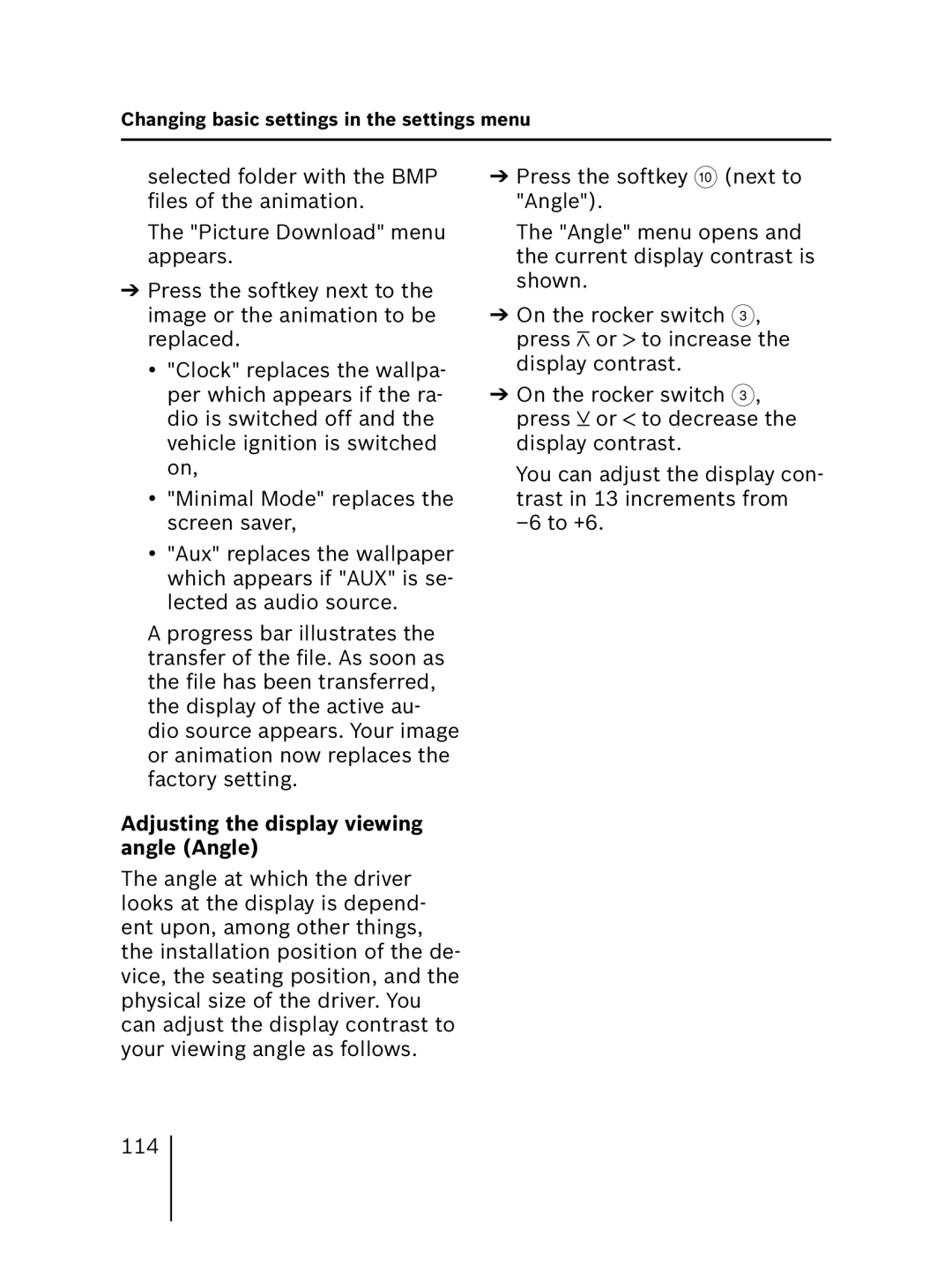Changing basic settings in the settings menu
selected folder with the BMP files of the animation.
The "Picture Download" menu appears.
➔Press the softkey next to the image or the animation to be replaced.
•"Clock" replaces the wallpa- per which appears if the ra- dio is switched off and the vehicle ignition is switched on,
•"Minimal Mode" replaces the screen saver,
•"Aux" replaces the wallpaper which appears if "AUX" is se- lected as audio source.
A progress bar illustrates the transfer of the file. As soon as the file has been transferred, the display of the active au- dio source appears. Your image or animation now replaces the factory setting.
Adjusting the display viewing angle (Angle)
The angle at which the driver looks at the display is depend- ent upon, among other things, the installation position of the de- vice, the seating position, and the physical size of the driver. You can adjust the display contrast to your viewing angle as follows.
➔Press the softkey : (next to "Angle").
The "Angle" menu opens and the current display contrast is shown.
➔On the rocker switch 3, press ![]() or
or ![]() to increase the display contrast.
to increase the display contrast.
➔On the rocker switch 3, press ![]() or
or ![]() to decrease the display contrast.
to decrease the display contrast.
You can adjust the display con- trast in 13 increments from
114