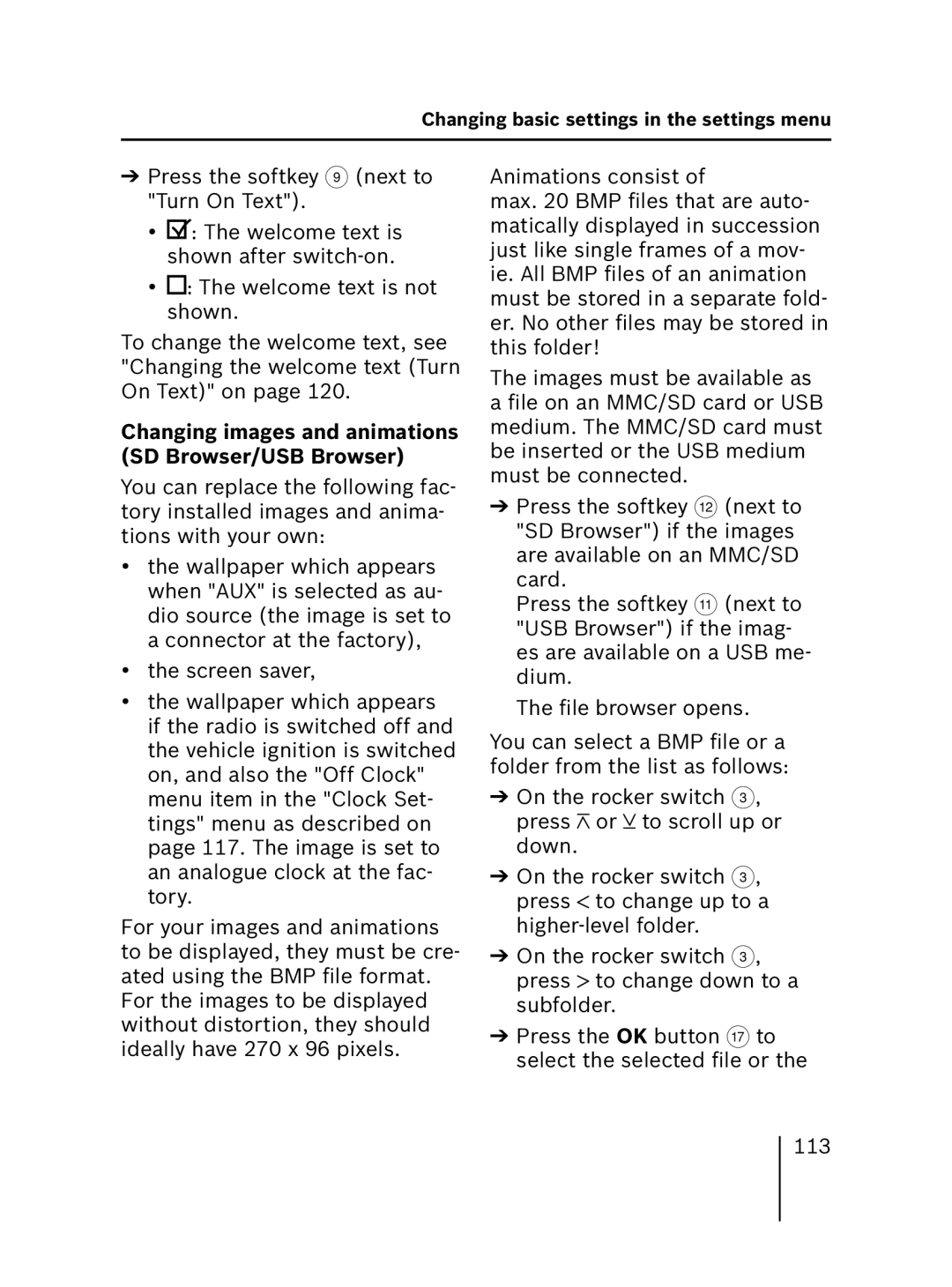Changing basic settings in the settings menu
➔Press the softkey 9 (next to "Turn On Text").
•![]() : The welcome text is shown after
: The welcome text is shown after
•![]() : The welcome text is not shown.
: The welcome text is not shown.
To change the welcome text, see "Changing the welcome text (Turn On Text)" on page 120.
Changing images and animations (SD Browser/USB Browser)
You can replace the following fac- tory installed images and anima- tions with your own:
•the wallpaper which appears when "AUX" is selected as au- dio source (the image is set to a connector at the factory),
•the screen saver,
•the wallpaper which appears if the radio is switched off and the vehicle ignition is switched on, and also the "Off Clock" menu item in the "Clock Set- tings" menu as described on page 117. The image is set to an analogue clock at the fac- tory.
For your images and animations to be displayed, they must be cre- ated using the BMP file format. For the images to be displayed without distortion, they should ideally have 270 x 96 pixels.
Animations consist of
max. 20 BMP files that are auto- matically displayed in succession just like single frames of a mov- ie. All BMP files of an animation must be stored in a separate fold- er. No other files may be stored in this folder!
The images must be available as a file on an MMC/SD card or USB medium. The MMC/SD card must be inserted or the USB medium must be connected.
➔Press the softkey < (next to "SD Browser") if the images are available on an MMC/SD card.
Press the softkey ; (next to "USB Browser") if the imag- es are available on a USB me- dium.
The file browser opens.
You can select a BMP file or a folder from the list as follows:
➔On the rocker switch 3, press ![]() or
or ![]() to scroll up or down.
to scroll up or down.
➔On the rocker switch 3, press ![]() to change up to a
to change up to a
➔On the rocker switch 3, press ![]() to change down to a subfolder.
to change down to a subfolder.
➔Press the OK button A to select the selected file or the
113