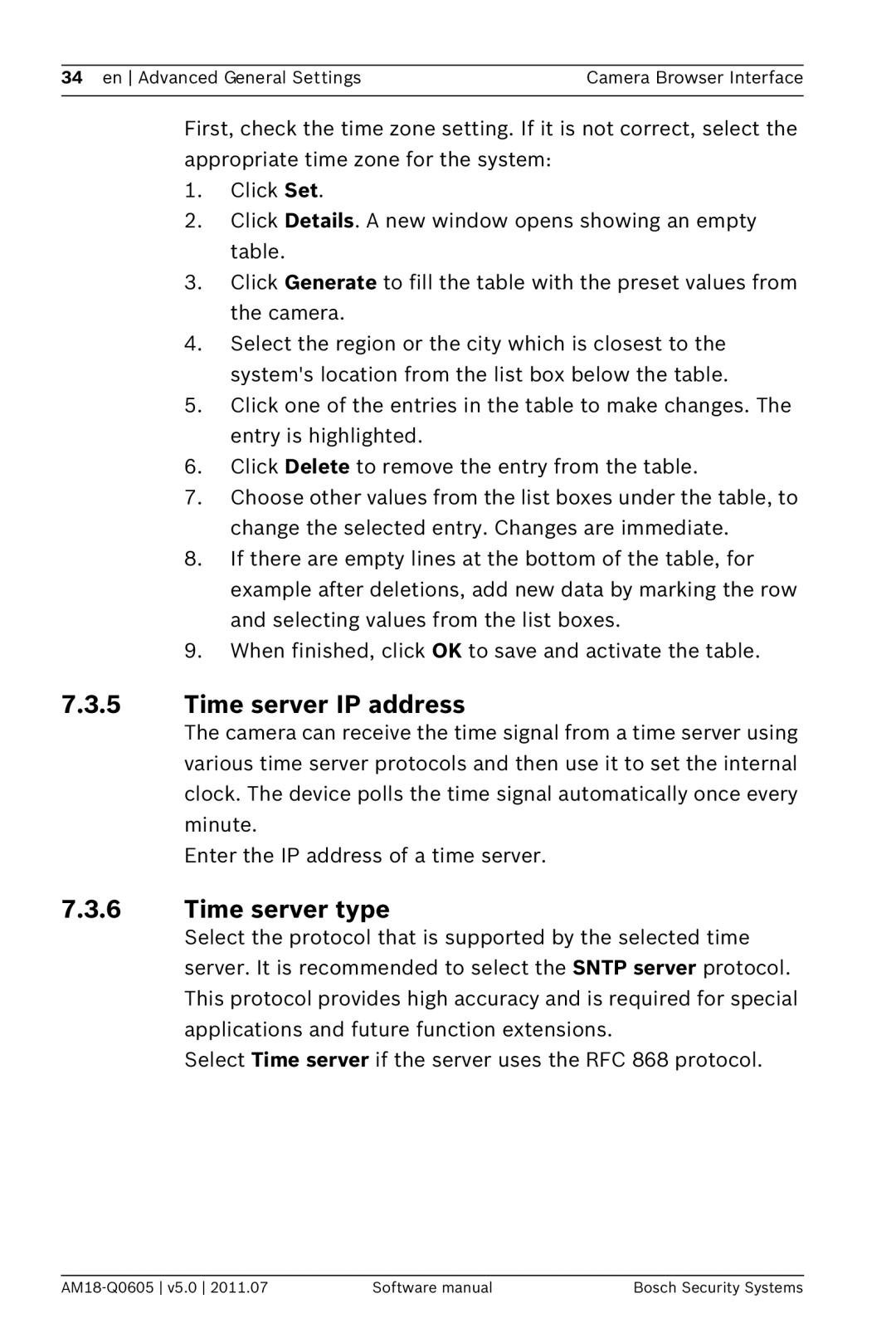34 en Advanced General Settings | Camera Browser Interface |
|
|
First, check the time zone setting. If it is not correct, select the appropriate time zone for the system:
1.Click Set.
2.Click Details. A new window opens showing an empty table.
3.Click Generate to fill the table with the preset values from the camera.
4.Select the region or the city which is closest to the system's location from the list box below the table.
5.Click one of the entries in the table to make changes. The entry is highlighted.
6.Click Delete to remove the entry from the table.
7.Choose other values from the list boxes under the table, to change the selected entry. Changes are immediate.
8.If there are empty lines at the bottom of the table, for example after deletions, add new data by marking the row and selecting values from the list boxes.
9.When finished, click OK to save and activate the table.
7.3.5Time server IP address
The camera can receive the time signal from a time server using various time server protocols and then use it to set the internal clock. The device polls the time signal automatically once every minute.
Enter the IP address of a time server.
7.3.6Time server type
Select the protocol that is supported by the selected time server. It is recommended to select the SNTP server protocol. This protocol provides high accuracy and is required for special applications and future function extensions.
Select Time server if the server uses the RFC 868 protocol.
Software manual | Bosch Security Systems |