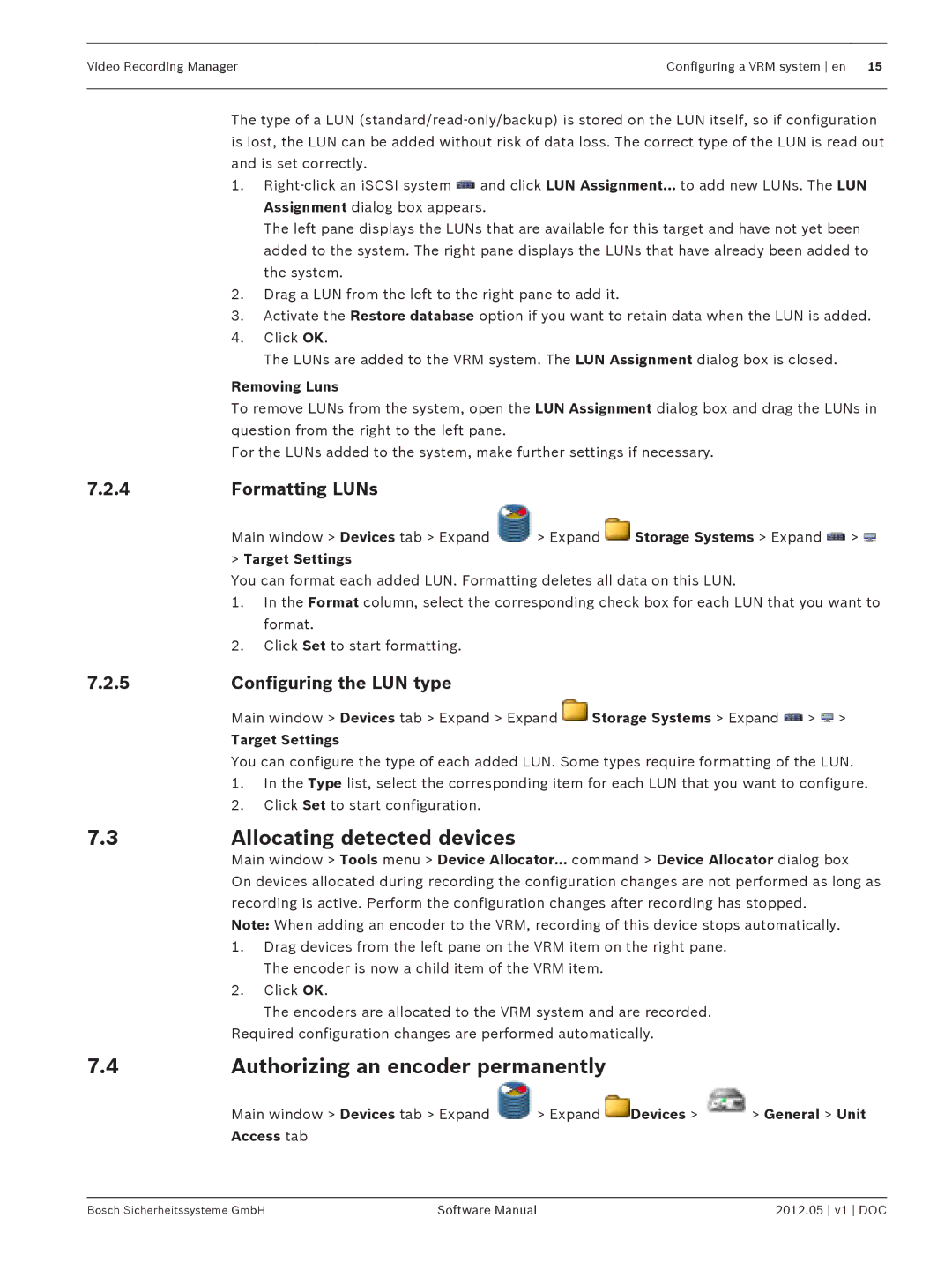Video Recording Manager | Configuring a VRM system en 15 |
|
|
The type of a LUN
1.![]() and click LUN Assignment... to add new LUNs. The LUN Assignment dialog box appears.
and click LUN Assignment... to add new LUNs. The LUN Assignment dialog box appears.
The left pane displays the LUNs that are available for this target and have not yet been added to the system. The right pane displays the LUNs that have already been added to the system.
2.Drag a LUN from the left to the right pane to add it.
3.Activate the Restore database option if you want to retain data when the LUN is added.
4.Click OK.
The LUNs are added to the VRM system. The LUN Assignment dialog box is closed.
Removing Luns
To remove LUNs from the system, open the LUN Assignment dialog box and drag the LUNs in question from the right to the left pane.
For the LUNs added to the system, make further settings if necessary.
7.2.4 | Formatting LUNs |
|
|
| Main window > Devices tab > Expand | > Expand | Storage Systems > Expand > |
| > Target Settings |
|
|
You can format each added LUN. Formatting deletes all data on this LUN.
1.In the Format column, select the corresponding check box for each LUN that you want to format.
2.Click Set to start formatting.
7.2.5 | Configuring the LUN type |
| |
| Main window > Devices tab > Expand > Expand | Storage Systems > Expand > > | |
| Target Settings |
| |
| You can configure the type of each added LUN. Some types require formatting of the LUN. | ||
| 1. | In the Type list, select the corresponding item for each LUN that you want to configure. | |
| 2. | Click Set to start configuration. |
|
7.3 | Allocating detected devices |
| |
| Main window > Tools menu > Device Allocator... command > Device Allocator dialog box | ||
| On devices allocated during recording the configuration changes are not performed as long as | ||
| recording is active. Perform the configuration changes after recording has stopped. | ||
| Note: When adding an encoder to the VRM, recording of this device stops automatically. | ||
| 1. | Drag devices from the left pane on the VRM item on the right pane. | |
|
| The encoder is now a child item of the VRM item. | |
| 2. | Click OK. |
|
|
| The encoders are allocated to the VRM system and are recorded. | |
| Required configuration changes are performed automatically. |
| |
7.4 | Authorizing an encoder permanently |
| |
| Main window > Devices tab > Expand | > Expand Devices > | > General > Unit |
| Access tab |
|
|
Bosch Sicherheitssysteme GmbH | Software Manual | 2012.05 v1 DOC |