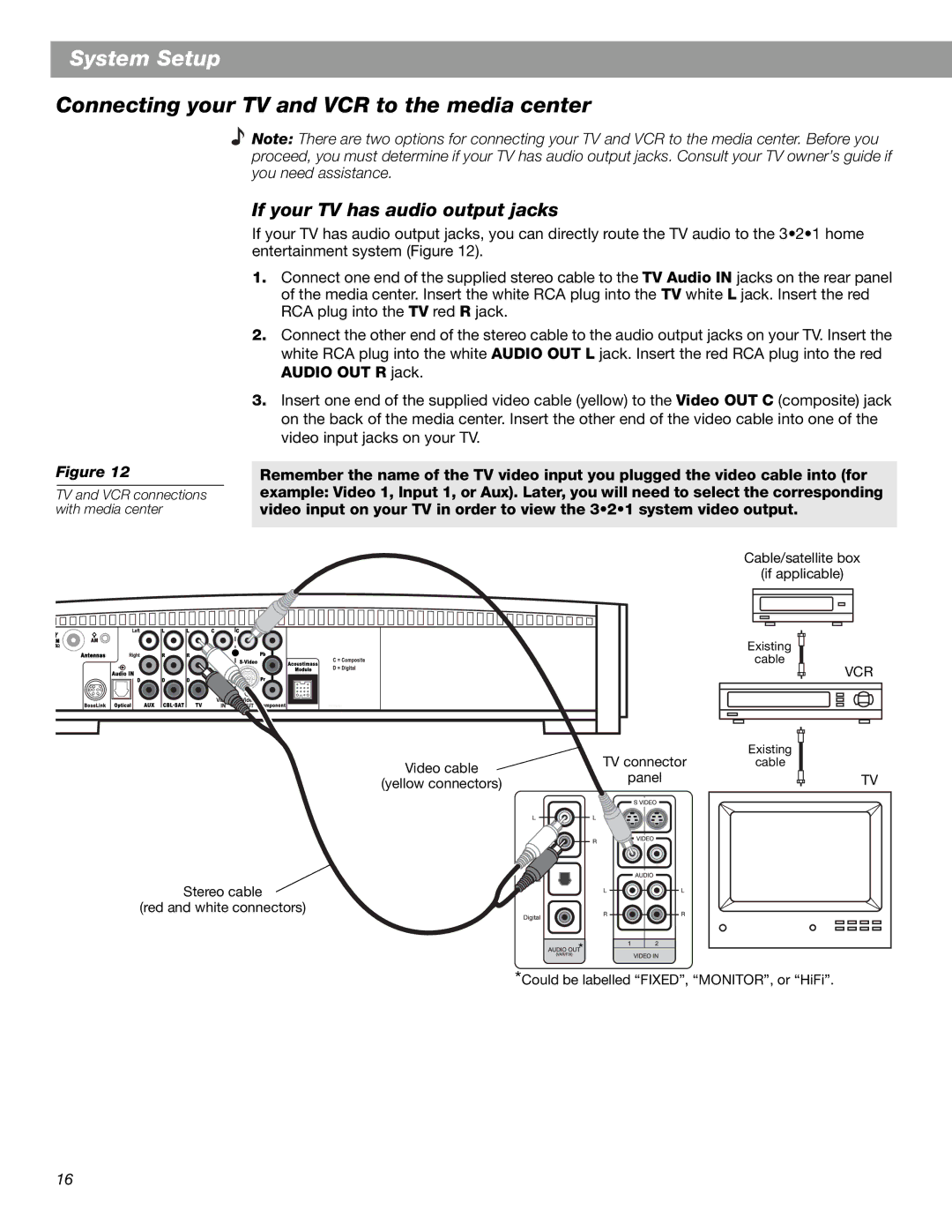System Setup
Connecting your TV and VCR to the media center
Figure 12
TV and VCR connections with media center
Note: There are two options for connecting your TV and VCR to the media center. Before you proceed, you must determine if your TV has audio output jacks. Consult your TV owner’s guide if you need assistance.
If your TV has audio output jacks
If your TV has audio output jacks, you can directly route the TV audio to the 3•2•1 home entertainment system (Figure 12).
1.Connect one end of the supplied stereo cable to the TV Audio IN jacks on the rear panel of the media center. Insert the white RCA plug into the TV white L jack. Insert the red RCA plug into the TV red R jack.
2.Connect the other end of the stereo cable to the audio output jacks on your TV. Insert the white RCA plug into the white AUDIO OUT L jack. Insert the red RCA plug into the red AUDIO OUT R jack.
3.Insert one end of the supplied video cable (yellow) to the Video OUT C (composite) jack on the back of the media center. Insert the other end of the video cable into one of the video input jacks on your TV.
Remember the name of the TV video input you plugged the video cable into (for example: Video 1, Input 1, or Aux). Later, you will need to select the corresponding video input on your TV in order to view the 3•2•1 system video output.
Cable/satellite box
(if applicable)
Existing
cable
VCR
|
|
|
|
|
| TV connector | Existing |
|
|
Video cable | cable |
|
| |
panel |
|
| TV | |
(yellow connectors) |
|
| ||
|
Stereo cable ![]() (red and white connectors)
(red and white connectors)
![]()
![]()
![]()
![]() *
*
*Could be labelled “FIXED”, “MONITOR”, or “HiFi”.
16