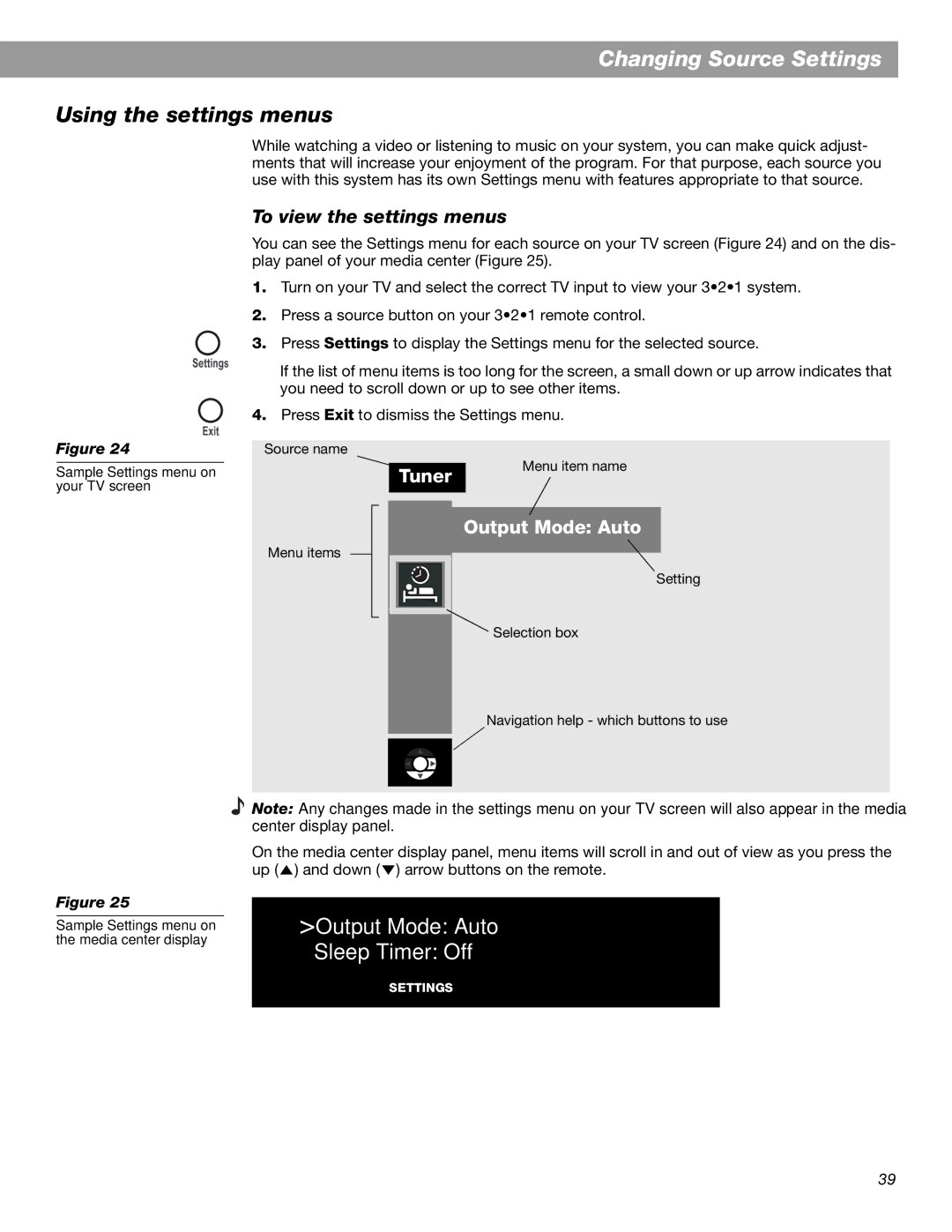Changing Source Settings
Using the settings menus
Figure 24
While watching a video or listening to music on your system, you can make quick adjust- ments that will increase your enjoyment of the program. For that purpose, each source you use with this system has its own Settings menu with features appropriate to that source.
To view the settings menus
You can see the Settings menu for each source on your TV screen (Figure 24) and on the dis- play panel of your media center (Figure 25).
1.Turn on your TV and select the correct TV input to view your 3•2•1 system.
2.Press a source button on your 3•2•1 remote control.
3.Press Settings to display the Settings menu for the selected source.
If the list of menu items is too long for the screen, a small down or up arrow indicates that you need to scroll down or up to see other items.
4.Press Exit to dismiss the Settings menu.
Source name
Sample Settings menu on your TV screen
Tuner
Menu item name
Menu items
Output Mode: Auto
Setting
Selection box
Navigation help - which buttons to use
Figure 25
Sample Settings menu on the media center display
Note: Any changes made in the settings menu on your TV screen will also appear in the media center display panel.
On the media center display panel, menu items will scroll in and out of view as you press the up ( ![]() ) and down (
) and down ( ![]() ) arrow buttons on the remote.
) arrow buttons on the remote.
>Output Mode: Auto
Sleep Timer: Off
SETTINGS
39