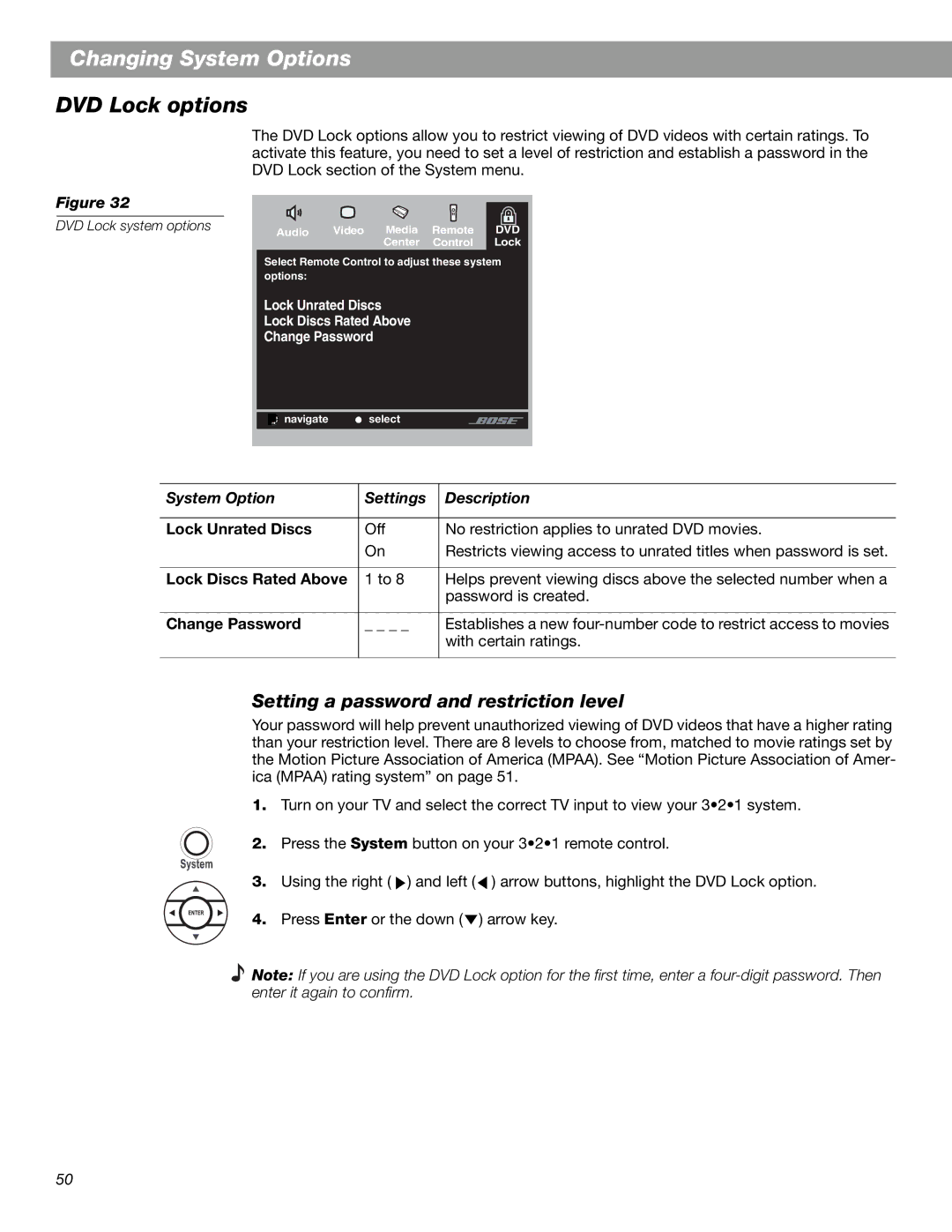Changing System Options
DVD Lock options
Figure 32
DVD Lock system options
The DVD Lock options allow you to restrict viewing of DVD videos with certain ratings. To activate this feature, you need to set a level of restriction and establish a password in the DVD Lock section of the System menu.
Audio Video Media Remote DVD
Center Control Lock
Select Remote Control to adjust these system options:
Lock Unrated Discs
Lock Discs Rated Above
Change Password
![]() navigate
navigate ![]() select
select
System Option | Settings | Description |
|
|
|
Lock Unrated Discs | Off | No restriction applies to unrated DVD movies. |
| On | Restricts viewing access to unrated titles when password is set. |
|
|
|
Lock Discs Rated Above | 1 to 8 | Helps prevent viewing discs above the selected number when a |
|
| password is created. |
|
|
|
Change Password | _ _ _ _ | Establishes a new |
|
| with certain ratings. |
|
|
|
Setting a password and restriction level
Your password will help prevent unauthorized viewing of DVD videos that have a higher rating than your restriction level. There are 8 levels to choose from, matched to movie ratings set by the Motion Picture Association of America (MPAA). See “Motion Picture Association of Amer- ica (MPAA) rating system” on page 51.
1.Turn on your TV and select the correct TV input to view your 3•2•1 system.
2. Press the System button on your 3•2•1 remote control.
3.Using the right ( ![]() ) and left (
) and left ( ![]() ) arrow buttons, highlight the DVD Lock option.
) arrow buttons, highlight the DVD Lock option.
4. Press Enter or the down ( ![]() ) arrow key.
) arrow key.
Note: If you are using the DVD Lock option for the first time, enter a
50