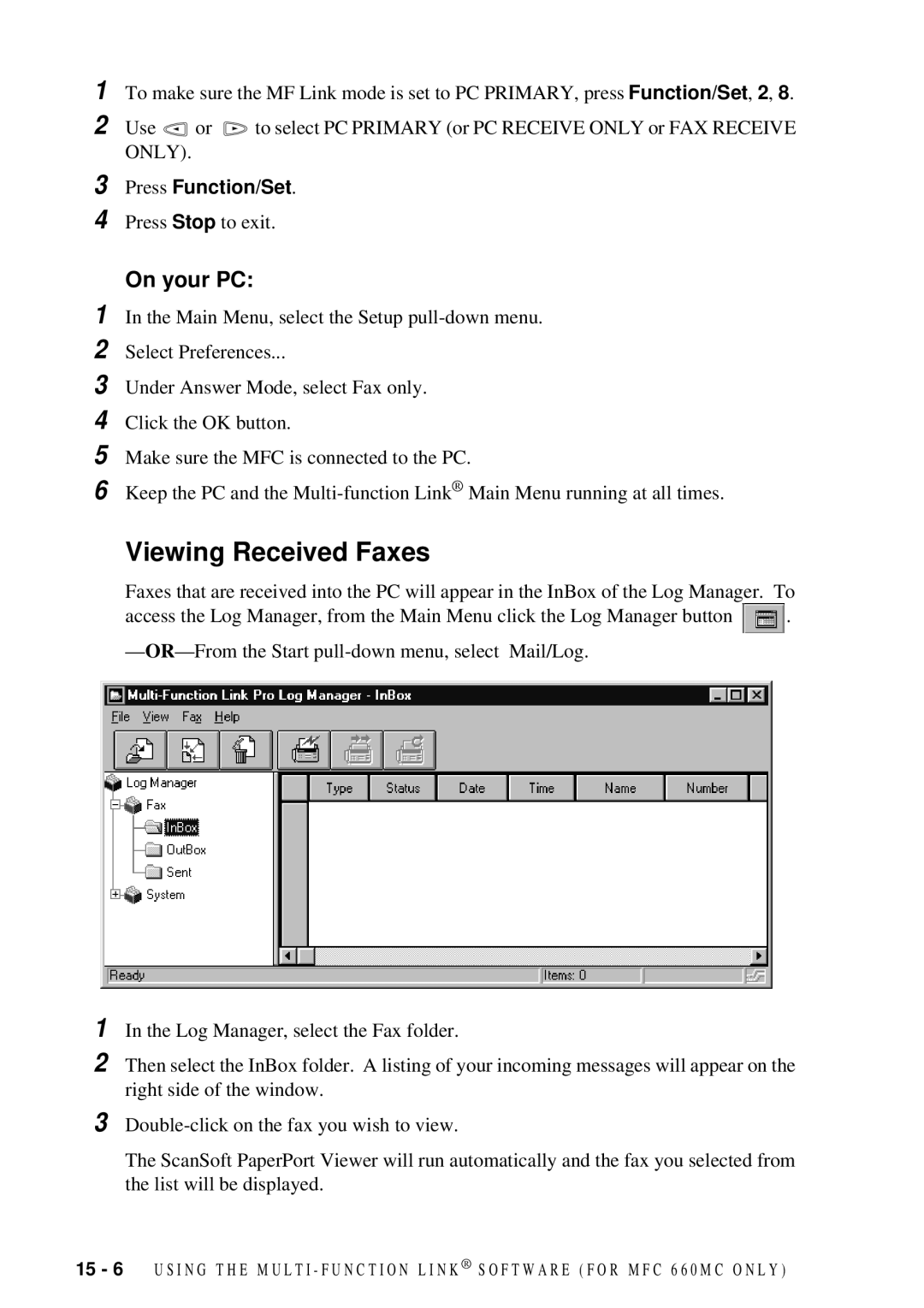1 To make sure the MF Link mode is set to PC PRIMARY, press Function/Set, 2, 8.
2 Use ![]() or
or ![]() to select PC PRIMARY (or PC RECEIVE ONLY or FAX RECEIVE ONLY).
to select PC PRIMARY (or PC RECEIVE ONLY or FAX RECEIVE ONLY).
3
4
Press Function/Set.
Press Stop to exit.
On your PC:
1
2
3
4
5
6
In the Main Menu, select the Setup
Select Preferences...
Under Answer Mode, select Fax only.
Click the OK button.
Make sure the MFC is connected to the PC.
Keep the PC and the
Viewing Received Faxes
Faxes that are received into the PC will appear in the InBox of the Log Manager. To
access the Log Manager, from the Main Menu click the Log Manager button ![]() .
.
—
1
2
3
In the Log Manager, select the Fax folder.
Then select the InBox folder. A listing of your incoming messages will appear on the right side of the window.
The ScanSoft PaperPort Viewer will run automatically and the fax you selected from the list will be displayed.
15 - 6 U S I N G T H E M U L T I - F U N C T I O N L I N K ® S O F T W A R E ( F O R M F C 6 6 0 M C O N L Y )