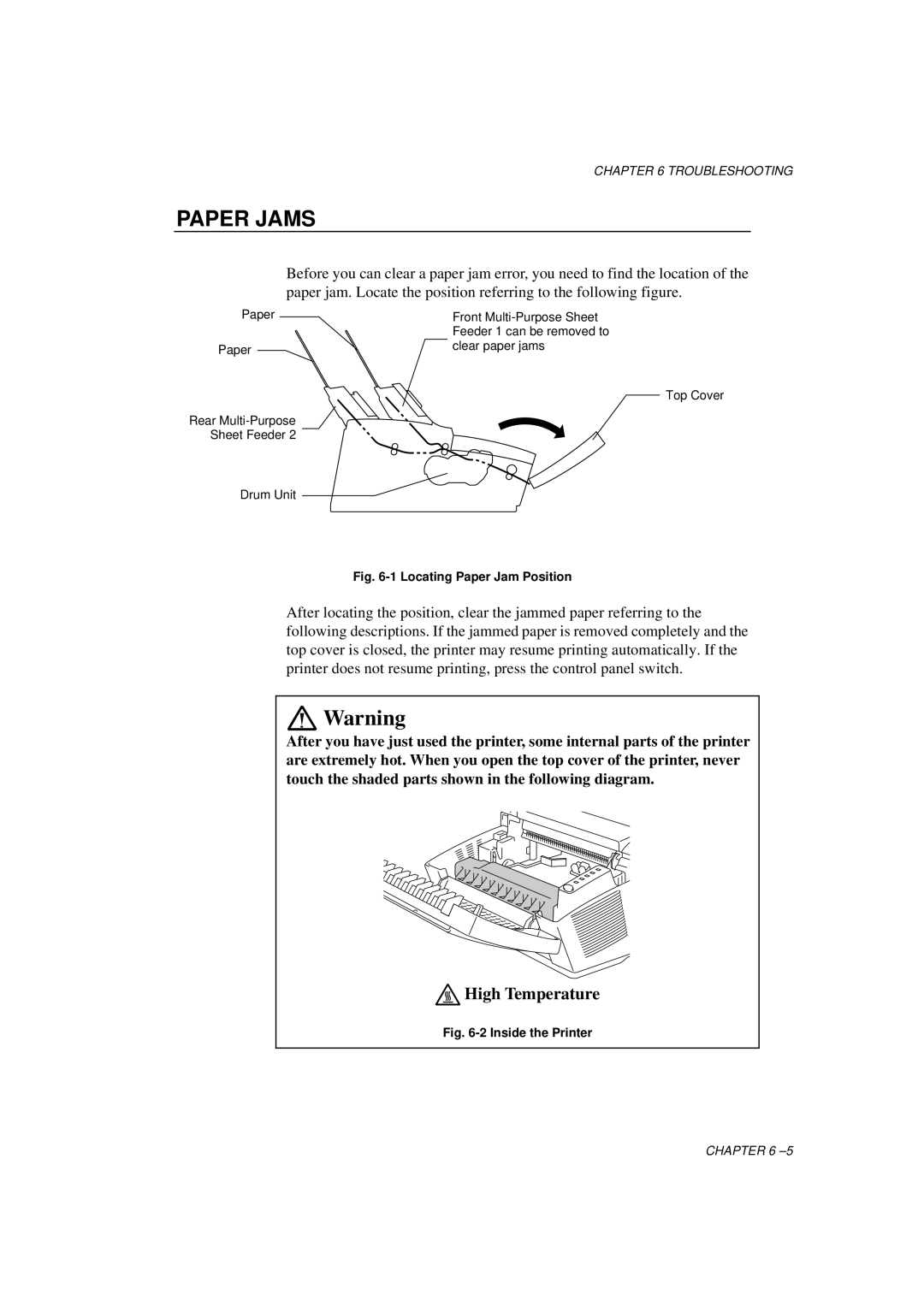CHAPTER 6 TROUBLESHOOTING
PAPER JAMS
Before you can clear a paper jam error, you need to find the location of the paper jam. Locate the position referring to the following figure.
Paper
Paper ![]()
Rear ![]()
Sheet Feeder 2
Drum Unit ![]()
Front
Top Cover
Fig. 6-1 Locating Paper Jam Position
After locating the position, clear the jammed paper referring to the following descriptions. If the jammed paper is removed completely and the top cover is closed, the printer may resume printing automatically. If the printer does not resume printing, press the control panel switch.
![]() Warning
Warning
After you have just used the printer, some internal parts of the printer are extremely hot. When you open the top cover of the printer, never touch the shaded parts shown in the following diagram.
 High Temperature
High Temperature
Fig. 6-2 Inside the Printer
CHAPTER 6