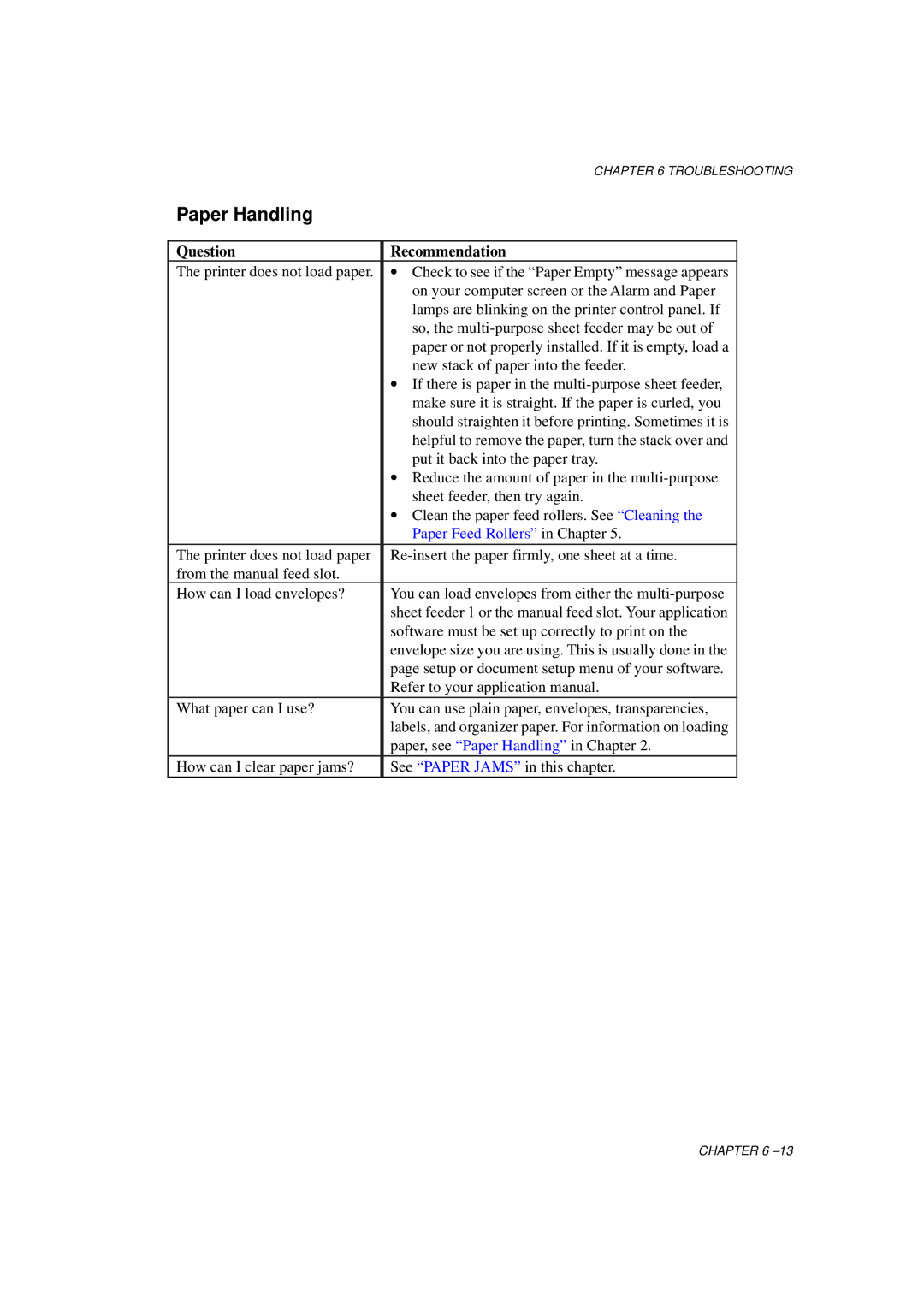CHAPTER 6 TROUBLESHOOTING
Paper Handling
Question
The printer does not load paper.
The printer does not load paper from the manual feed slot.
How can I load envelopes?
What paper can I use?
How can I clear paper jams?
Recommendation
∙Check to see if the “Paper Empty” message appears on your computer screen or the Alarm and Paper lamps are blinking on the printer control panel. If so, the
∙If there is paper in the
∙Reduce the amount of paper in the
∙Clean the paper feed rollers. See “Cleaning the Paper Feed Rollers” in Chapter 5.
You can load envelopes from either the
You can use plain paper, envelopes, transparencies, labels, and organizer paper. For information on loading paper, see “Paper Handling” in Chapter 2.
See “ PAPER JAMS” in this chapter.
CHAPTER 6