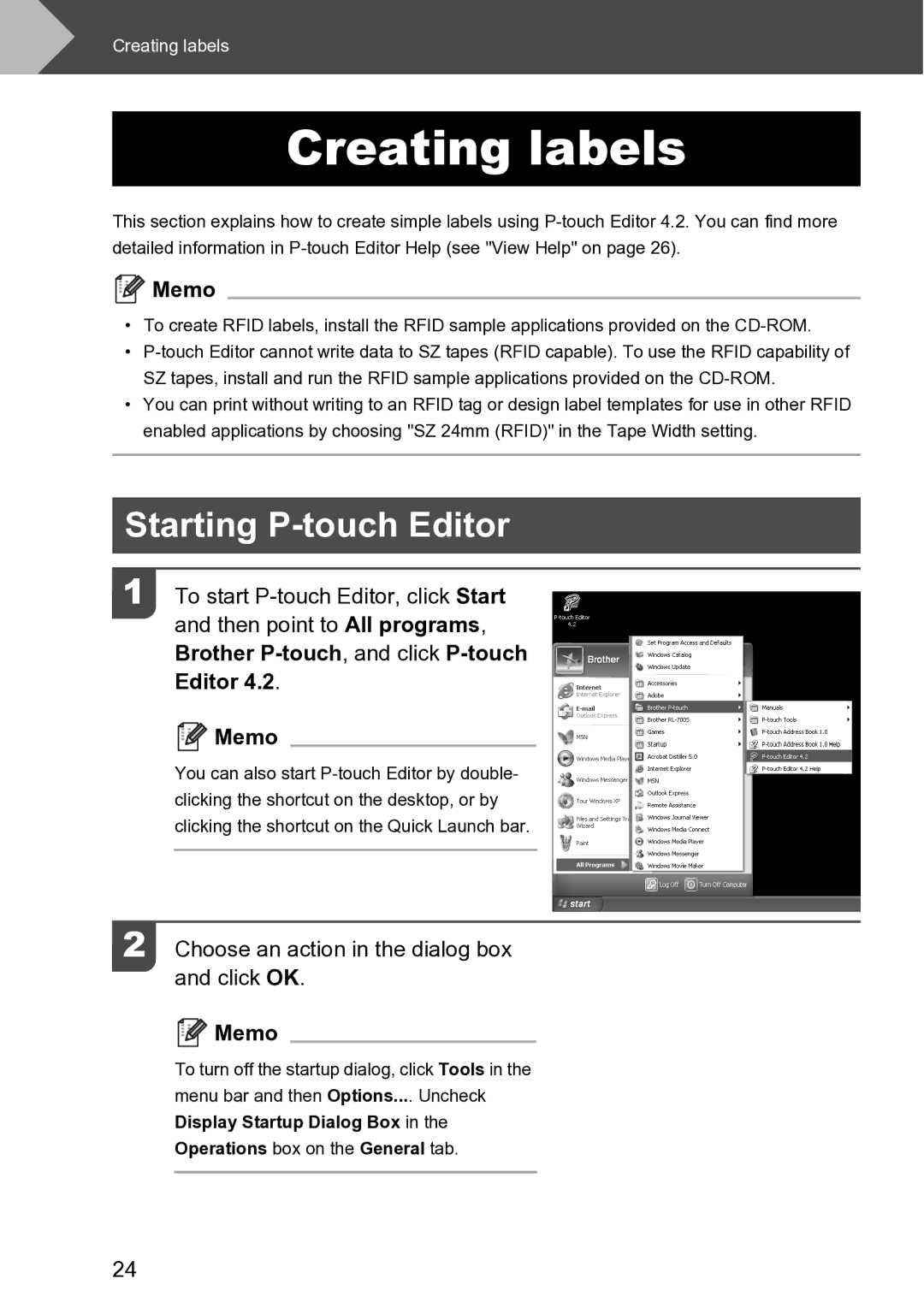Creating labels
Creating labels
This section explains how to create simple labels using

 Memo
Memo
•To create RFID labels, install the RFID sample applications provided on the
•
•You can print without writing to an RFID tag or design label templates for use in other RFID enabled applications by choosing "SZ 24mm (RFID)" in the Tape Width setting.
Starting P-touch Editor
1 To start
Brother P-touch, and click P-touch
Editor 4.2.

 Memo
Memo
You can also start
2 Choose an action in the dialog box and click OK.

 Memo
Memo
To turn off the startup dialog, click Tools in the menu bar and then Options.... Uncheck
Display Startup Dialog Box in the
Operations box on the General tab.
24