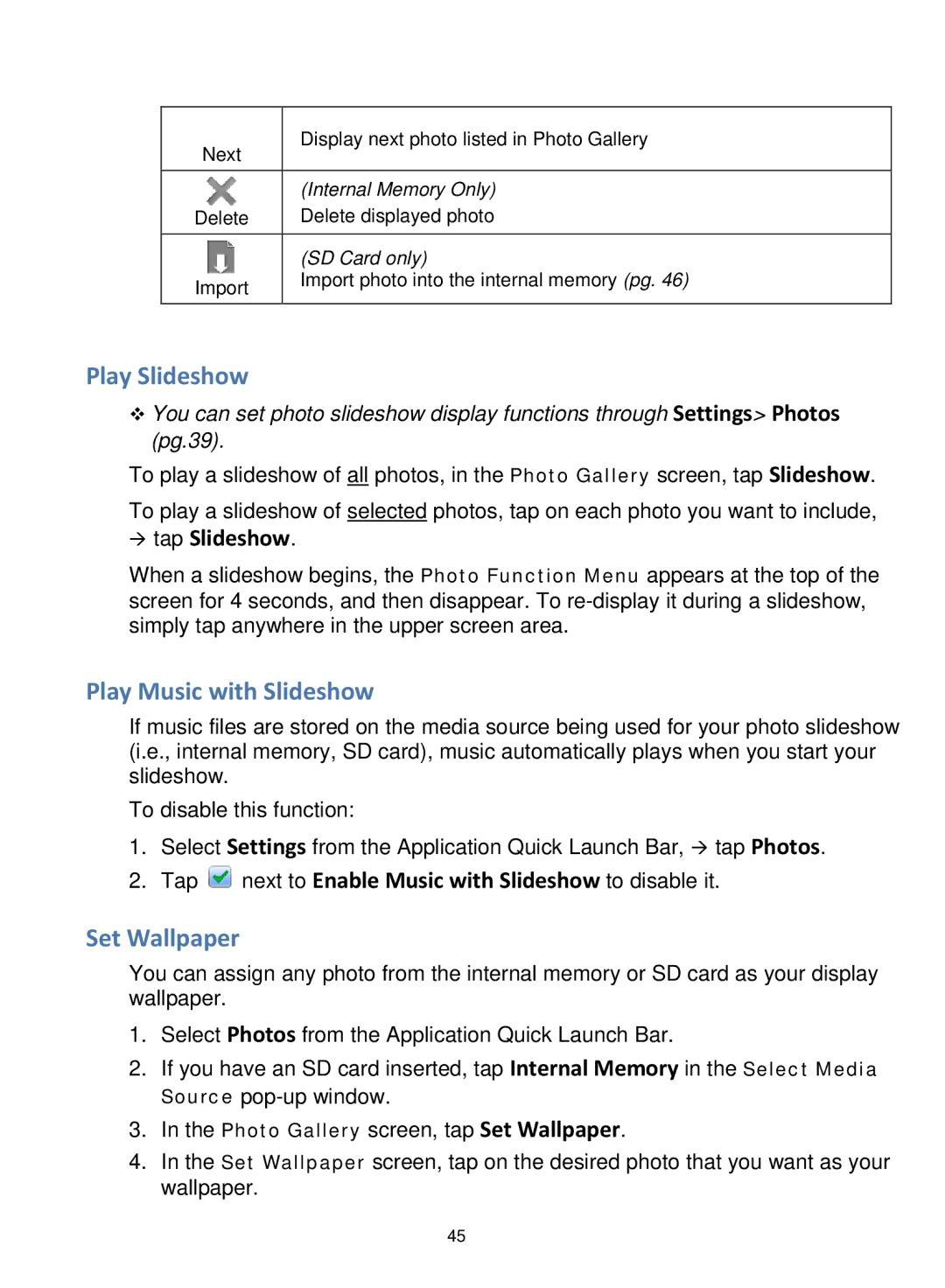Next | Display next photo listed in Photo Gallery |
| |
|
|
| (Internal Memory Only) |
Delete | Delete displayed photo |
|
|
| (SD Card only) |
Import | Import photo into the internal memory (pg. 46) |
| |
|
|
Play Slideshow
You can set photo slideshow display functions through Settings> Photos (pg.39).
To play a slideshow of all photos, in the Photo Gallery screen, tap Slideshow. To play a slideshow of selected photos, tap on each photo you want to include,
tap Slideshow.
When a slideshow begins, the Photo Function Menu appears at the top of the screen for 4 seconds, and then disappear. To
Play Music with Slideshow
If music files are stored on the media source being used for your photo slideshow (i.e., internal memory, SD card), music automatically plays when you start your slideshow.
To disable this function:
1.Select Settings from the Application Quick Launch Bar, tap Photos.
2.Tap  next to Enable Music with Slideshow to disable it.
next to Enable Music with Slideshow to disable it.
Set Wallpaper
You can assign any photo from the internal memory or SD card as your display wallpaper.
1.Select Photos from the Application Quick Launch Bar.
2.If you have an SD card inserted, tap Internal Memory in the Select Media Source
3.In the Photo Gallery screen, tap Set Wallpaper.
4.In the Set Wallpaper screen, tap on the desired photo that you want as your wallpaper.
45