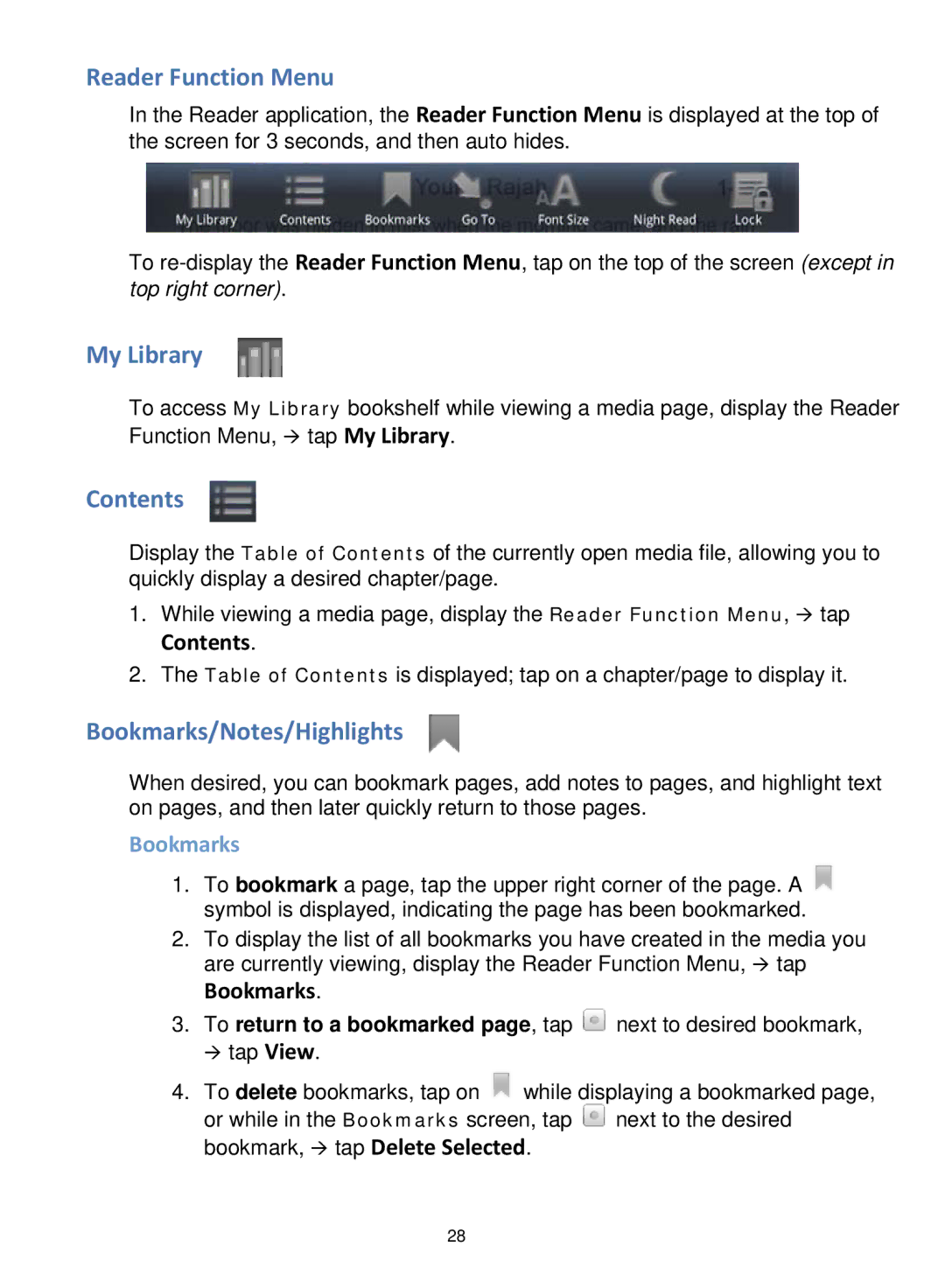Reader Function Menu
In the Reader application, the Reader Function Menu is displayed at the top of the screen for 3 seconds, and then auto hides.
To
My Library
To access My Library bookshelf while viewing a media page, display the Reader Function Menu, tap My Library.
Contents
Display the Table of Contents of the currently open media file, allowing you to quickly display a desired chapter/page.
1.While viewing a media page, display the Reader Function Menu, tap
Contents.
2.The Table of Contents is displayed; tap on a chapter/page to display it.
Bookmarks/Notes/Highlights
When desired, you can bookmark pages, add notes to pages, and highlight text on pages, and then later quickly return to those pages.
Bookmarks
1.To bookmark a page, tap the upper right corner of the page. A ![]() symbol is displayed, indicating the page has been bookmarked.
symbol is displayed, indicating the page has been bookmarked.
2.To display the list of all bookmarks you have created in the media you are currently viewing, display the Reader Function Menu, tap
Bookmarks.
3.To return to a bookmarked page, tap ![]() next to desired bookmark, tap View.
next to desired bookmark, tap View.
4.To delete bookmarks, tap on ![]() while displaying a bookmarked page,
while displaying a bookmarked page,
or while in the Bookmarks screen, tap ![]() next to the desired bookmark, tap Delete Selected.
next to the desired bookmark, tap Delete Selected.
28