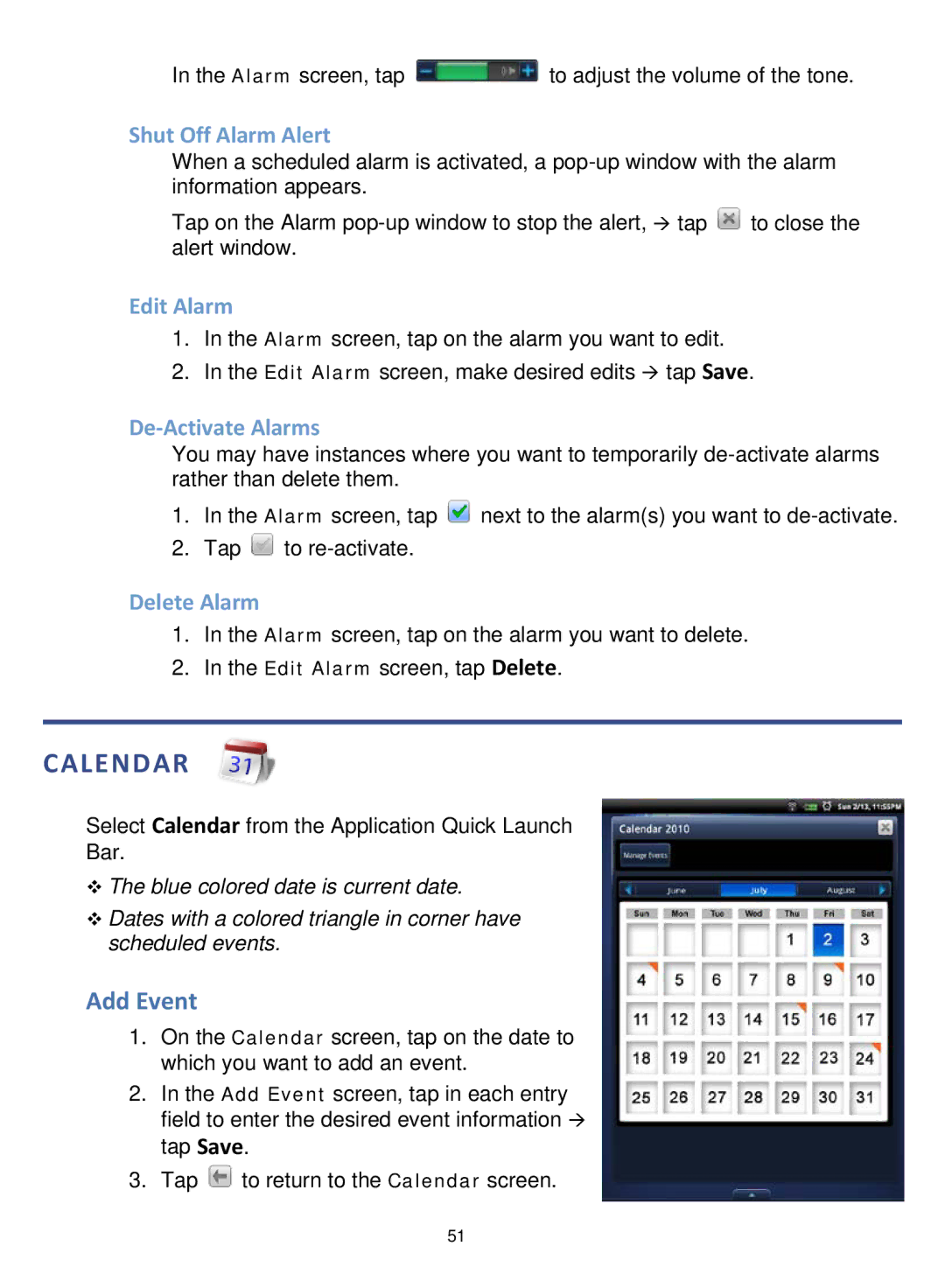In the Alarm screen, tap ![]() to adjust the volume of the tone.
to adjust the volume of the tone.
Shut Off Alarm Alert
When a scheduled alarm is activated, a
Tap on the Alarm ![]() to close the alert window.
to close the alert window.
Edit Alarm
1.In the Alarm screen, tap on the alarm you want to edit.
2.In the Edit Alarm screen, make desired edits tap Save.
De-Activate Alarms
You may have instances where you want to temporarily
1.In the Alarm screen, tap ![]() next to the alarm(s) you want to
next to the alarm(s) you want to
2.Tap ![]() to
to
Delete Alarm
1.In the Alarm screen, tap on the alarm you want to delete.
2.In the Edit Alarm screen, tap Delete.
CALENDAR
Select Calendar from the Application Quick Launch
Bar.
The blue colored date is current date.
Dates with a colored triangle in corner have scheduled events.
Add Event
1.On the Calendar screen, tap on the date to which you want to add an event.
2.In the Add Event screen, tap in each entry field to enter the desired event information tap Save.
3.Tap ![]() to return to the Calendar screen.
to return to the Calendar screen.
51