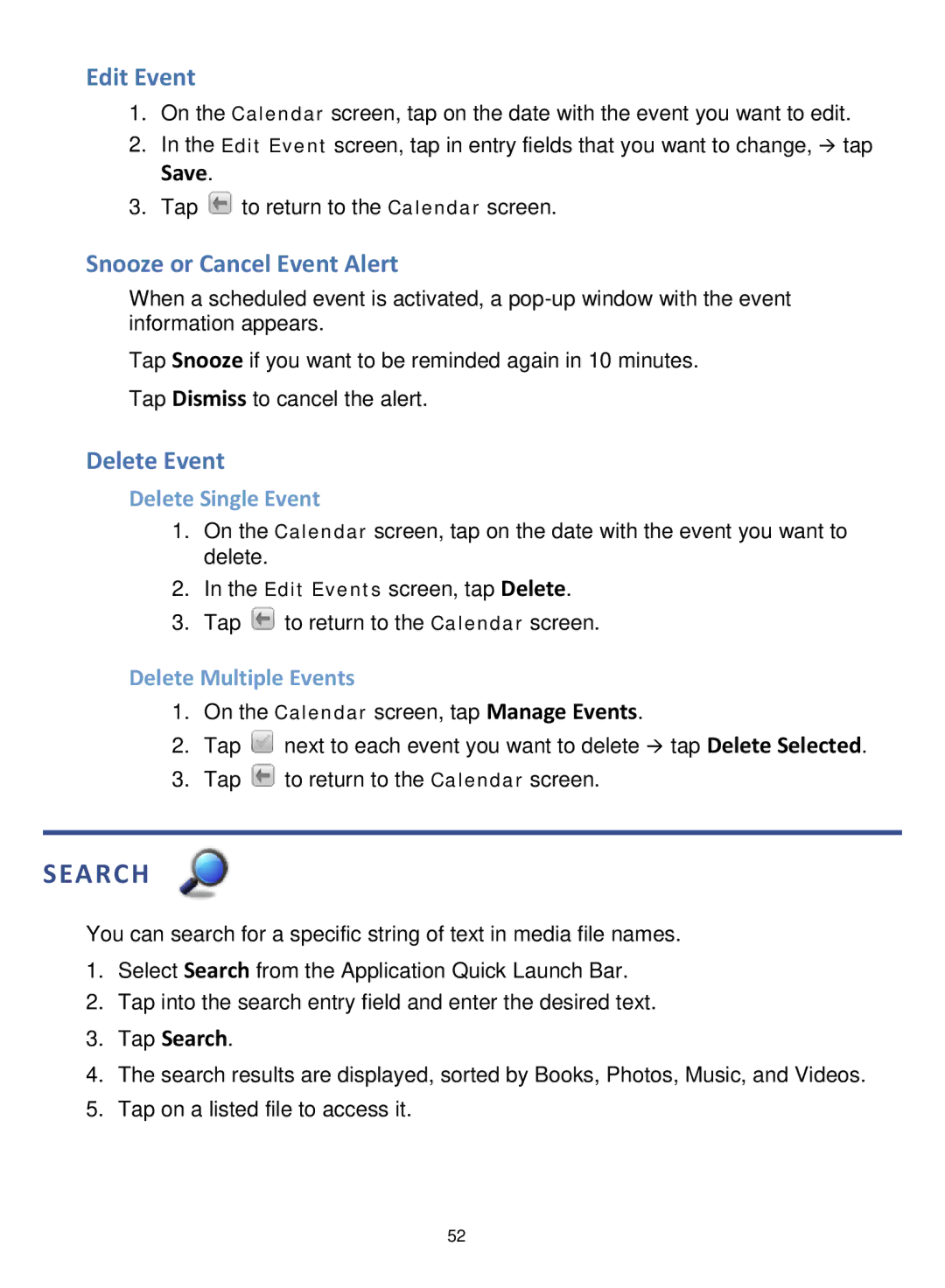Edit Event
1.On the Calendar screen, tap on the date with the event you want to edit.
2.In the Edit Event screen, tap in entry fields that you want to change, tap
Save.
3.Tap ![]() to return to the Calendar screen.
to return to the Calendar screen.
Snooze or Cancel Event Alert
When a scheduled event is activated, a
Tap Snooze if you want to be reminded again in 10 minutes. Tap Dismiss to cancel the alert.
Delete Event
Delete Single Event
1.On the Calendar screen, tap on the date with the event you want to delete.
2.In the Edit Events screen, tap Delete.
3.Tap ![]() to return to the Calendar screen.
to return to the Calendar screen.
Delete Multiple Events
1.On the Calendar screen, tap Manage Events.
2.Tap ![]() next to each event you want to delete tap Delete Selected.
next to each event you want to delete tap Delete Selected.
3.Tap ![]() to return to the Calendar screen.
to return to the Calendar screen.
SEARCH
You can search for a specific string of text in media file names.
1.Select Search from the Application Quick Launch Bar.
2.Tap into the search entry field and enter the desired text.
3.Tap Search.
4.The search results are displayed, sorted by Books, Photos, Music, and Videos.
5.Tap on a listed file to access it.
52