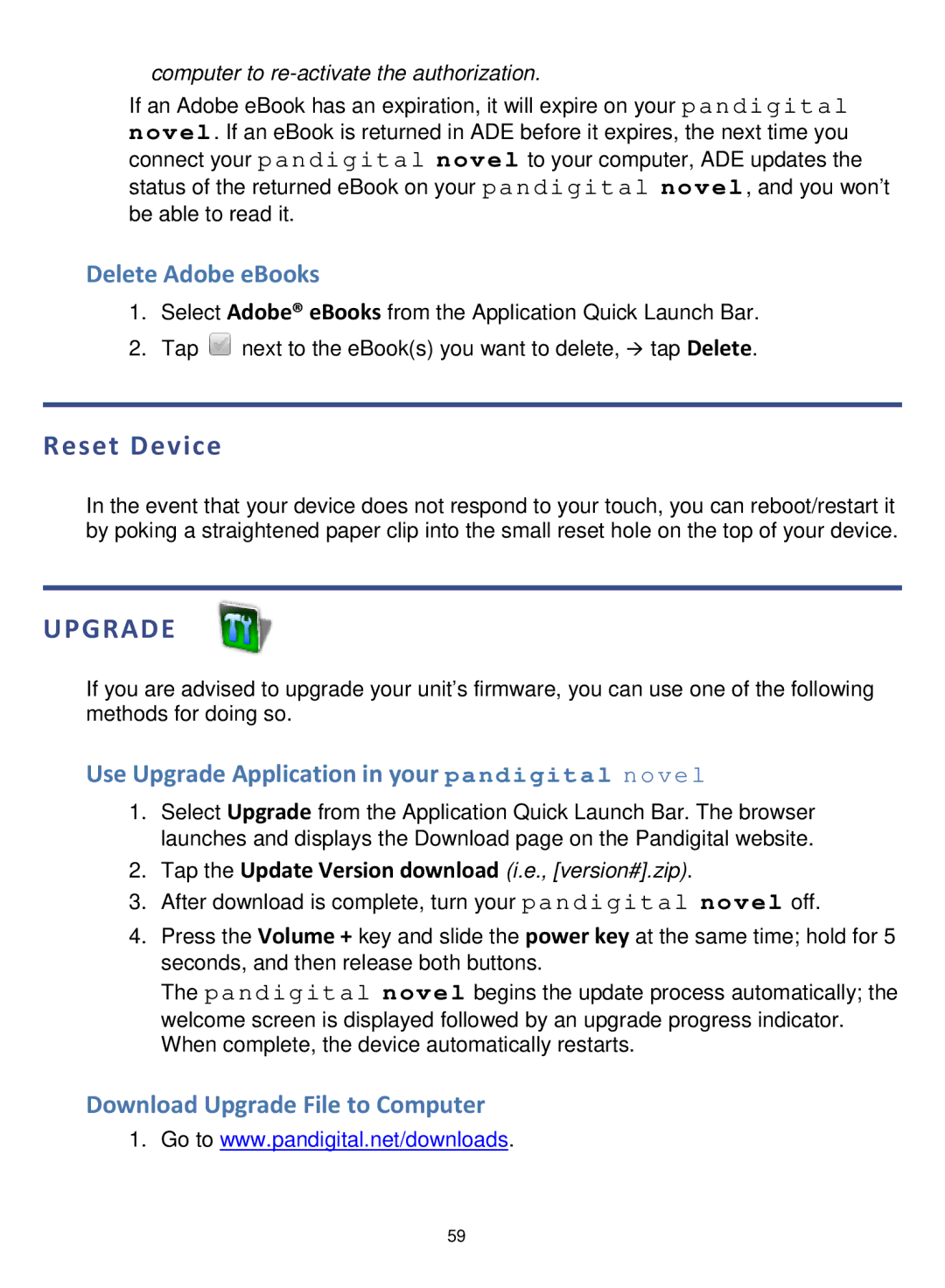computer to re-activate the authorization.
If an Adobe eBook has an expiration, it will expire on your
novel. If an eBook is returned in ADE before it expires, the next time you connect your pandigital novel to your computer, ADE updates the status of the returned eBook on your pandigital novel, and you won’t be able to read it.
Delete Adobe eBooks
1.Select Adobe® eBooks from the Application Quick Launch Bar.
2.Tap ![]() next to the eBook(s) you want to delete, tap Delete.
next to the eBook(s) you want to delete, tap Delete.
Reset Device
In the event that your device does not respond to your touch, you can reboot/restart it by poking a straightened paper clip into the small reset hole on the top of your device.
UPGRADE
If you are advised to upgrade your unit’s firmware, you can use one of the following methods for doing so.
Use Upgrade Application in your pandigital novel
1.Select Upgrade from the Application Quick Launch Bar. The browser launches and displays the Download page on the Pandigital website.
2.Tap the Update Version download (i.e., [version#].zip).
3.After download is complete, turn your pandigital novel off.
4.Press the Volume + key and slide the power key at the same time; hold for 5
seconds, and then release both buttons.
The pandigital novel begins the update process automatically; the welcome screen is displayed followed by an upgrade progress indicator. When complete, the device automatically restarts.
Download Upgrade File to Computer
1.Go to www.pandigital.net/downloads.
59