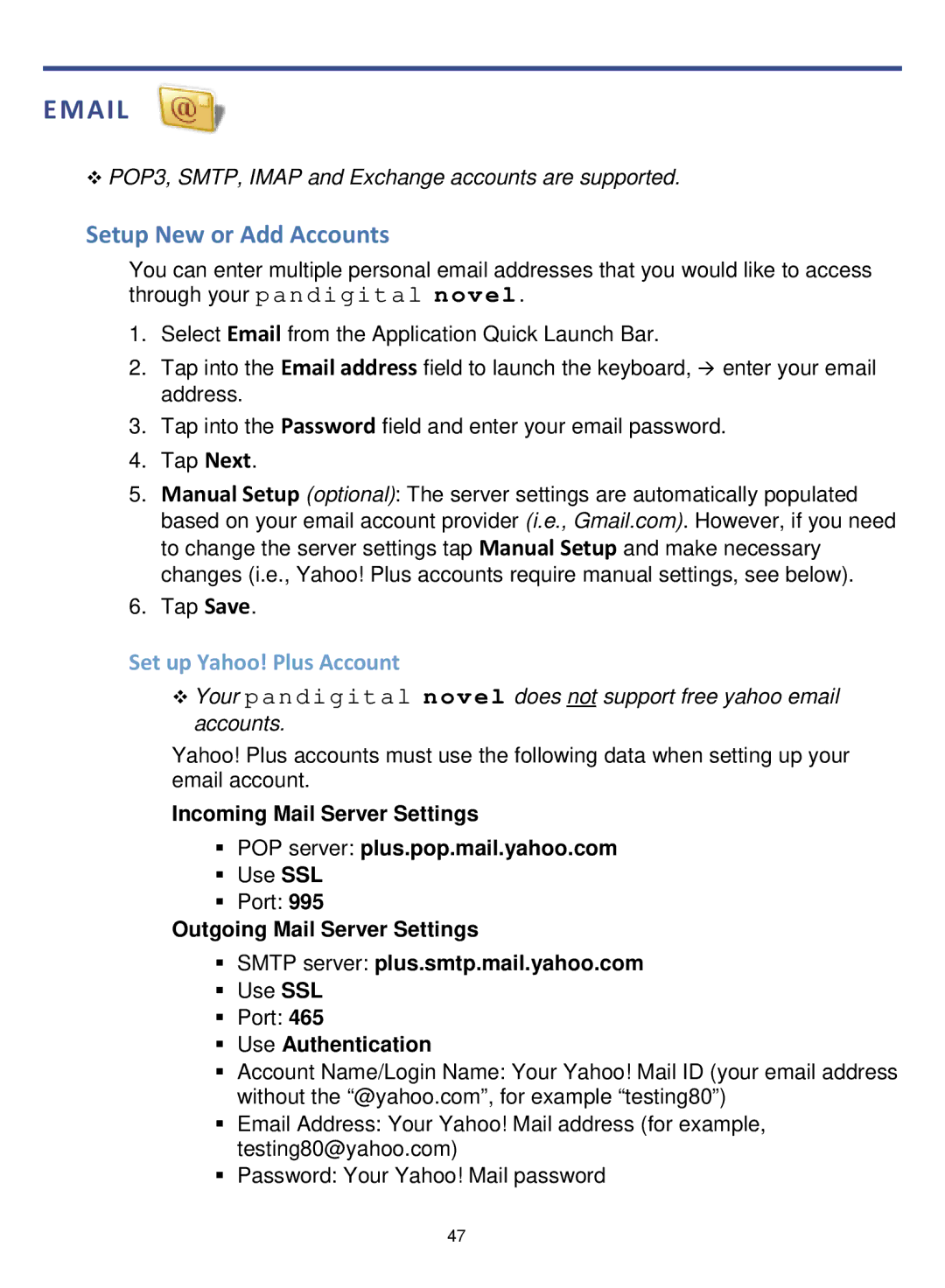POP3, SMTP, IMAP and Exchange accounts are supported.
Setup New or Add Accounts
You can enter multiple personal email addresses that you would like to access through your pandigital novel.
1.Select Email from the Application Quick Launch Bar.
2.Tap into the Email address field to launch the keyboard, enter your email address.
3.Tap into the Password field and enter your email password.
4.Tap Next.
5.Manual Setup (optional): The server settings are automatically populated based on your email account provider (i.e., Gmail.com). However, if you need to change the server settings tap Manual Setup and make necessary changes (i.e., Yahoo! Plus accounts require manual settings, see below).
6.Tap Save.
Set up Yahoo! Plus Account
Your pandigital novel does not support free yahoo email accounts.
Yahoo! Plus accounts must use the following data when setting up your email account.
Incoming Mail Server Settings
POP server: plus.pop.mail.yahoo.com
Use SSL
Port: 995
Outgoing Mail Server Settings
SMTP server: plus.smtp.mail.yahoo.com
Use SSL
Port: 465
Use Authentication
Account Name/Login Name: Your Yahoo! Mail ID (your email address without the “@yahoo.com”, for example “testing80”)
Email Address: Your Yahoo! Mail address (for example, testing80@yahoo.com)
Password: Your Yahoo! Mail password
47