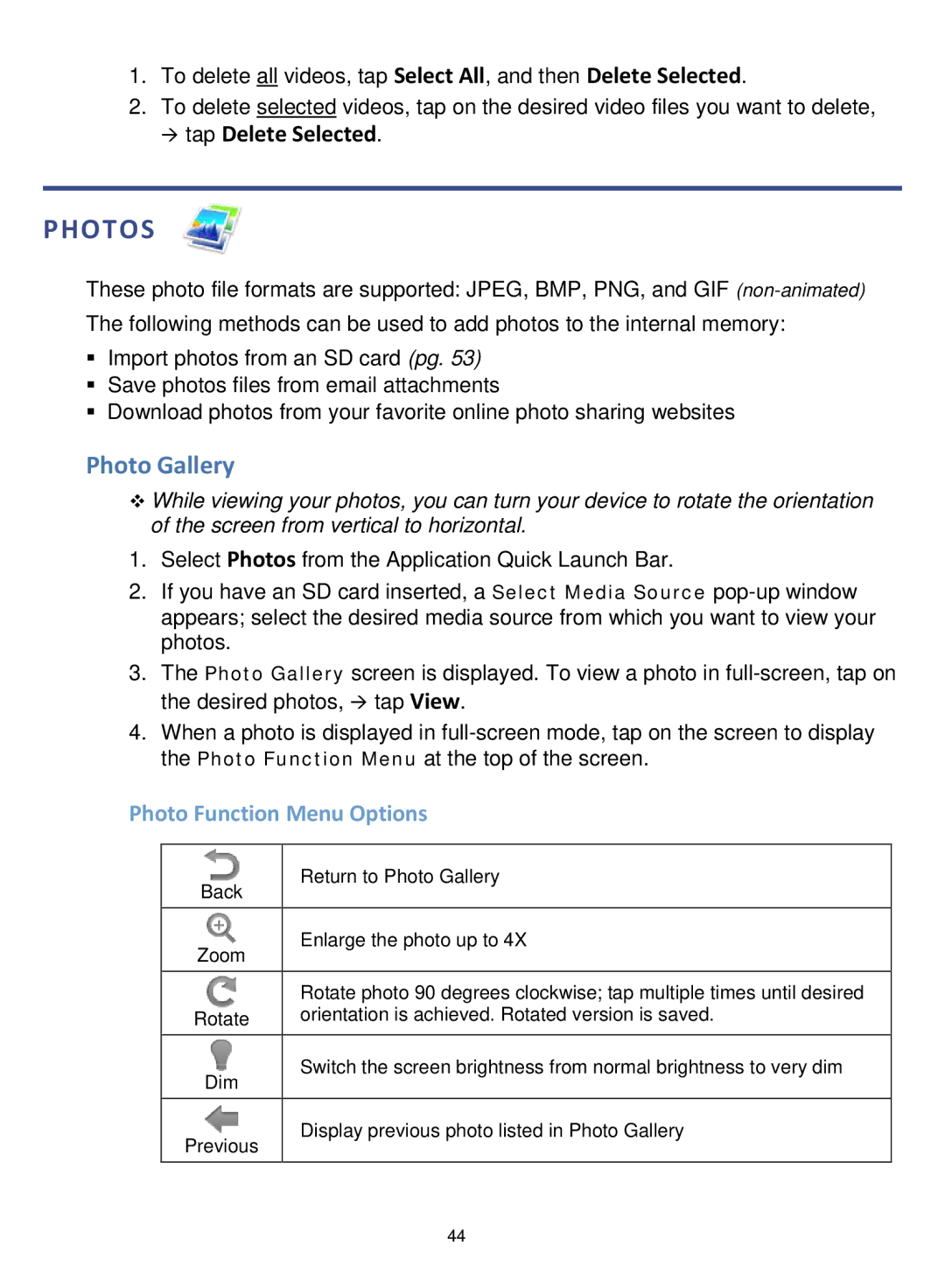1.To delete all videos, tap Select All, and then Delete Selected.
2.To delete selected videos, tap on the desired video files you want to delete,
tap Delete Selected.
PHOTOS
These photo file formats are supported: JPEG, BMP, PNG, and GIF
Import photos from an SD card (pg. 53)
Save photos files from email attachments
Download photos from your favorite online photo sharing websites
Photo Gallery
While viewing your photos, you can turn your device to rotate the orientation of the screen from vertical to horizontal.
1.Select Photos from the Application Quick Launch Bar.
2.If you have an SD card inserted, a Select Media Source
3.The Photo Gallery screen is displayed. To view a photo in
4.When a photo is displayed in
Photo Function Menu Options
Back | Return to Photo Gallery |
| |
|
|
Zoom | Enlarge the photo up to 4X |
| |
|
|
| Rotate photo 90 degrees clockwise; tap multiple times until desired |
Rotate | orientation is achieved. Rotated version is saved. |
|
|
Dim | Switch the screen brightness from normal brightness to very dim |
| |
|
|
Previous | Display previous photo listed in Photo Gallery |
| |
|
|
44