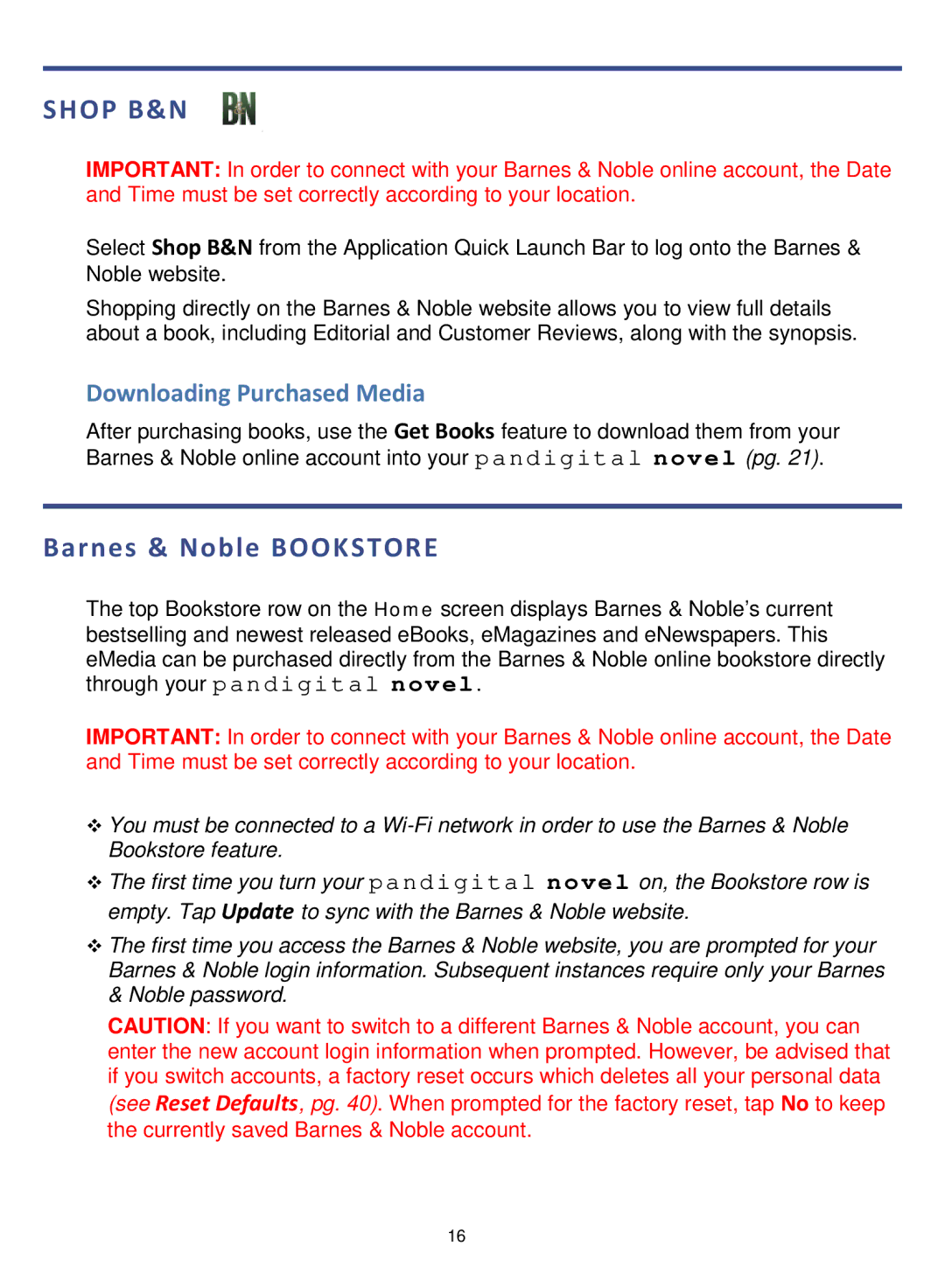SHOP B&N
IMPORTANT: In order to connect with your Barnes & Noble online account, the Date and Time must be set correctly according to your location.
Select Shop B&N from the Application Quick Launch Bar to log onto the Barnes & Noble website.
Shopping directly on the Barnes & Noble website allows you to view full details about a book, including Editorial and Customer Reviews, along with the synopsis.
Downloading Purchased Media
After purchasing books, use the Get Books feature to download them from your Barnes & Noble online account into your pandigital novel (pg. 21).
Barnes & Noble BOOKSTORE
The top Bookstore row on the Home screen displays Barnes & Noble’s current bestselling and newest released eBooks, eMagazines and eNewspapers. This eMedia can be purchased directly from the Barnes & Noble online bookstore directly through your pandigital novel.
IMPORTANT: In order to connect with your Barnes & Noble online account, the Date and Time must be set correctly according to your location.
You must be connected to a
The first time you turn your pandigital novel on, the Bookstore row is empty. Tap Update to sync with the Barnes & Noble website.
The first time you access the Barnes & Noble website, you are prompted for your Barnes & Noble login information. Subsequent instances require only your Barnes & Noble password.
CAUTION: If you want to switch to a different Barnes & Noble account, you can enter the new account login information when prompted. However, be advised that if you switch accounts, a factory reset occurs which deletes all your personal data (see Reset Defaults, pg. 40). When prompted for the factory reset, tap No to keep the currently saved Barnes & Noble account.
16