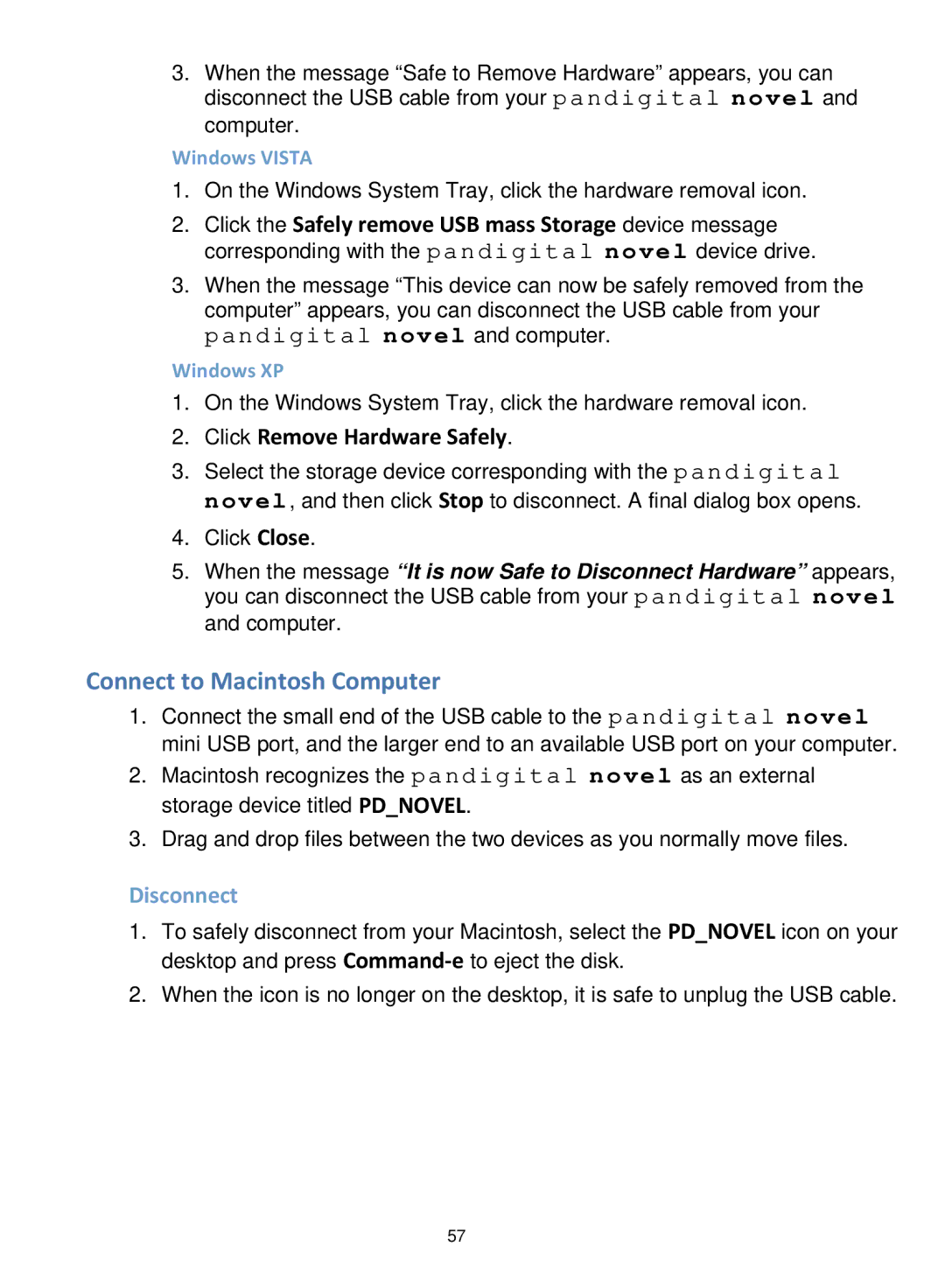3.When the message “Safe to Remove Hardware” appears, you can disconnect the USB cable from your pandigital novel and computer.
Windows VISTA
1.On the Windows System Tray, click the hardware removal icon.
2.Click the Safely remove USB mass Storage device message corresponding with the pandigital novel device drive.
3.When the message “This device can now be safely removed from the computer” appears, you can disconnect the USB cable from your pandigital novel and computer.
Windows XP
1.On the Windows System Tray, click the hardware removal icon.
2.Click Remove Hardware Safely.
3.Select the storage device corresponding with the pandigital novel, and then click Stop to disconnect. A final dialog box opens.
4.Click Close.
5.When the message “It is now Safe to Disconnect Hardware” appears, you can disconnect the USB cable from your pandigital novel and computer.
Connect to Macintosh Computer
1.Connect the small end of the USB cable to the pandigital novel mini USB port, and the larger end to an available USB port on your computer.
2.Macintosh recognizes the pandigital novel as an external storage device titled PD_NOVEL.
3.Drag and drop files between the two devices as you normally move files.
Disconnect
1.To safely disconnect from your Macintosh, select the PD_NOVEL icon on your desktop and press
2.When the icon is no longer on the desktop, it is safe to unplug the USB cable.
57