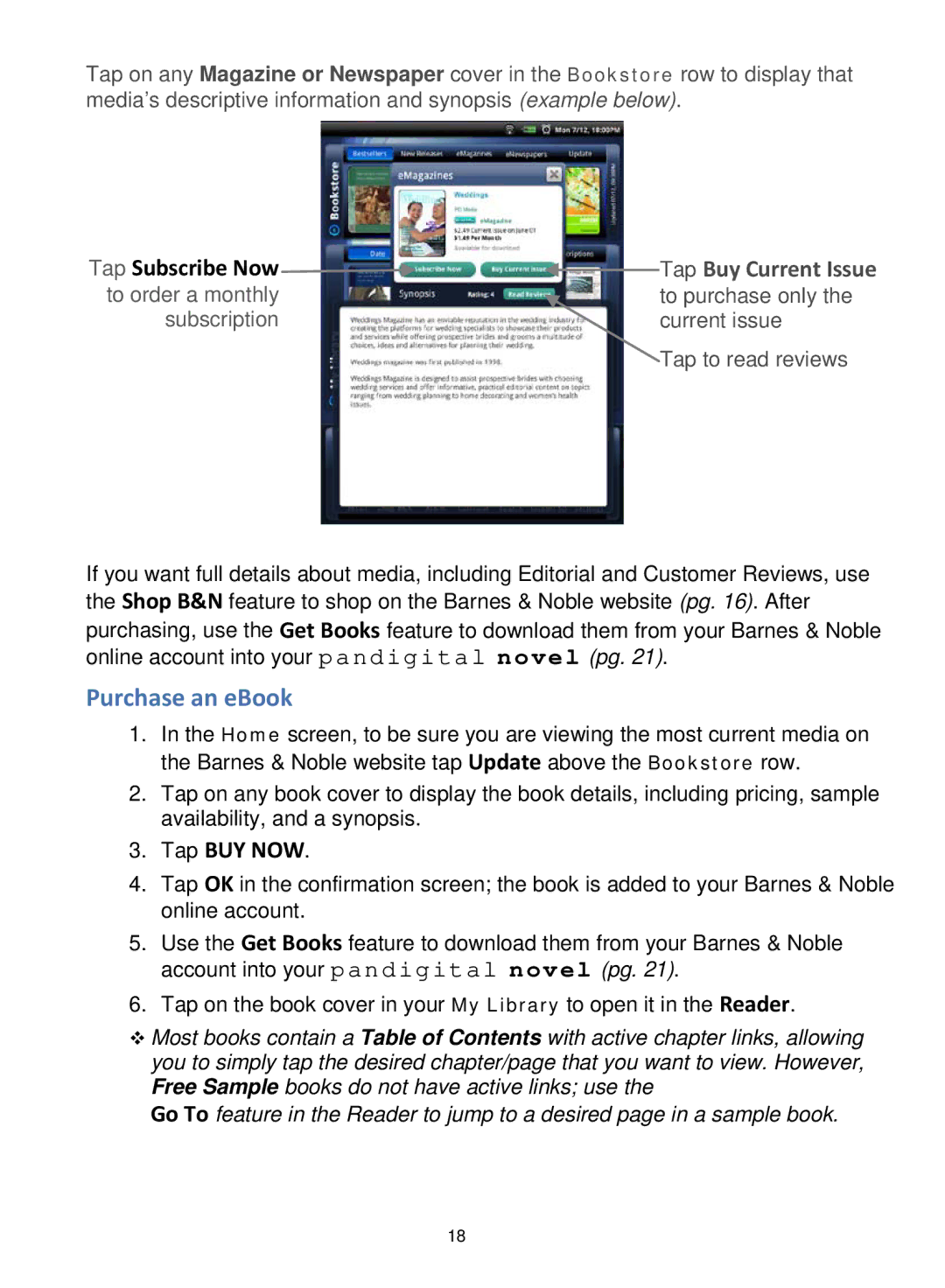Tap on any Magazine or Newspaper cover in the Bookstore row to display that media’s descriptive information and synopsis (example below).
Tap Subscribe Now |
| Tap Buy Current Issue |
| ||
to order a monthly |
| to purchase only the |
subscription |
| current issue |
Tap to read reviews
If you want full details about media, including Editorial and Customer Reviews, use the Shop B&N feature to shop on the Barnes & Noble website (pg. 16). After
purchasing, use the Get Books feature to download them from your Barnes & Noble online account into your pandigital novel (pg. 21).
Purchase an eBook
1.In the Home screen, to be sure you are viewing the most current media on the Barnes & Noble website tap Update above the Bookstore row.
2.Tap on any book cover to display the book details, including pricing, sample availability, and a synopsis.
3.Tap BUY NOW.
4.Tap OK in the confirmation screen; the book is added to your Barnes & Noble online account.
5.Use the Get Books feature to download them from your Barnes & Noble account into your pandigital novel (pg. 21).
6.Tap on the book cover in your My Library to open it in the Reader.
Most books contain a Table of Contents with active chapter links, allowing you to simply tap the desired chapter/page that you want to view. However, Free Sample books do not have active links; use the
Go To feature in the Reader to jump to a desired page in a sample book.
18