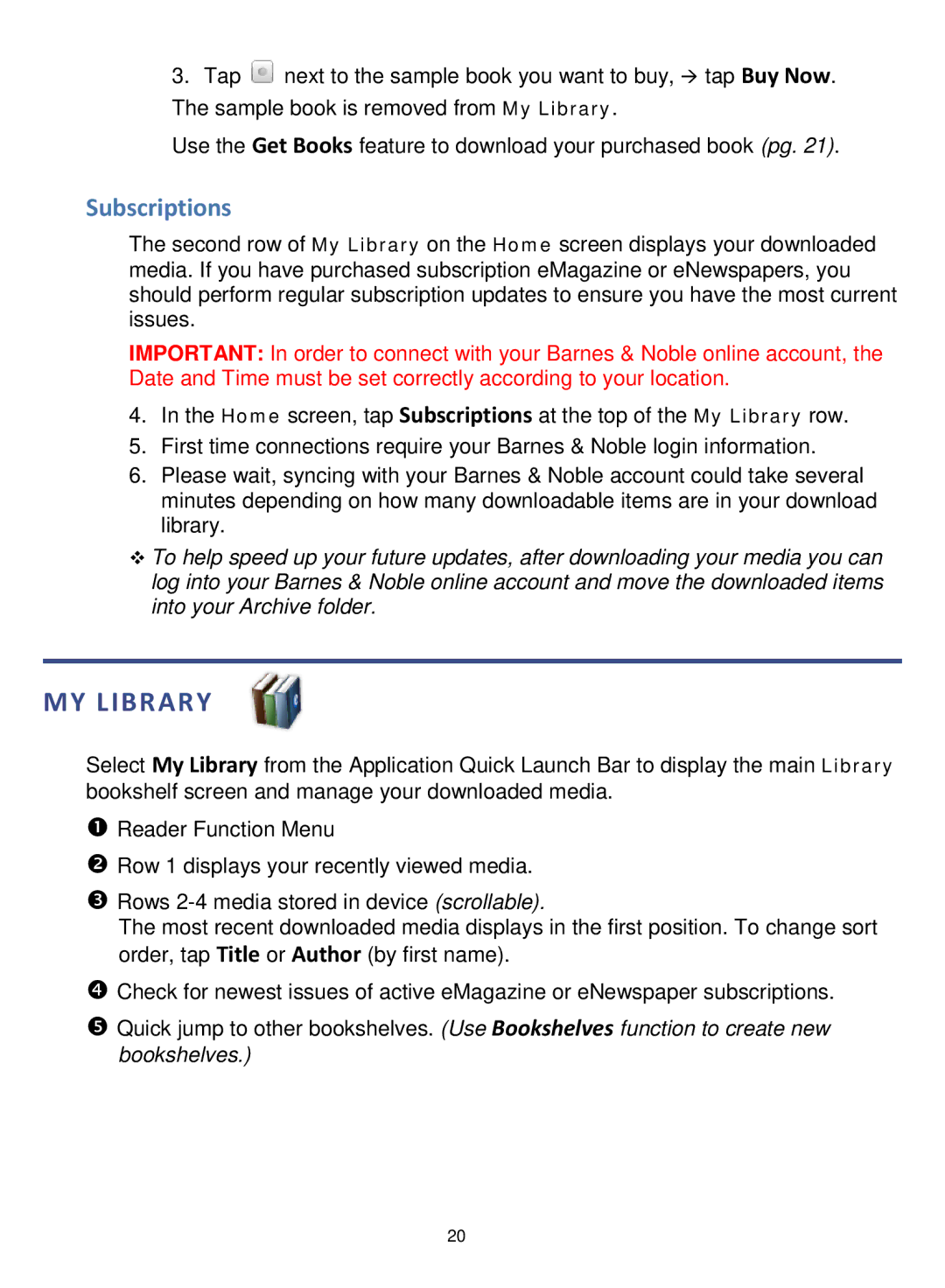3.Tap ![]() next to the sample book you want to buy, tap Buy Now. The sample book is removed from My Library.
next to the sample book you want to buy, tap Buy Now. The sample book is removed from My Library.
Use the Get Books feature to download your purchased book (pg. 21).
Subscriptions
The second row of My Library on the Home screen displays your downloaded media. If you have purchased subscription eMagazine or eNewspapers, you should perform regular subscription updates to ensure you have the most current issues.
IMPORTANT: In order to connect with your Barnes & Noble online account, the Date and Time must be set correctly according to your location.
4.In the Home screen, tap Subscriptions at the top of the My Library row.
5.First time connections require your Barnes & Noble login information.
6.Please wait, syncing with your Barnes & Noble account could take several minutes depending on how many downloadable items are in your download library.
To help speed up your future updates, after downloading your media you can log into your Barnes & Noble online account and move the downloaded items into your Archive folder.
MY LIBRARY
Select My Library from the Application Quick Launch Bar to display the main Library bookshelf screen and manage your downloaded media.
Reader Function Menu
Row 1 displays your recently viewed media.
Rows
The most recent downloaded media displays in the first position. To change sort order, tap Title or Author (by first name).
Check for newest issues of active eMagazine or eNewspaper subscriptions.
Quick jump to other bookshelves. (Use Bookshelves function to create new bookshelves.)
20