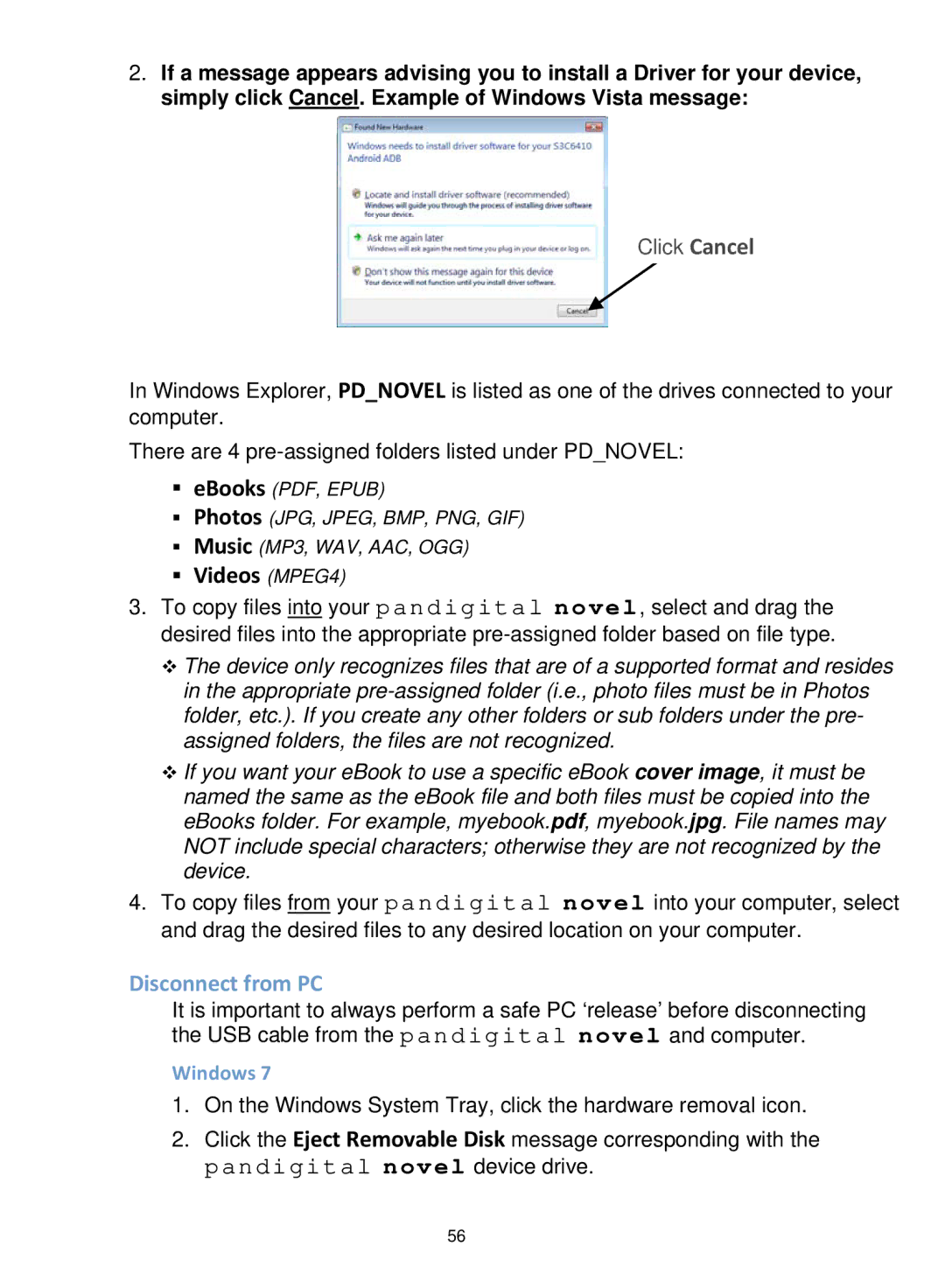2.If a message appears advising you to install a Driver for your device, simply click Cancel. Example of Windows Vista message:
Click Cancel
In Windows Explorer, PD_NOVEL is listed as one of the drives connected to your computer.
There are 4
eBooks (PDF, EPUB)
Photos (JPG, JPEG, BMP, PNG, GIF)
Music (MP3, WAV, AAC, OGG)
Videos (MPEG4)
3.To copy files into your pandigital novel, select and drag the desired files into the appropriate
The device only recognizes files that are of a supported format and resides in the appropriate
If you want your eBook to use a specific eBook cover image, it must be named the same as the eBook file and both files must be copied into the eBooks folder. For example, myebook.pdf, myebook.jpg. File names may NOT include special characters; otherwise they are not recognized by the device.
4.To copy files from your pandigital novel into your computer, select and drag the desired files to any desired location on your computer.
Disconnect from PC
It is important to always perform a safe PC ‘release’ before disconnecting the USB cable from the pandigital novel and computer.
Windows 7
1.On the Windows System Tray, click the hardware removal icon.
2.Click the Eject Removable Disk message corresponding with the pandigital novel device drive.
56