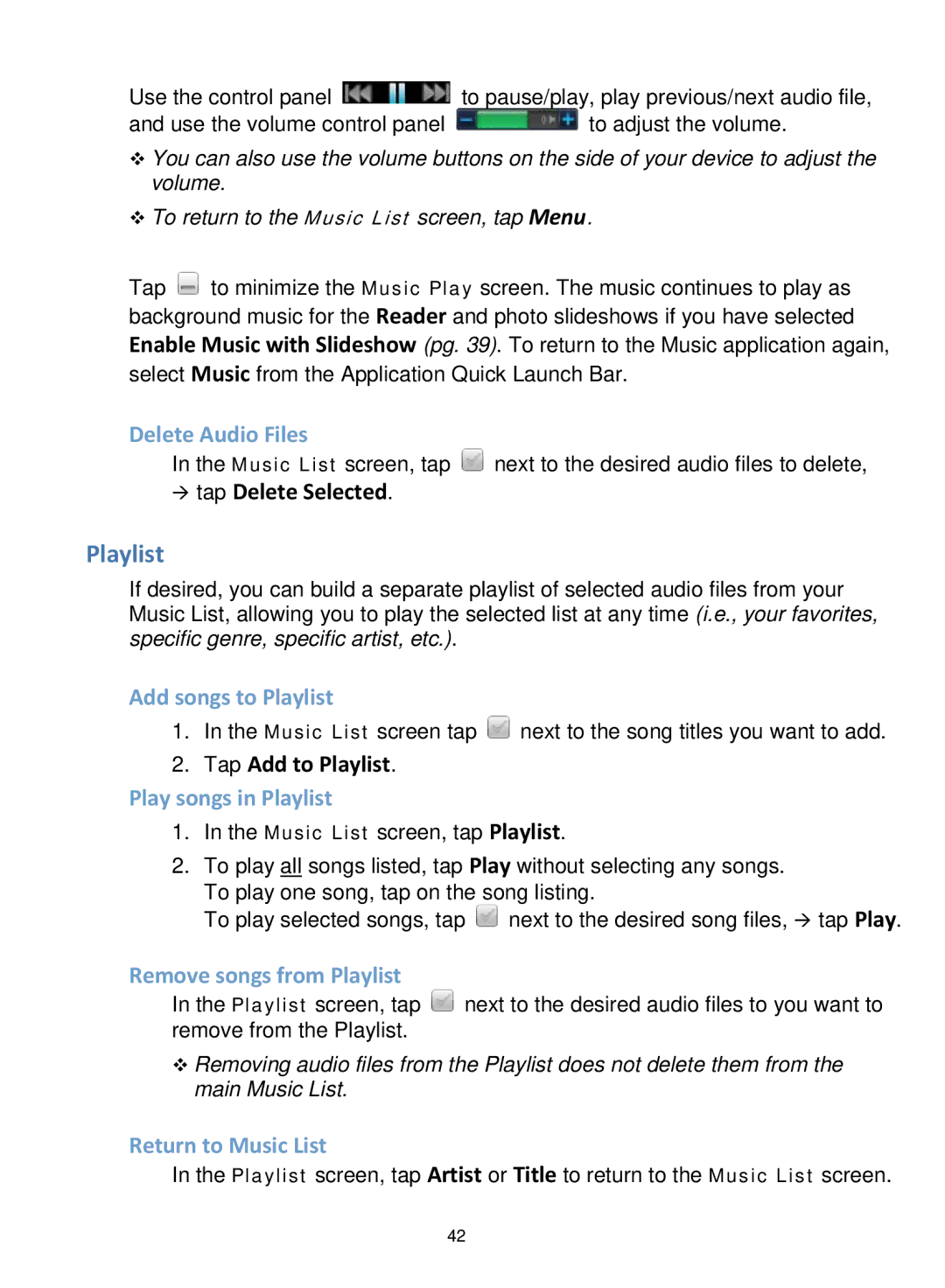Use the control panel ![]() to pause/play, play previous/next audio file,
to pause/play, play previous/next audio file,
and use the volume control panel ![]() to adjust the volume.
to adjust the volume.
You can also use the volume buttons on the side of your device to adjust the volume.
To return to the Music List screen, tap Menu.
Tap ![]() to minimize the Music Play screen. The music continues to play as background music for the Reader and photo slideshows if you have selected Enable Music with Slideshow (pg. 39). To return to the Music application again,
to minimize the Music Play screen. The music continues to play as background music for the Reader and photo slideshows if you have selected Enable Music with Slideshow (pg. 39). To return to the Music application again,
select Music from the Application Quick Launch Bar.
Delete Audio Files
In the Music List screen, tap ![]() next to the desired audio files to delete,
next to the desired audio files to delete,
tap Delete Selected.
Playlist
If desired, you can build a separate playlist of selected audio files from your Music List, allowing you to play the selected list at any time (i.e., your favorites, specific genre, specific artist, etc.).
Add songs to Playlist
1.In the Music List screen tap ![]() next to the song titles you want to add.
next to the song titles you want to add.
2.Tap Add to Playlist.
Play songs in Playlist
1.In the Music List screen, tap Playlist.
2.To play all songs listed, tap Play without selecting any songs. To play one song, tap on the song listing.
To play selected songs, tap ![]() next to the desired song files, tap Play.
next to the desired song files, tap Play.
Remove songs from Playlist
In the Playlist screen, tap ![]() next to the desired audio files to you want to remove from the Playlist.
next to the desired audio files to you want to remove from the Playlist.
Removing audio files from the Playlist does not delete them from the main Music List.
Return to Music List
In the Playlist screen, tap Artist or Title to return to the Music List screen.
42