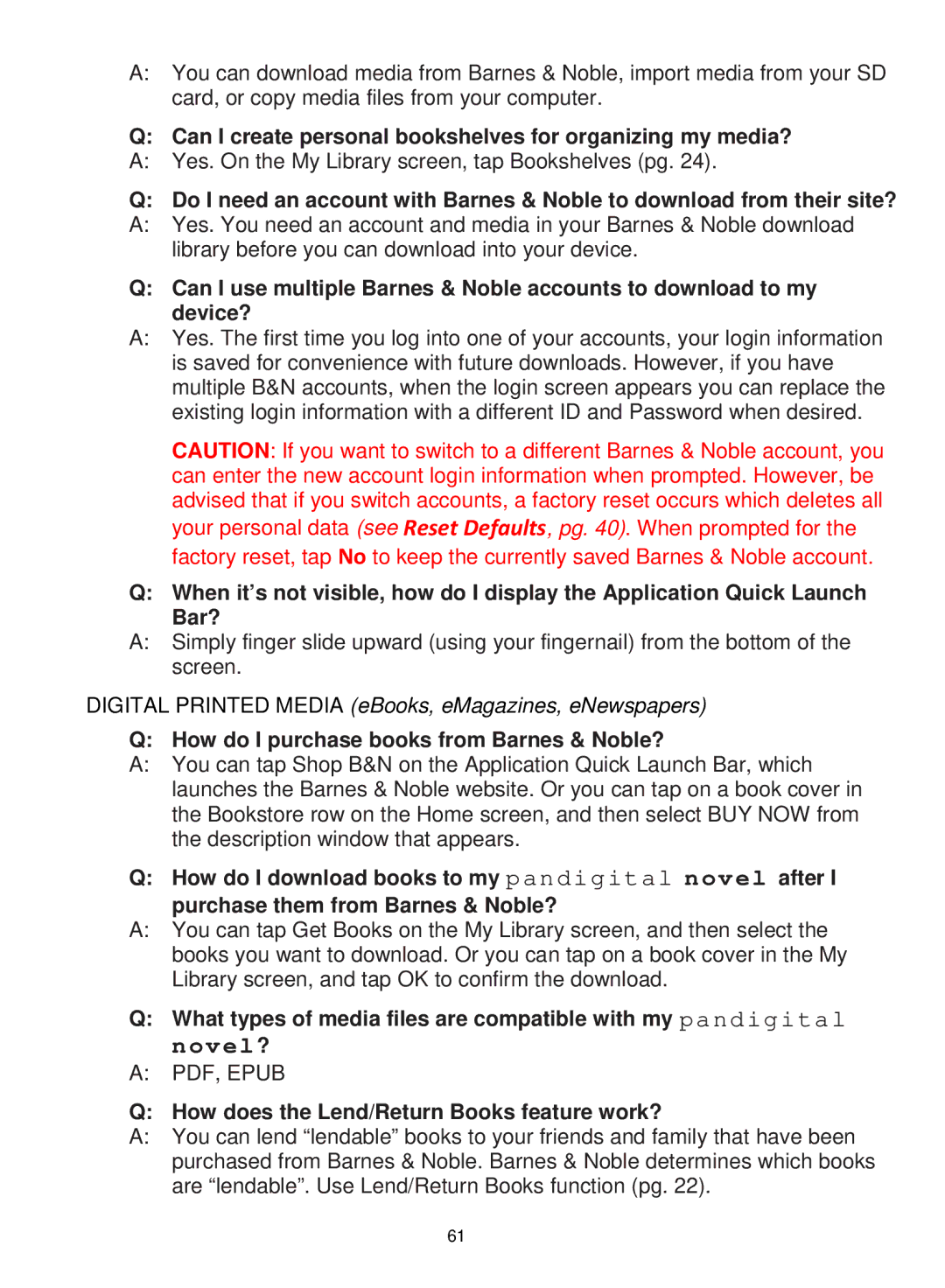A:You can download media from Barnes & Noble, import media from your SD card, or copy media files from your computer.
Q: Can I create personal bookshelves for organizing my media?
A:Yes. On the My Library screen, tap Bookshelves (pg. 24).
Q: Do I need an account with Barnes & Noble to download from their site?
A:Yes. You need an account and media in your Barnes & Noble download library before you can download into your device.
Q: Can I use multiple Barnes & Noble accounts to download to my device?
A:Yes. The first time you log into one of your accounts, your login information is saved for convenience with future downloads. However, if you have multiple B&N accounts, when the login screen appears you can replace the existing login information with a different ID and Password when desired.
CAUTION: If you want to switch to a different Barnes & Noble account, you can enter the new account login information when prompted. However, be advised that if you switch accounts, a factory reset occurs which deletes all your personal data (see Reset Defaults, pg. 40). When prompted for the factory reset, tap No to keep the currently saved Barnes & Noble account.
Q:When it’s not visible, how do I display the Application Quick Launch Bar?
A:Simply finger slide upward (using your fingernail) from the bottom of the screen.
DIGITAL PRINTED MEDIA (eBooks, eMagazines, eNewspapers)
Q: How do I purchase books from Barnes & Noble?
A:You can tap Shop B&N on the Application Quick Launch Bar, which launches the Barnes & Noble website. Or you can tap on a book cover in the Bookstore row on the Home screen, and then select BUY NOW from the description window that appears.
Q: How do I download books to my pandigital novel after I purchase them from Barnes & Noble?
A:You can tap Get Books on the My Library screen, and then select the books you want to download. Or you can tap on a book cover in the My Library screen, and tap OK to confirm the download.
Q:What types of media files are compatible with my pandigital novel?
A:PDF, EPUB
Q: How does the Lend/Return Books feature work?
A:You can lend “lendable” books to your friends and family that have been purchased from Barnes & Noble. Barnes & Noble determines which books are “lendable”. Use Lend/Return Books function (pg. 22).
61