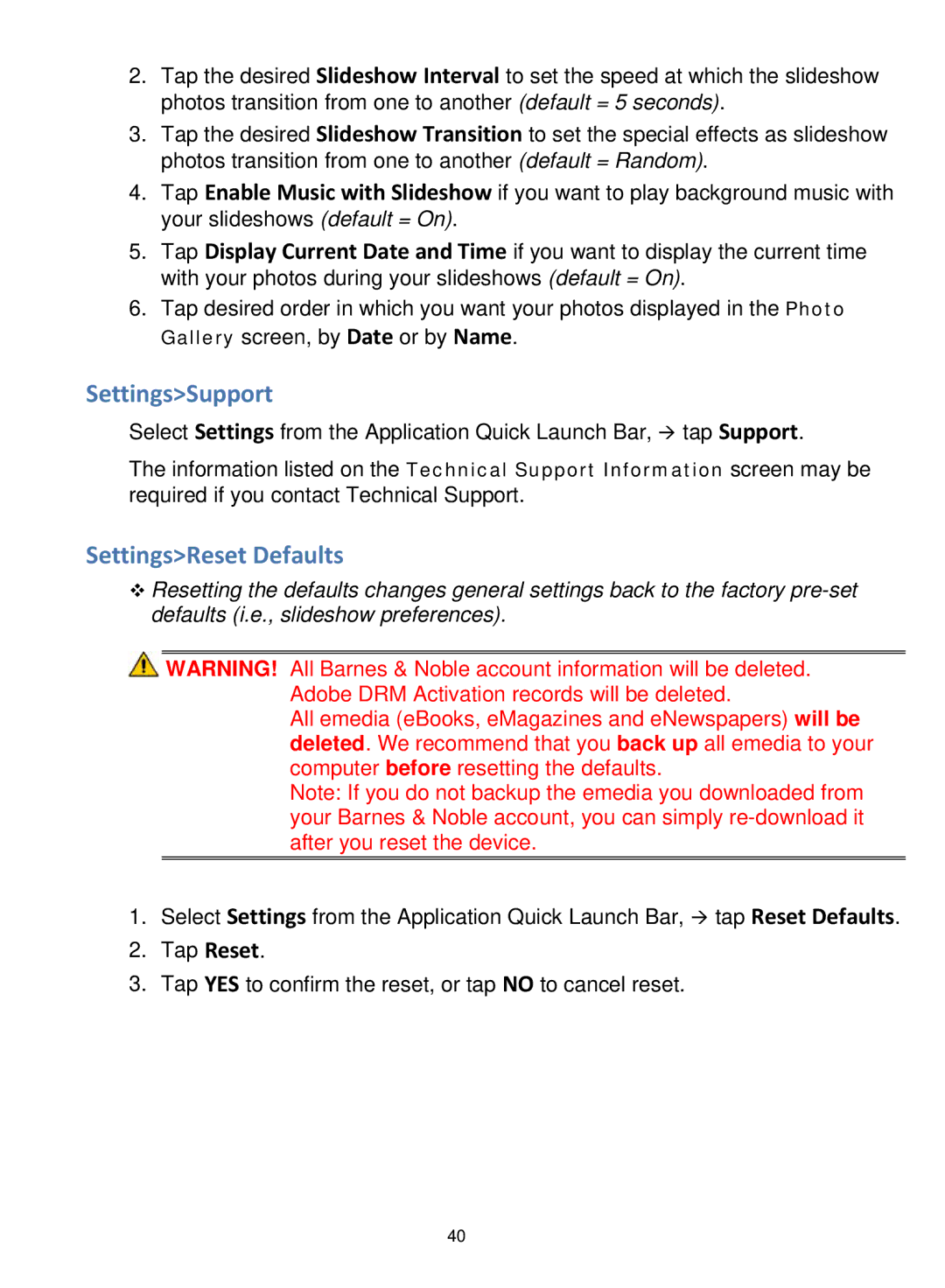2.Tap the desired Slideshow Interval to set the speed at which the slideshow photos transition from one to another (default = 5 seconds).
3.Tap the desired Slideshow Transition to set the special effects as slideshow photos transition from one to another (default = Random).
4.Tap Enable Music with Slideshow if you want to play background music with your slideshows (default = On).
5.Tap Display Current Date and Time if you want to display the current time with your photos during your slideshows (default = On).
6.Tap desired order in which you want your photos displayed in the Photo Gallery screen, by Date or by Name.
Settings>Support
Select Settings from the Application Quick Launch Bar, tap Support.
The information listed on the Technical Support Information screen may be required if you contact Technical Support.
Settings>Reset Defaults
Resetting the defaults changes general settings back to the factory
![]() WARNING! All Barnes & Noble account information will be deleted. Adobe DRM Activation records will be deleted.
WARNING! All Barnes & Noble account information will be deleted. Adobe DRM Activation records will be deleted.
All emedia (eBooks, eMagazines and eNewspapers) will be deleted. We recommend that you back up all emedia to your computer before resetting the defaults.
Note: If you do not backup the emedia you downloaded from your Barnes & Noble account, you can simply
1.Select Settings from the Application Quick Launch Bar, tap Reset Defaults.
2.Tap Reset.
3.Tap YES to confirm the reset, or tap NO to cancel reset.
40