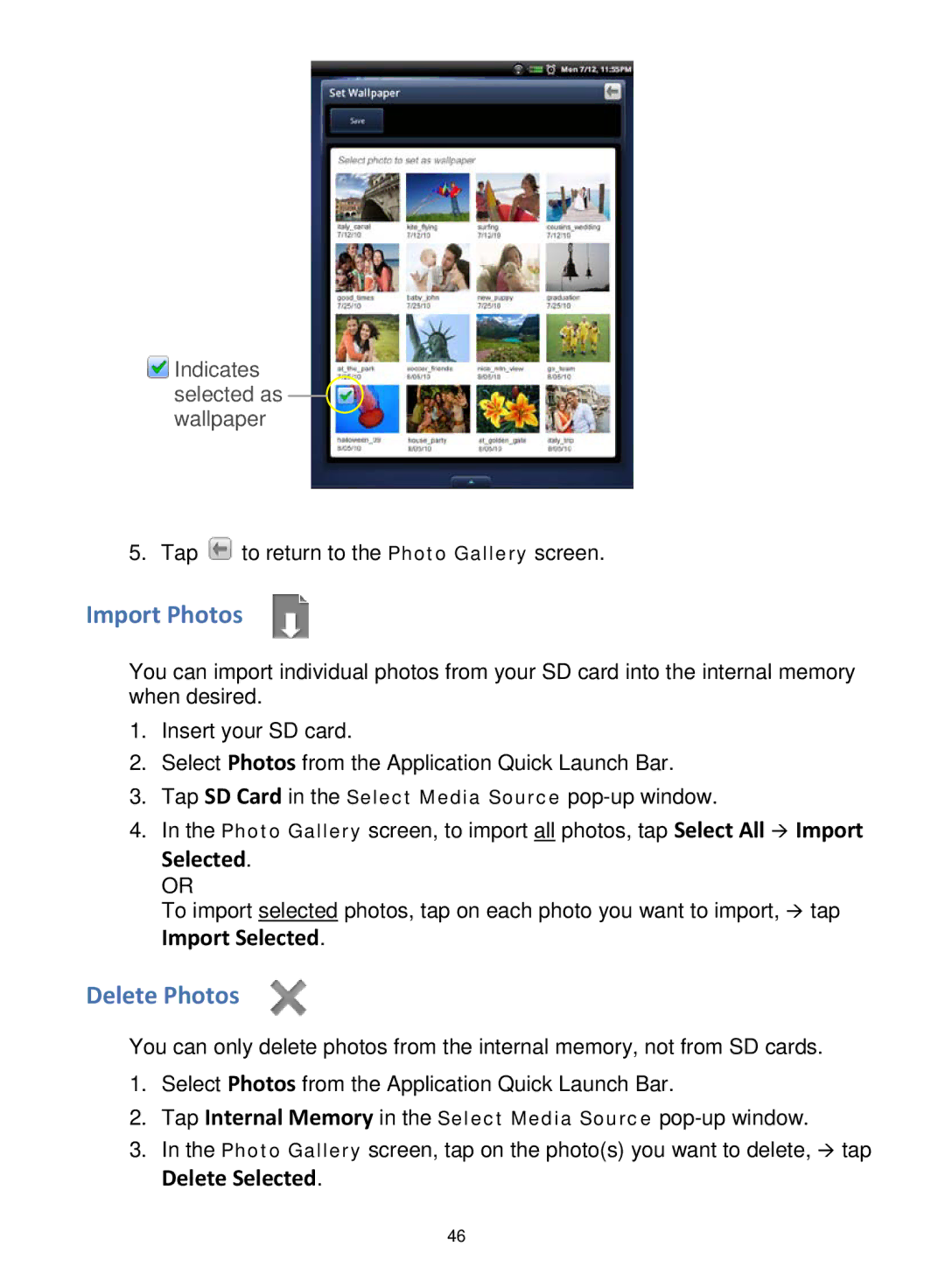![]() Indicates selected as wallpaper
Indicates selected as wallpaper
5. Tap ![]() to return to the Photo Gallery screen.
to return to the Photo Gallery screen.
Import Photos
You can import individual photos from your SD card into the internal memory when desired.
1.Insert your SD card.
2.Select Photos from the Application Quick Launch Bar.
3.Tap SD Card in the Select Media Source
4.In the Photo Gallery screen, to import all photos, tap Select All Import Selected.
OR
To import selected photos, tap on each photo you want to import, tap
Import Selected.
Delete Photos
You can only delete photos from the internal memory, not from SD cards.
1.Select Photos from the Application Quick Launch Bar.
2.Tap Internal Memory in the Select Media Source
3.In the Photo Gallery screen, tap on the photo(s) you want to delete, tap
Delete Selected.
46