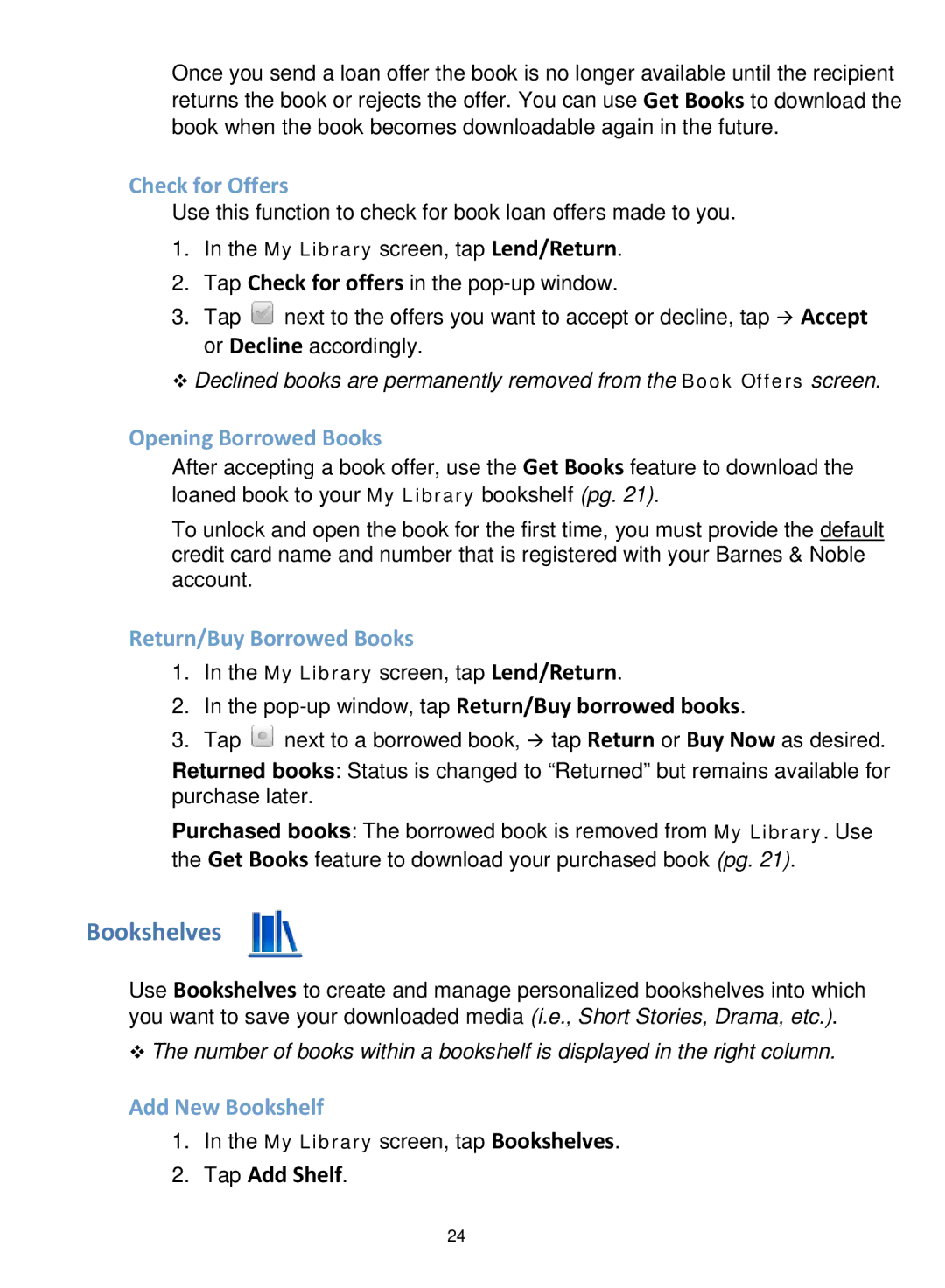Once you send a loan offer the book is no longer available until the recipient returns the book or rejects the offer. You can use Get Books to download the book when the book becomes downloadable again in the future.
Check for Offers
Use this function to check for book loan offers made to you.
1.In the My Library screen, tap Lend/Return.
2.Tap Check for offers in the
3.Tap ![]() next to the offers you want to accept or decline, tap Accept or Decline accordingly.
next to the offers you want to accept or decline, tap Accept or Decline accordingly.
Declined books are permanently removed from the Book Offers screen.
Opening Borrowed Books
After accepting a book offer, use the Get Books feature to download the loaned book to your My Library bookshelf (pg. 21).
To unlock and open the book for the first time, you must provide the default credit card name and number that is registered with your Barnes & Noble account.
Return/Buy Borrowed Books
1.In the My Library screen, tap Lend/Return.
2.In the
3.Tap ![]() next to a borrowed book, tap Return or Buy Now as desired.
next to a borrowed book, tap Return or Buy Now as desired.
Returned books: Status is changed to “Returned” but remains available for purchase later.
Purchased books: The borrowed book is removed from My Library. Use the Get Books feature to download your purchased book (pg. 21).
Bookshelves
Use Bookshelves to create and manage personalized bookshelves into which you want to save your downloaded media (i.e., Short Stories, Drama, etc.).
The number of books within a bookshelf is displayed in the right column.
Add New Bookshelf
1.In the My Library screen, tap Bookshelves.
2.Tap Add Shelf.
24