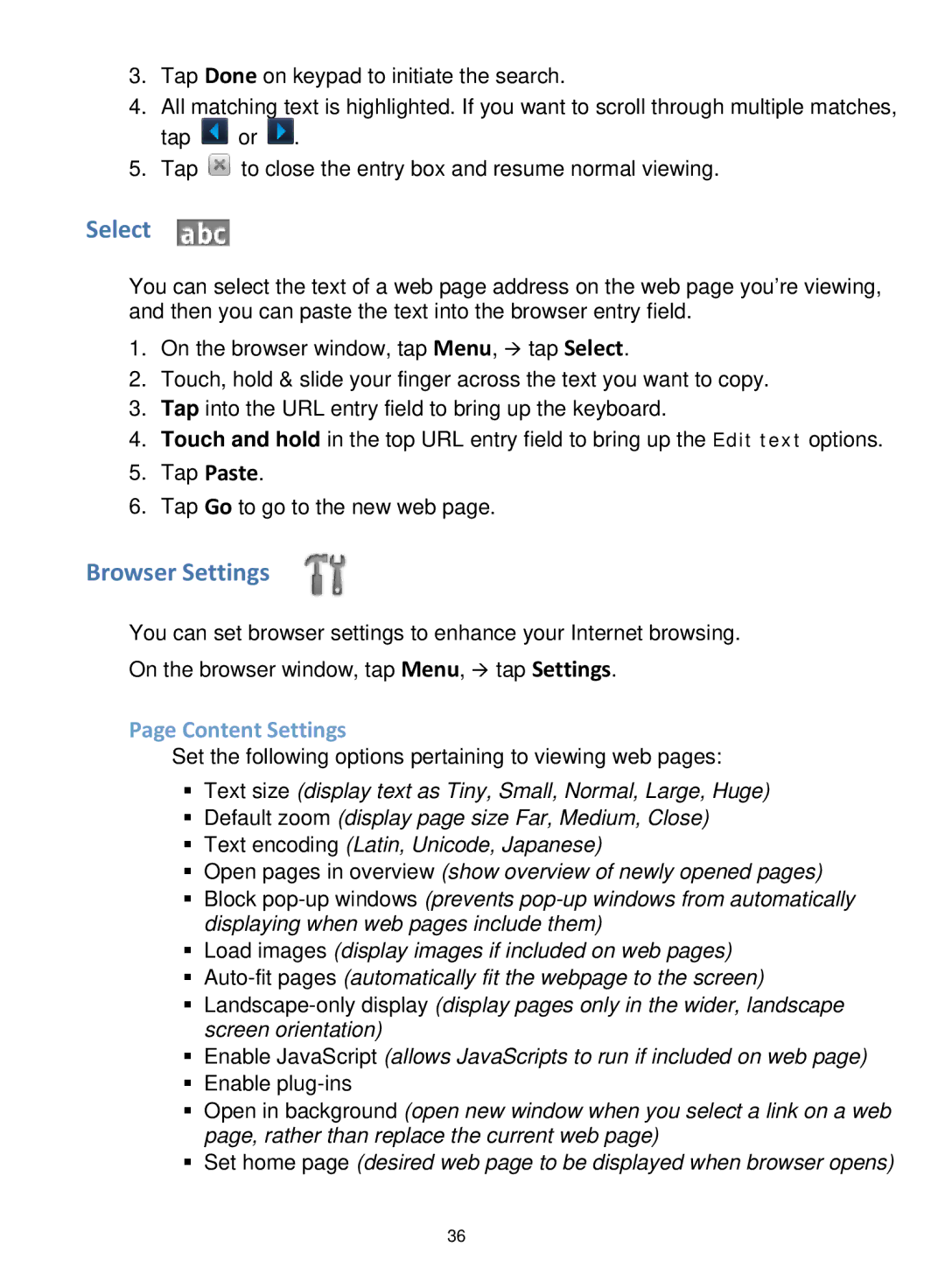3.Tap Done on keypad to initiate the search.
4.All matching text is highlighted. If you want to scroll through multiple matches,
tap ![]() or
or ![]() .
.
5.Tap ![]() to close the entry box and resume normal viewing.
to close the entry box and resume normal viewing.
Select
You can select the text of a web page address on the web page you’re viewing, and then you can paste the text into the browser entry field.
1.On the browser window, tap Menu, tap Select.
2.Touch, hold & slide your finger across the text you want to copy.
3.Tap into the URL entry field to bring up the keyboard.
4.Touch and hold in the top URL entry field to bring up the Edit text options.
5.Tap Paste.
6.Tap Go to go to the new web page.
Browser Settings
You can set browser settings to enhance your Internet browsing. On the browser window, tap Menu, tap Settings.
Page Content Settings
Set the following options pertaining to viewing web pages:
Text size (display text as Tiny, Small, Normal, Large, Huge)
Default zoom (display page size Far, Medium, Close)
Text encoding (Latin, Unicode, Japanese)
Open pages in overview (show overview of newly opened pages)
Block
Load images (display images if included on web pages)
Enable JavaScript (allows JavaScripts to run if included on web page)
Enable
Open in background (open new window when you select a link on a web page, rather than replace the current web page)
Set home page (desired web page to be displayed when browser opens)
36