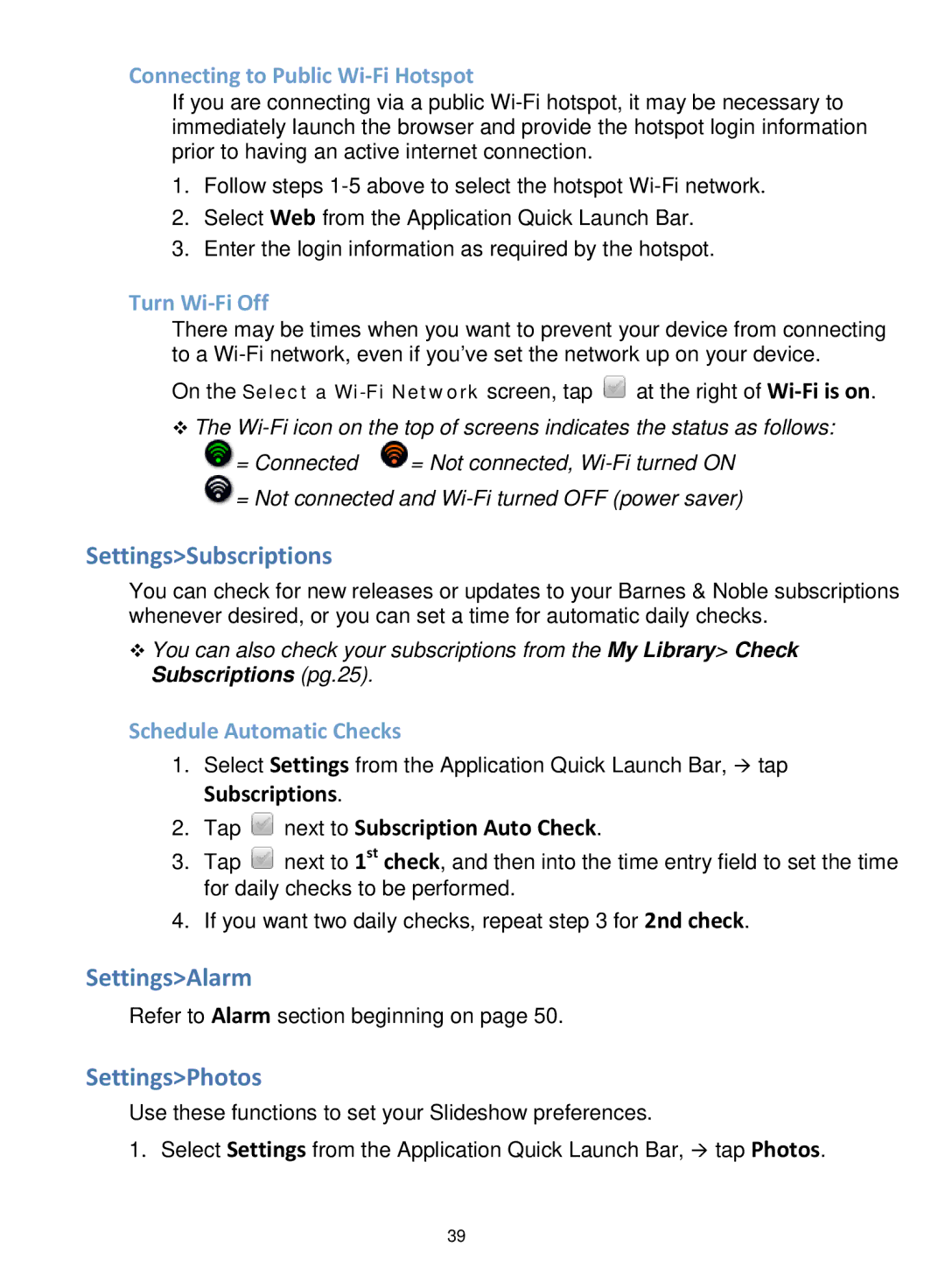Connecting to Public Wi-Fi Hotspot
If you are connecting via a public
1.Follow steps
2.Select Web from the Application Quick Launch Bar.
3.Enter the login information as required by the hotspot.
Turn Wi-Fi Off
There may be times when you want to prevent your device from connecting to a
On the Select a ![]() at the right of
at the right of
The
= Connected | = Not connected, |
![]() = Not connected and
= Not connected and
Settings>Subscriptions
You can check for new releases or updates to your Barnes & Noble subscriptions whenever desired, or you can set a time for automatic daily checks.
You can also check your subscriptions from the My Library> Check Subscriptions (pg.25).
Schedule Automatic Checks
1.Select Settings from the Application Quick Launch Bar, tap
Subscriptions.
2.Tap  next to Subscription Auto Check.
next to Subscription Auto Check.
3.Tap ![]() next to 1st check, and then into the time entry field to set the time for daily checks to be performed.
next to 1st check, and then into the time entry field to set the time for daily checks to be performed.
4.If you want two daily checks, repeat step 3 for 2nd check.
Settings>Alarm
Refer to Alarm section beginning on page 50.
Settings>Photos
Use these functions to set your Slideshow preferences.
1. Select Settings from the Application Quick Launch Bar, tap Photos.
39