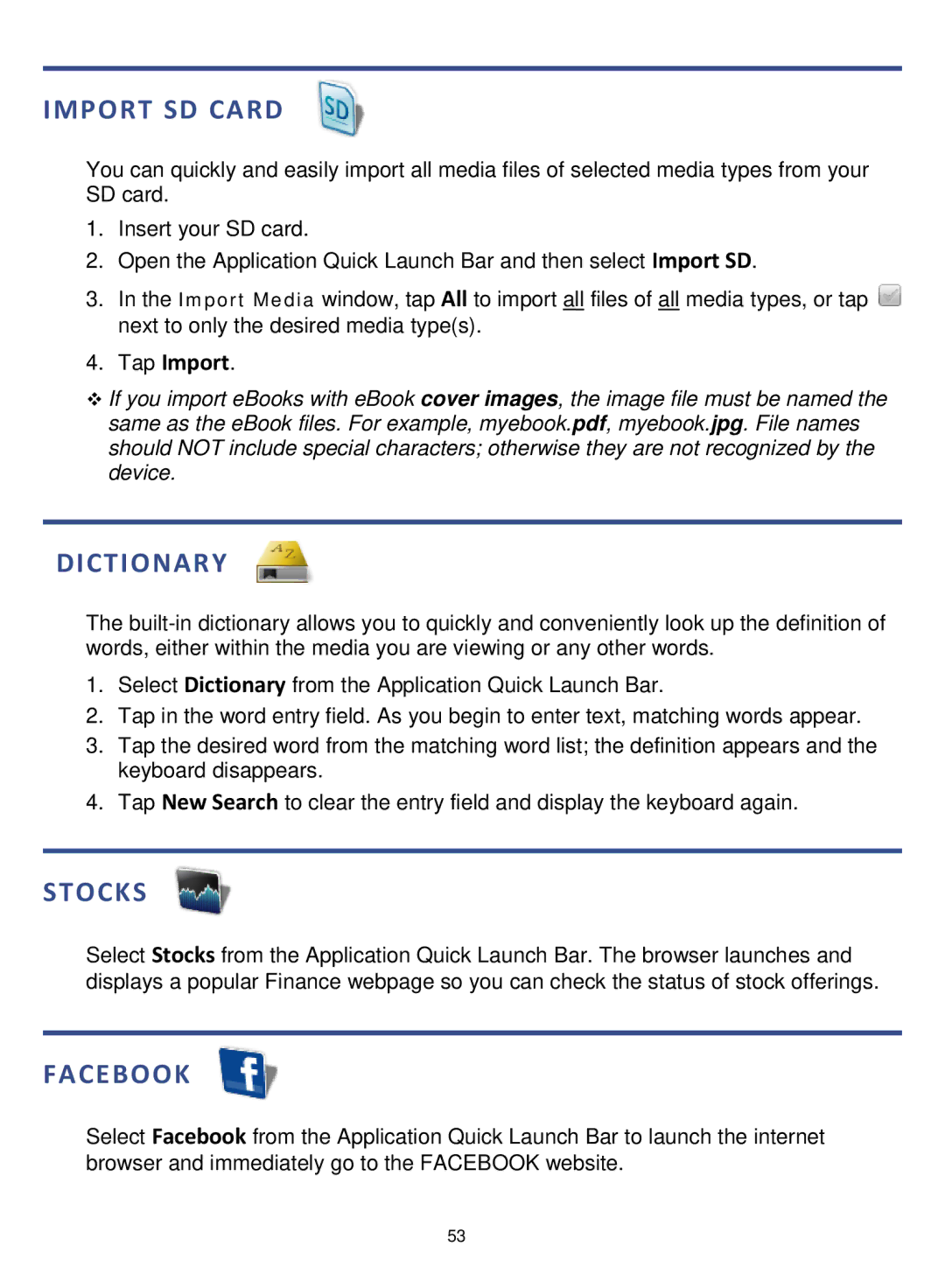IMPORT SD CARD
You can quickly and easily import all media files of selected media types from your SD card.
1.Insert your SD card.
2.Open the Application Quick Launch Bar and then select Import SD.
3.In the Import Media window, tap All to import all files of all media types, or tap ![]() next to only the desired media type(s).
next to only the desired media type(s).
4.Tap Import.
If you import eBooks with eBook cover images, the image file must be named the same as the eBook files. For example, myebook.pdf, myebook.jpg. File names should NOT include special characters; otherwise they are not recognized by the device.
DICTIONARY
The
1.Select Dictionary from the Application Quick Launch Bar.
2.Tap in the word entry field. As you begin to enter text, matching words appear.
3.Tap the desired word from the matching word list; the definition appears and the keyboard disappears.
4.Tap New Search to clear the entry field and display the keyboard again.
STOCKS
Select Stocks from the Application Quick Launch Bar. The browser launches and displays a popular Finance webpage so you can check the status of stock offerings.
Select Facebook from the Application Quick Launch Bar to launch the internet browser and immediately go to the FACEBOOK website.
53