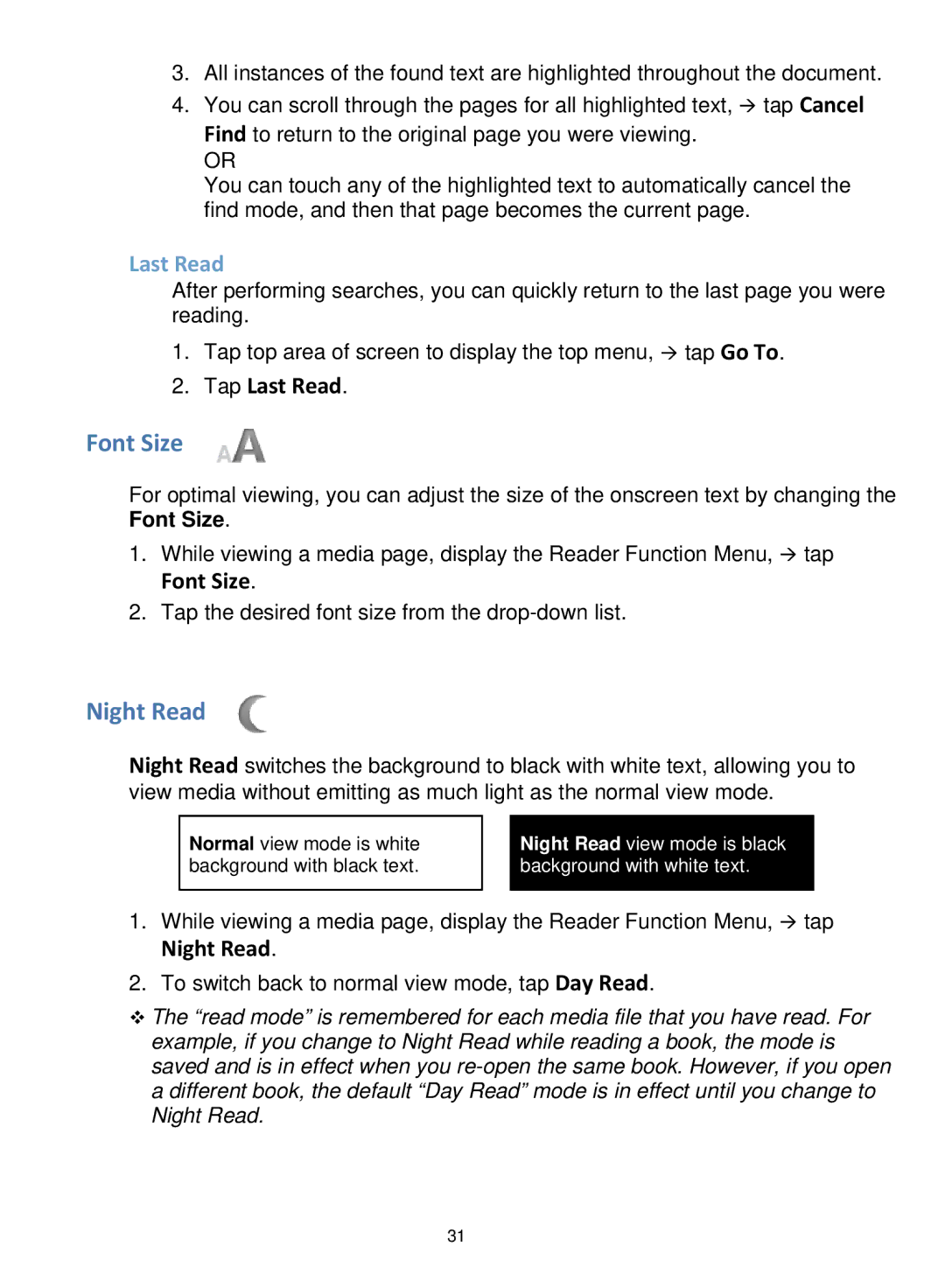3.All instances of the found text are highlighted throughout the document.
4.You can scroll through the pages for all highlighted text, tap Cancel Find to return to the original page you were viewing.
OR
You can touch any of the highlighted text to automatically cancel the find mode, and then that page becomes the current page.
Last Read
After performing searches, you can quickly return to the last page you were reading.
1.Tap top area of screen to display the top menu, tap Go To.
2.Tap Last Read.
Font Size
For optimal viewing, you can adjust the size of the onscreen text by changing the Font Size.
1.While viewing a media page, display the Reader Function Menu, tap
Font Size.
2.Tap the desired font size from the
Night Read
Night Read switches the background to black with white text, allowing you to view media without emitting as much light as the normal view mode.
Normal view mode is white background with black text.
Night Read view mode is black background with white text.
1.While viewing a media page, display the Reader Function Menu, tap
Night Read.
2.To switch back to normal view mode, tap Day Read.
The “read mode” is remembered for each media file that you have read. For example, if you change to Night Read while reading a book, the mode is saved and is in effect when you
31