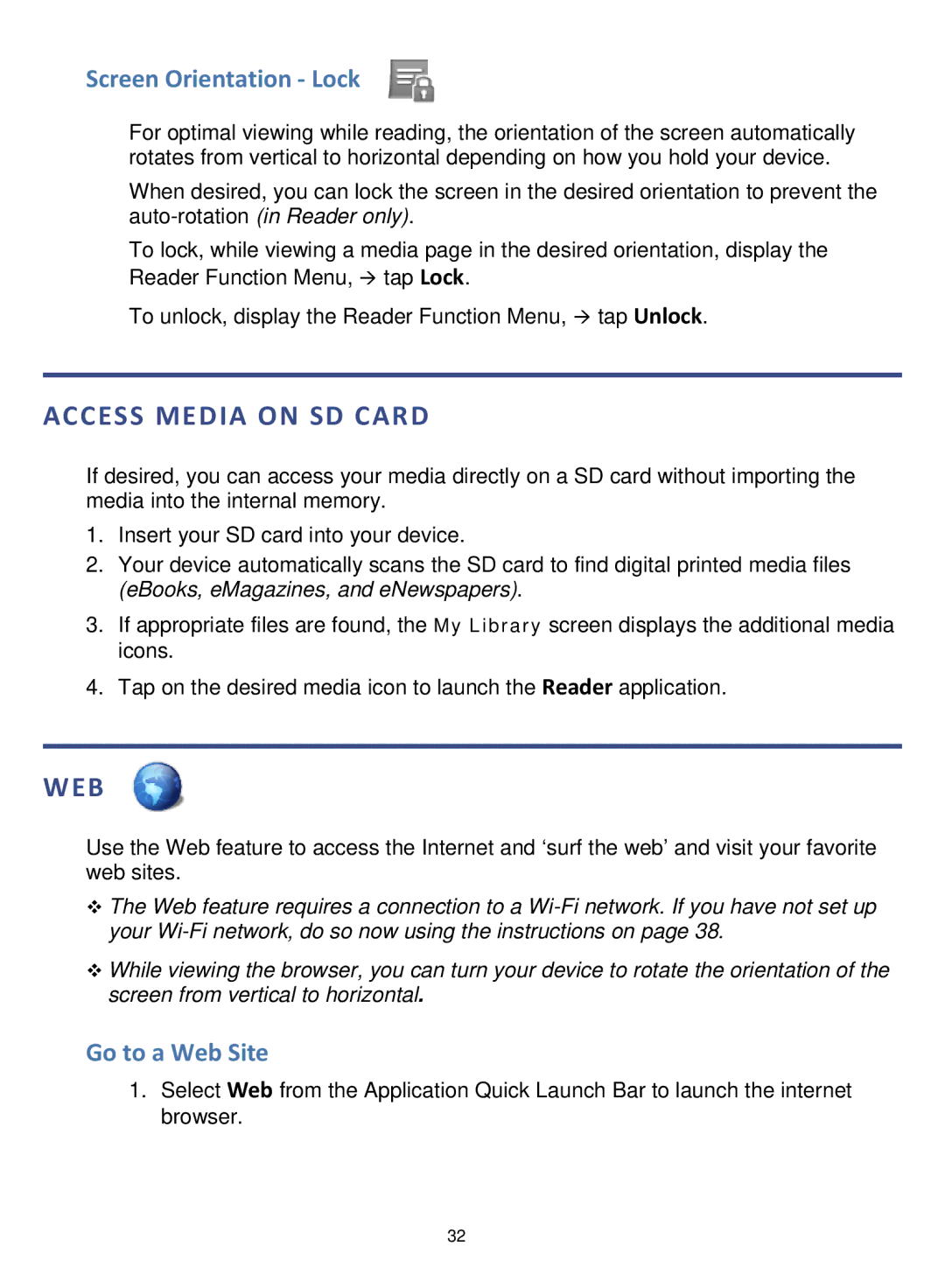Screen Orientation - Lock
For optimal viewing while reading, the orientation of the screen automatically rotates from vertical to horizontal depending on how you hold your device.
When desired, you can lock the screen in the desired orientation to prevent the
To lock, while viewing a media page in the desired orientation, display the Reader Function Menu, tap Lock.
To unlock, display the Reader Function Menu, tap Unlock.
ACCESS MEDIA ON SD CARD
If desired, you can access your media directly on a SD card without importing the media into the internal memory.
1.Insert your SD card into your device.
2.Your device automatically scans the SD card to find digital printed media files (eBooks, eMagazines, and eNewspapers).
3.If appropriate files are found, the My Library screen displays the additional media icons.
4.Tap on the desired media icon to launch the Reader application.
WEB
Use the Web feature to access the Internet and ‘surf the web’ and visit your favorite web sites.
The Web feature requires a connection to a
While viewing the browser, you can turn your device to rotate the orientation of the screen from vertical to horizontal.
Go to a Web Site
1.Select Web from the Application Quick Launch Bar to launch the internet browser.
32