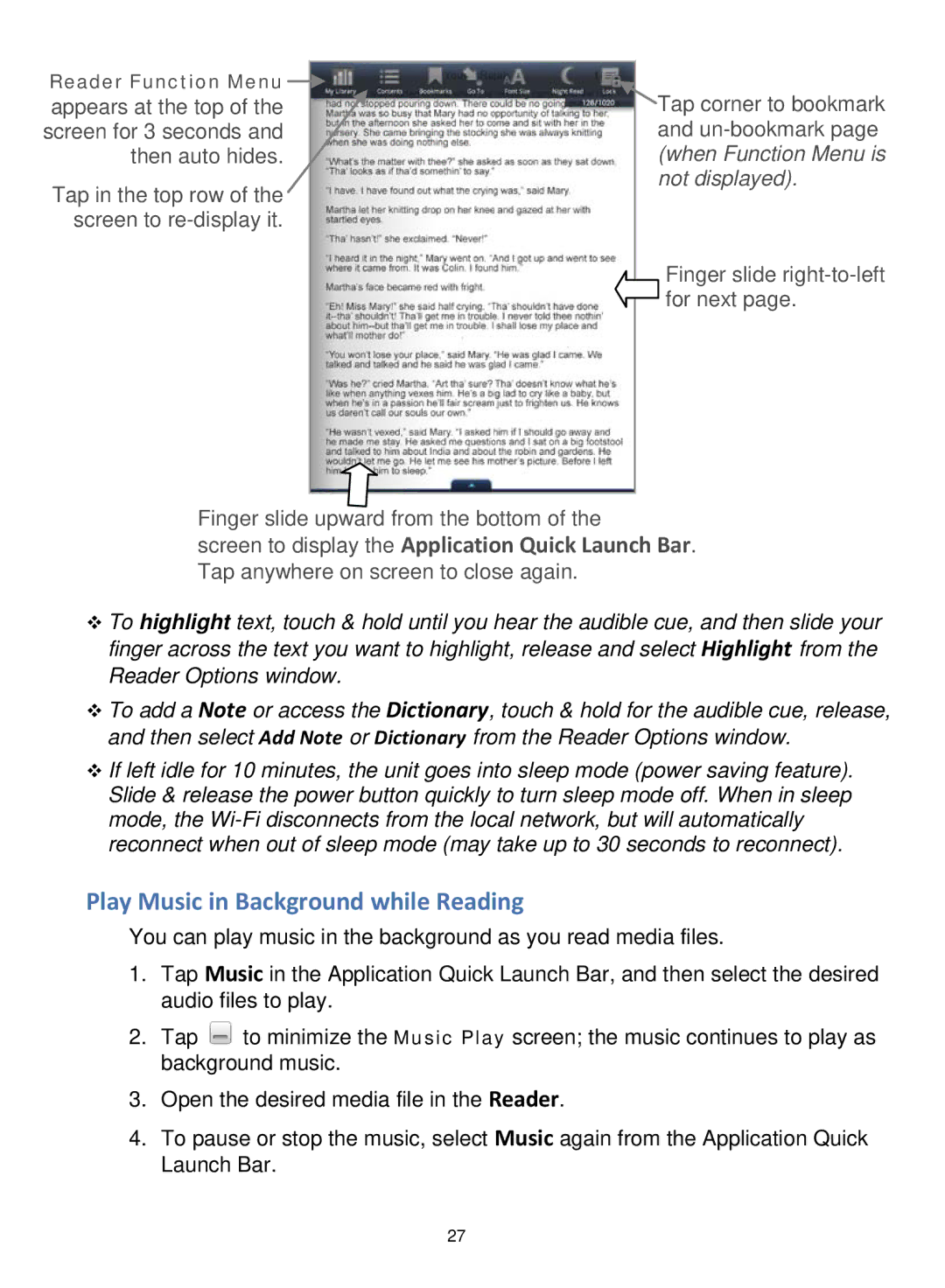Reader Function Menu ![]()
appears at the top of the screen for 3 seconds and then auto hides.
Tap in the top row of the screen to
![]() Tap corner to bookmark and
Tap corner to bookmark and
Finger slide
Finger slide upward from the bottom of the
screen to display the Application Quick Launch Bar. Tap anywhere on screen to close again.
To highlight text, touch & hold until you hear the audible cue, and then slide your finger across the text you want to highlight, release and select Highlight from the Reader Options window.
To add a Note or access the Dictionary, touch & hold for the audible cue, release, and then select Add Note or Dictionary from the Reader Options window.
If left idle for 10 minutes, the unit goes into sleep mode (power saving feature). Slide & release the power button quickly to turn sleep mode off. When in sleep mode, the
Play Music in Background while Reading
You can play music in the background as you read media files.
1.Tap Music in the Application Quick Launch Bar, and then select the desired audio files to play.
2.Tap ![]() to minimize the Music Play screen; the music continues to play as background music.
to minimize the Music Play screen; the music continues to play as background music.
3.Open the desired media file in the Reader.
4.To pause or stop the music, select Music again from the Application Quick Launch Bar.
27