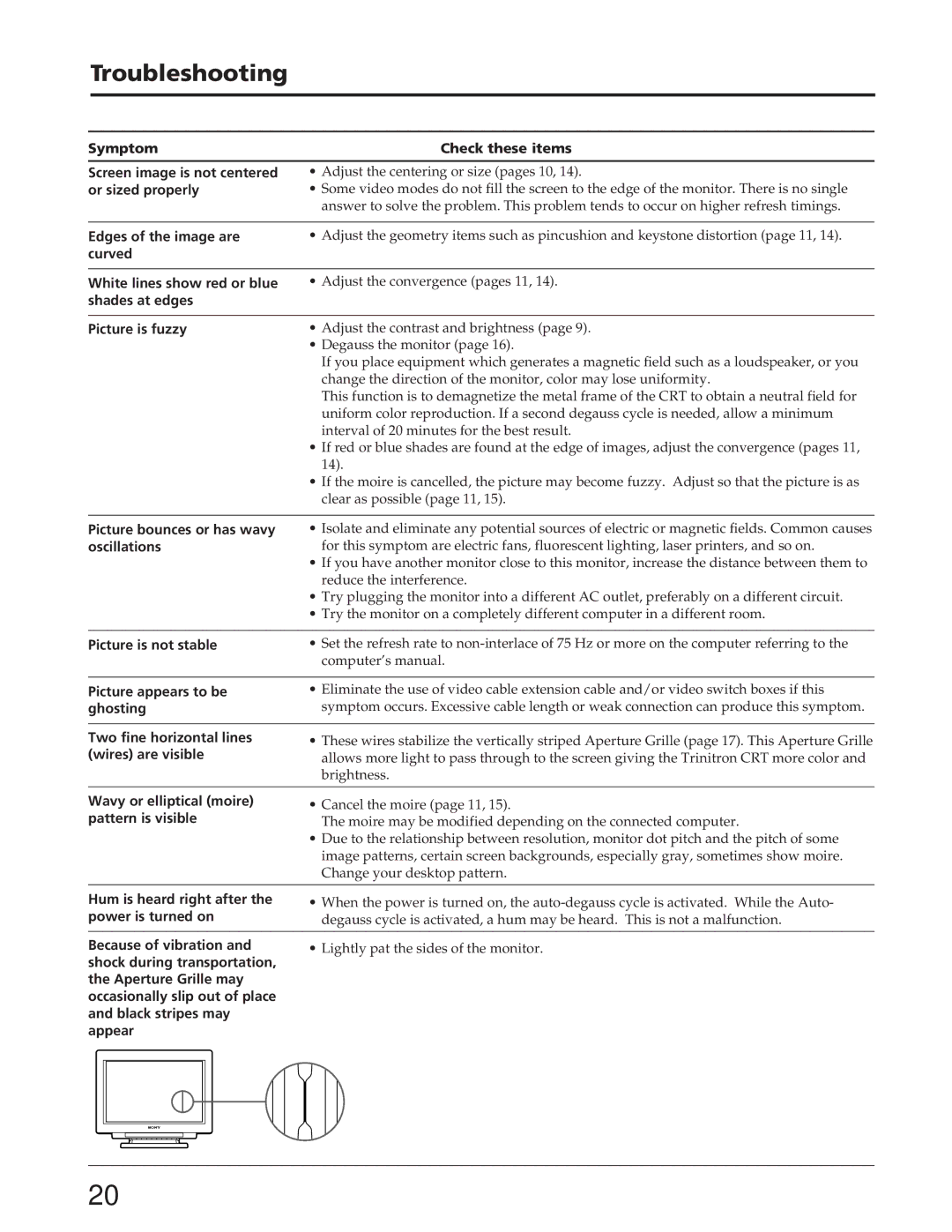Troubleshooting
Symptom | Check these items |
Screen image is not centered | • Adjust the centering or size (pages 10, 14). |
or sized properly | • Some video modes do not fill the screen to the edge of the monitor. There is no single |
| answer to solve the problem. This problem tends to occur on higher refresh timings. |
|
|
Edges of the image are | • Adjust the geometry items such as pincushion and keystone distortion (page 11, 14). |
curved |
|
White lines show red or blue shades at edges
• Adjust the convergence (pages 11, 14).
Picture is fuzzy | • Adjust the contrast and brightness (page 9). |
| • Degauss the monitor (page 16). |
| If you place equipment which generates a magnetic field such as a loudspeaker, or you |
| change the direction of the monitor, color may lose uniformity. |
| This function is to demagnetize the metal frame of the CRT to obtain a neutral field for |
| uniform color reproduction. If a second degauss cycle is needed, allow a minimum |
| interval of 20 minutes for the best result. |
| • If red or blue shades are found at the edge of images, adjust the convergence (pages 11, |
| 14). |
| • If the moire is cancelled, the picture may become fuzzy. Adjust so that the picture is as |
| clear as possible (page 11, 15). |
Picture bounces or has wavy oscillations
•Isolate and eliminate any potential sources of electric or magnetic fields. Common causes for this symptom are electric fans, fluorescent lighting, laser printers, and so on.
•If you have another monitor close to this monitor, increase the distance between them to reduce the interference.
•Try plugging the monitor into a different AC outlet, preferably on a different circuit.
•Try the monitor on a completely different computer in a different room.
Picture is not stable | • Set the refresh rate to |
| computer’s manual. |
|
|
Picture appears to be | • Eliminate the use of video cable extension cable and/or video switch boxes if this |
ghosting | symptom occurs. Excessive cable length or weak connection can produce this symptom. |
|
|
Two fine horizontal lines | • These wires stabilize the vertically striped Aperture Grille (page 17). This Aperture Grille |
(wires) are visible | allows more light to pass through to the screen giving the Trinitron CRT more color and |
| brightness. |
|
|
Wavy or elliptical (moire) pattern is visible
•Cancel the moire (page 11, 15).
The moire may be modified depending on the connected computer.
•Due to the relationship between resolution, monitor dot pitch and the pitch of some image patterns, certain screen backgrounds, especially gray, sometimes show moire. Change your desktop pattern.
Hum is heard right after the | • When the power is turned on, the | ||||||
power is turned on | degauss cycle is activated, a hum may be heard. This is not a malfunction. | ||||||
|
|
|
|
|
|
|
|
Because of vibration and | • Lightly pat the sides of the monitor. | ||||||
shock during transportation, |
| ||||||
the Aperture Grille may |
| ||||||
occasionally slip out of place |
| ||||||
and black stripes may |
| ||||||
appear |
| ||||||
|
|
|
|
|
|
|
|
|
|
|
|
|
|
|
|
|
|
|
|
|
|
|
|
|
|
|
|
|
|
|
|
|
|
|
|
|
|
|
|
|
|
|
|
|
|
|
|
|
|
|
|
|
|
|
|
20