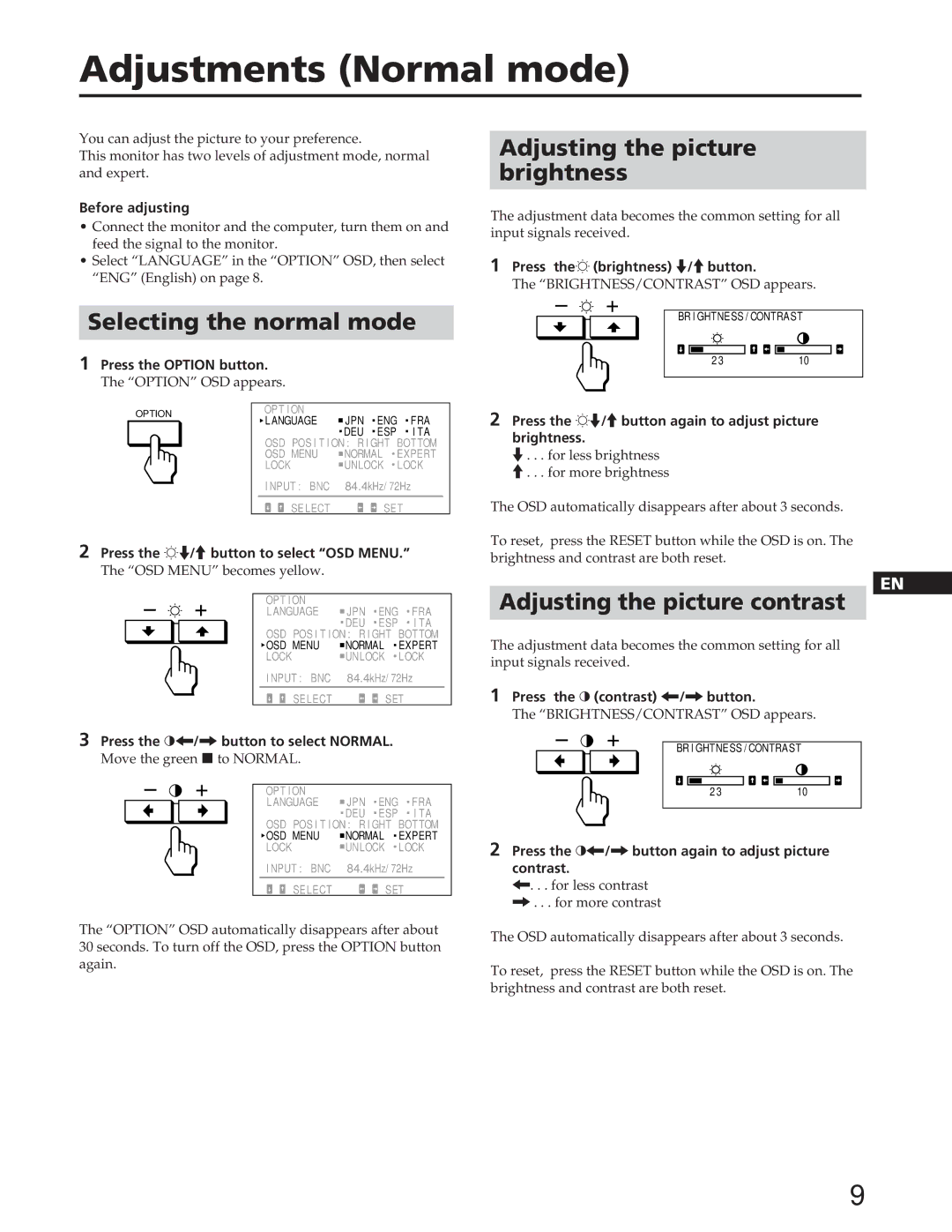Adjustments (Normal mode)
You can adjust the picture to your preference.
This monitor has two levels of adjustment mode, normal and expert.
Before adjusting
•Connect the monitor and the computer, turn them on and feed the signal to the monitor.
•Select “LANGUAGE” in the “OPTION” OSD, then select “ENG” (English) on page 8.
Selecting the normal mode
1Press the OPTION button.
The “OPTION” OSD appears.
OPTION |
|
| OPT I ON |
|
|
|
| ||||
|
| L ANGUAGE | JPN | ENG FRA | |||||||
|
|
|
|
|
|
| |||||
|
|
|
|
|
|
|
| DEU | ESP | I TA | |
|
|
|
|
|
|
| OSD POS I T I ON : R I GHT | BOTTOM | |||
|
|
|
|
| |||||||
|
|
|
|
|
|
| OSD MENU | NORMAL | EXPERT | ||
|
|
|
|
| |||||||
|
|
|
|
|
|
| LOCK | UNLOCK | LOCK | ||
|
|
|
|
|
|
| I NPUT : BNC | 84.4kHz/ 72Hz | |||
|
|
|
|
|
|
|
|
|
|
| |
|
|
|
|
|
|
| SELECT |
| SET | ||
2Press the ¬./>button to select “OSD MENU.”
The “OSD MENU” becomes yellow.
| OPT I ON |
|
|
|
|
| LANGUAGE | JPN | ENG | FRA | |
|
| DEU | ESP | I TA | |
| OSD POS I T I ON : R I GHT BOTTOM | ||||
| OSD MENU | NORMAL | EXPERT | ||
| LOCK | UNLOCK | LOCK | ||
| I NPUT : BNC | 84.4kHz/ 72Hz |
| ||
| SELECT |
| SET | ||
3Press the >?//button to select NORMAL.
Move the green p to NORMAL.
| OPT I ON |
|
|
|
|
| LANGUAGE | JPN | ENG | FRA | |
|
| DEU | ESP | I TA | |
| OSD POS I T I ON : R I GHT BOTTOM | ||||
| OSD MENU | NORMAL | EXPERT | ||
| LOCK | UNLOCK | LOCK | ||
| I NPUT : BNC | 84.4kHz/ 72Hz | |||
|
|
|
|
| |
| SELECT |
| SET | ||
The “OPTION” OSD automatically disappears after about 30 seconds. To turn off the OSD, press the OPTION button again.
Adjusting the picture
brightness
The adjustment data becomes the common setting for all input signals received.
1Press the¬ (brightness) ./>button.
The “BRIGHTNESS/CONTRAST” OSD appears.
BR I GHTNESS / CONTRAST
2 3 | 10 |
2Press the ¬./>button again to adjust picture
brightness.
.. . . for less brightness >. . . for more brightness
The OSD automatically disappears after about 3 seconds.
To reset, press the RESET button while the OSD is on. The brightness and contrast are both reset.
Adjusting the picture contrast
The adjustment data becomes the common setting for all input signals received.
1Press the > (contrast) ?//button.
The “BRIGHTNESS/CONTRAST” OSD appears.
BR I GHTNESS / CONTRAST
2 3 | 10 |
2Press the >?//button again to adjust picture
contrast.
?. . . for less contrast /. . . for more contrast
The OSD automatically disappears after about 3 seconds.
To reset, press the RESET button while the OSD is on. The brightness and contrast are both reset.
EN
F
D
ES
I
J
9