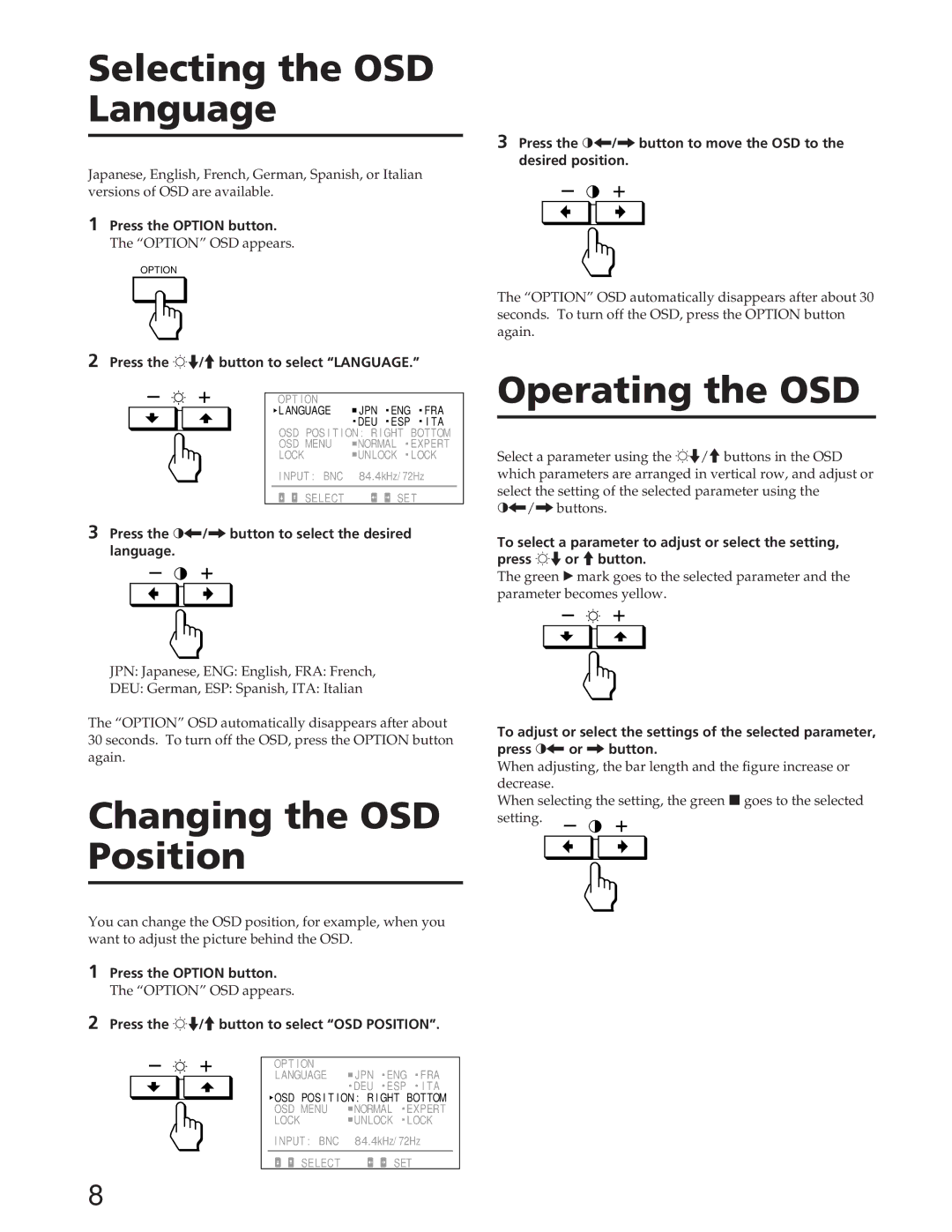Selecting the OSD Language
Japanese, English, French, German, Spanish, or Italian versions of OSD are available.
1Press the OPTION button.
The “OPTION” OSD appears.
OPTION
2Press the ¬./>button to select “LANGUAGE.”
| OPT I ON |
|
|
|
|
| L ANGUAGE | JPN | ENG FRA | ||
|
| DEU | ESP | I TA | |
| OSD POS I T I ON : R I GHT | BOTTOM | |||
| OSD MENU | NORMAL | EXPERT | ||
| LOCK | UNLOCK | LOCK | ||
| I NPUT : BNC | 84.4kHz/ 72Hz | |||
|
|
|
|
| |
| SELECT |
| SET | ||
3Press the >?//button to select the desired language.
JPN: Japanese, ENG: English, FRA: French,
DEU: German, ESP: Spanish, ITA: Italian
The “OPTION” OSD automatically disappears after about 30 seconds. To turn off the OSD, press the OPTION button again.
Changing the OSD Position
You can change the OSD position, for example, when you want to adjust the picture behind the OSD.
1Press the OPTION button.
The “OPTION” OSD appears.
2Press the ¬./>button to select “OSD POSITION”.
| OPT I ON |
|
|
|
|
| LANGUAGE | JPN | ENG FRA | ||
|
| DEU | ESP | I TA | |
| OSD POS I T I ON : R I GHT | BOTTOM | |||
| OSD MENU | NORMAL | EXPERT | ||
| LOCK | UNLOCK | LOCK | ||
| I NPUT : BNC | 84.4kHz/ 72Hz | |||
|
|
|
|
| |
| SELECT |
| SET | ||
3Press the >?//button to move the OSD to the desired position.
The “OPTION” OSD automatically disappears after about 30 seconds. To turn off the OSD, press the OPTION button again.
Operating the OSD
Select a parameter using the ¬./>buttons in the OSD which parameters are arranged in vertical row, and adjust or select the setting of the selected parameter using the >?//buttons.
To select a parameter to adjust or select the setting, press ¬.or >button.
The green Ó mark goes to the selected parameter and the parameter becomes yellow.
To adjust or select the settings of the selected parameter, press >?or /button.
When adjusting, the bar length and the figure increase or decrease.
When selecting the setting, the green p goes to the selected setting.
8