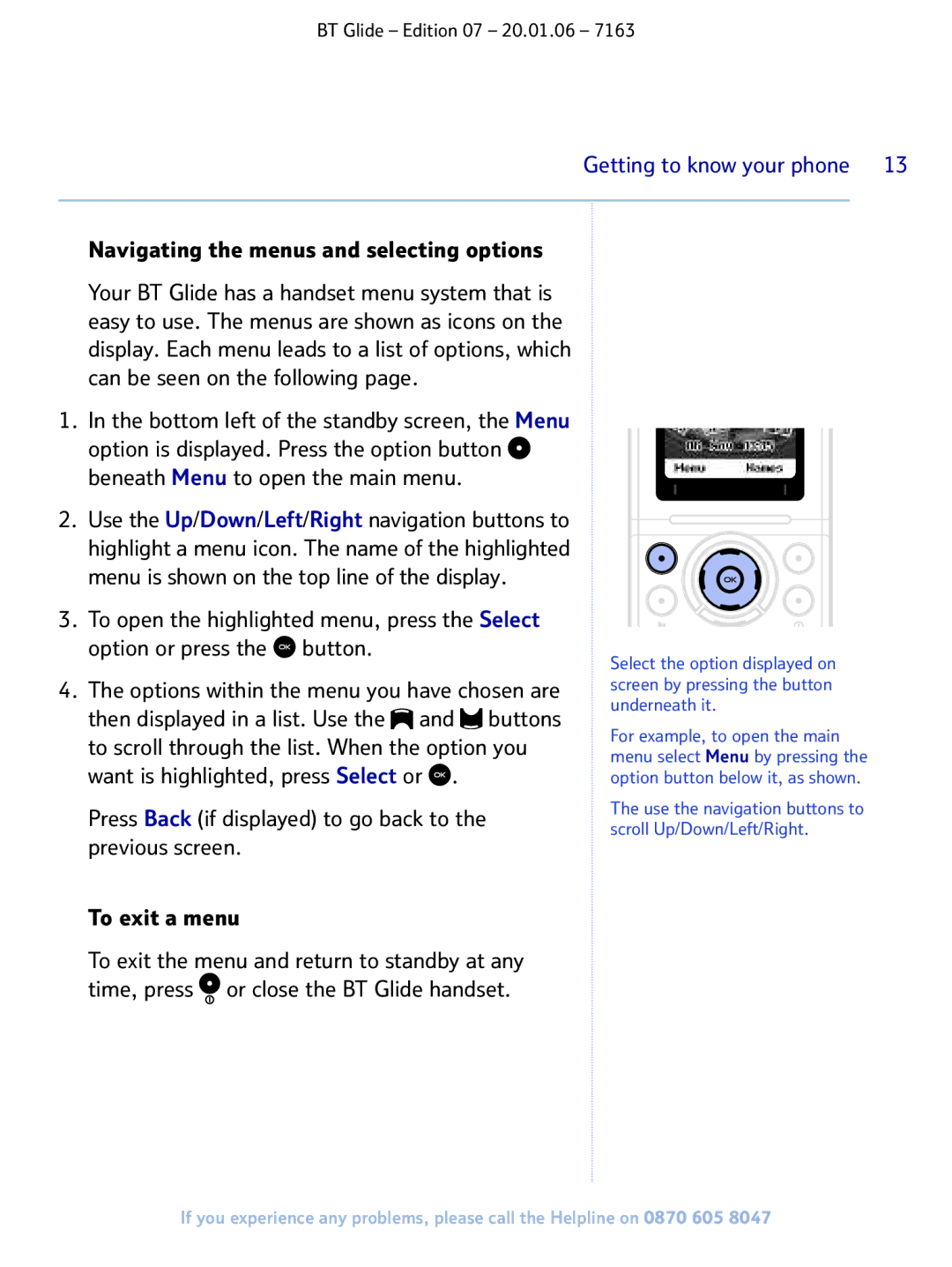BT Glide – Edition 07 – 20.01.06 – 7163
Getting to know your phone 13
Navigating the menus and selecting options
Your BT Glide has a handset menu system that is easy to use. The menus are shown as icons on the display. Each menu leads to a list of options, which can be seen on the following page.
1.In the bottom left of the standby screen, the Menu option is displayed. Press the option button ![]() beneath Menu to open the main menu.
beneath Menu to open the main menu.
2.Use the Up/Down/Left/Right navigation buttons to highlight a menu icon. The name of the highlighted menu is shown on the top line of the display.
3.To open the highlighted menu, press the Select option or press the ![]() button.
button.
4.The options within the menu you have chosen are then displayed in a list. Use the ![]() and
and ![]() buttons to scroll through the list. When the option you want is highlighted, press Select or
buttons to scroll through the list. When the option you want is highlighted, press Select or ![]() .
.
Press Back (if displayed) to go back to the previous screen.
To exit a menu
To exit the menu and return to standby at any time, press ![]() or close the BT Glide handset.
or close the BT Glide handset.
Select the option displayed on screen by pressing the button underneath it.
For example, to open the main menu select Menu by pressing the option button below it, as shown.
The use the navigation buttons to scroll Up/Down/Left/Right.
If you experience any problems, please call the Helpline on 0870 605 8047