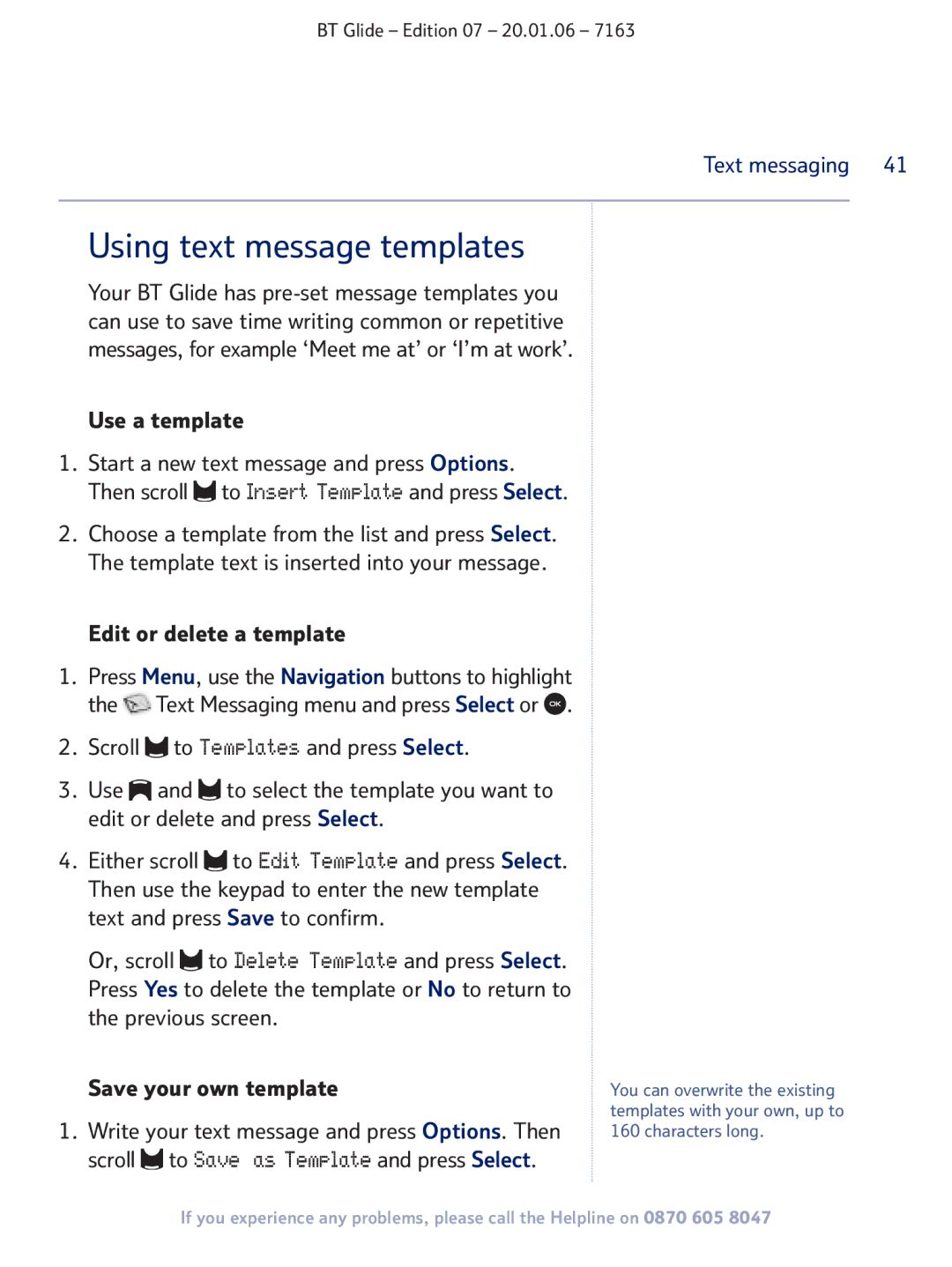BT Glide – Edition 07 – 20.01.06 – 7163
Text messaging 41
Using text message templates
Your BT Glide has
Use a template
1.Start a new text message and press Options. Then scroll ![]() to Insert Template and press Select.
to Insert Template and press Select.
2.Choose a template from the list and press Select. The template text is inserted into your message.
Edit or delete a template
1.Press Menu, use the Navigation buttons to highlight the![]() Text Messaging menu and press Select or
Text Messaging menu and press Select or ![]() .
.
2.Scroll ![]() to Templates and press Select.
to Templates and press Select.
3.Use ![]() and
and ![]() to select the template you want to edit or delete and press Select.
to select the template you want to edit or delete and press Select.
4.Either scroll ![]() to Edit Template and press Select.
to Edit Template and press Select.
Then use the keypad to enter the new template text and press Save to confirm.
Or, scroll ![]() to Delete Template and press Select.
to Delete Template and press Select.
Press Yes to delete the template or No to return to the previous screen.
Save your own template
1.Write your text message and press Options. Then scroll ![]() to Save as Template and press Select.
to Save as Template and press Select.
You can overwrite the existing templates with your own, up to 160 characters long.
If you experience any problems, please call the Helpline on 0870 605 8047