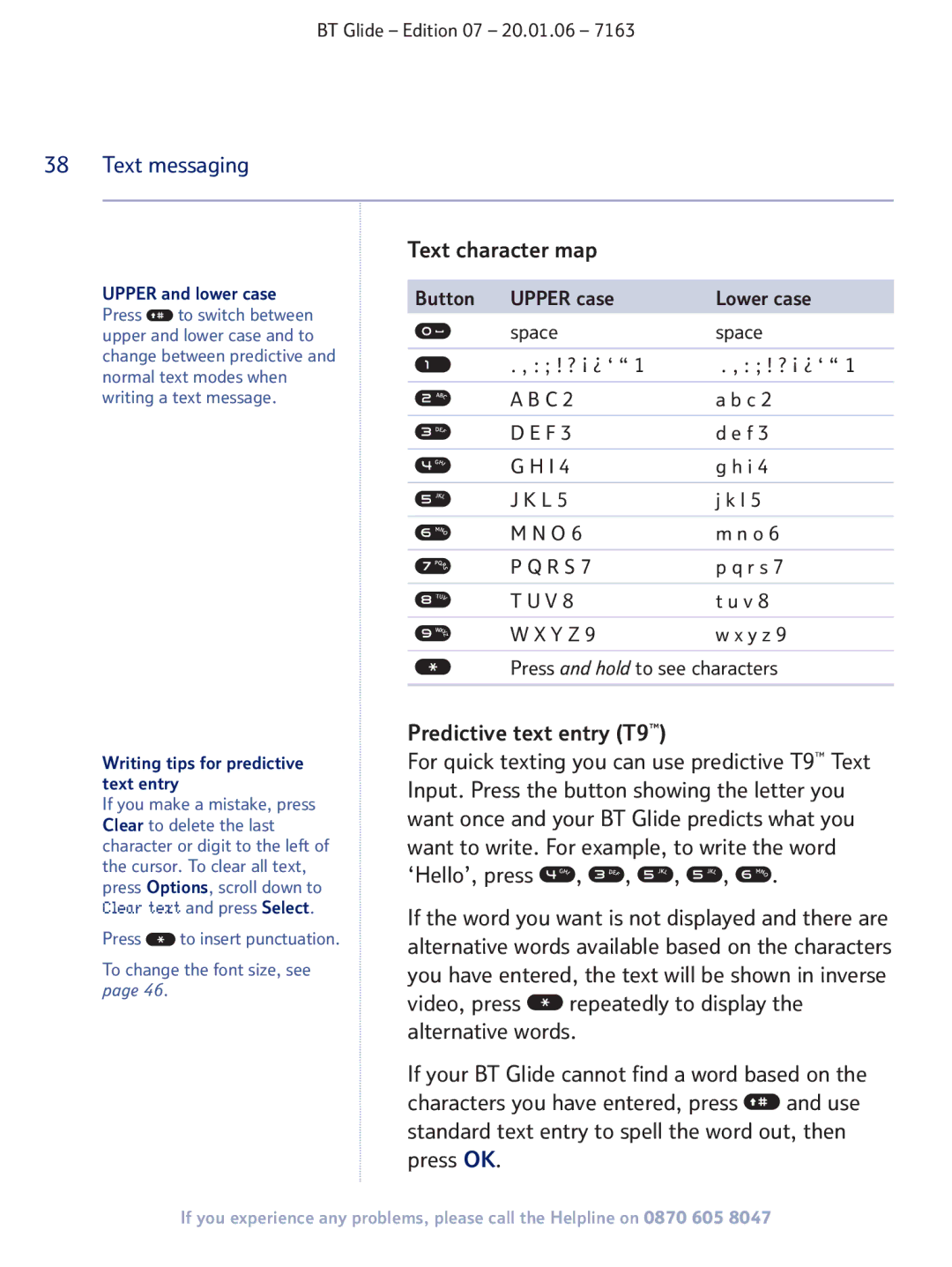BT Glide – Edition 07 – 20.01.06 – 7163
38 Text messaging
Text character map
UPPER and lower case Press ![]() to switch between upper and lower case and to change between predictive and normal text modes when writing a text message.
to switch between upper and lower case and to change between predictive and normal text modes when writing a text message.
Button UPPER case | Lower case |
space | space |
|
|
. , : ; ! ? ¡ ¿ ‘ “ 1 | . , : ; ! ? ¡ ¿ ‘ “ 1 |
|
|
A B C 2 | a b c 2 |
|
|
D E F 3 | d e f 3 |
|
|
G H I 4 | g h i 4 |
|
|
J K L 5 | j k l 5 |
|
|
M N O 6 | m n o 6 |
|
|
P Q R S 7 | p q r s 7 |
|
|
T U V 8 | t u v 8 |
|
|
W X Y Z 9 | w x y z 9 |
|
|
Press and hold to see characters
Writing tips for predictive text entry
If you make a mistake, press Clear to delete the last character or digit to the left of the cursor. To clear all text, press Options, scroll down to Clear text and press Select.
Press ![]() to insert punctuation.
to insert punctuation.
To change the font size, see
page 46.
Predictive text entry (T9™)
For quick texting you can use predictive T9™ Text Input. Press the button showing the letter you want once and your BT Glide predicts what you want to write. For example, to write the word ‘Hello’, press ![]() ,
, ![]() ,
, ![]() ,
, ![]() ,
, ![]() .
.
If the word you want is not displayed and there are alternative words available based on the characters you have entered, the text will be shown in inverse
video, press ![]() repeatedly to display the alternative words.
repeatedly to display the alternative words.
If your BT Glide cannot find a word based on the
characters you have entered, press ![]() and use standard text entry to spell the word out, then press OK.
and use standard text entry to spell the word out, then press OK.
If you experience any problems, please call the Helpline on 0870 605 8047