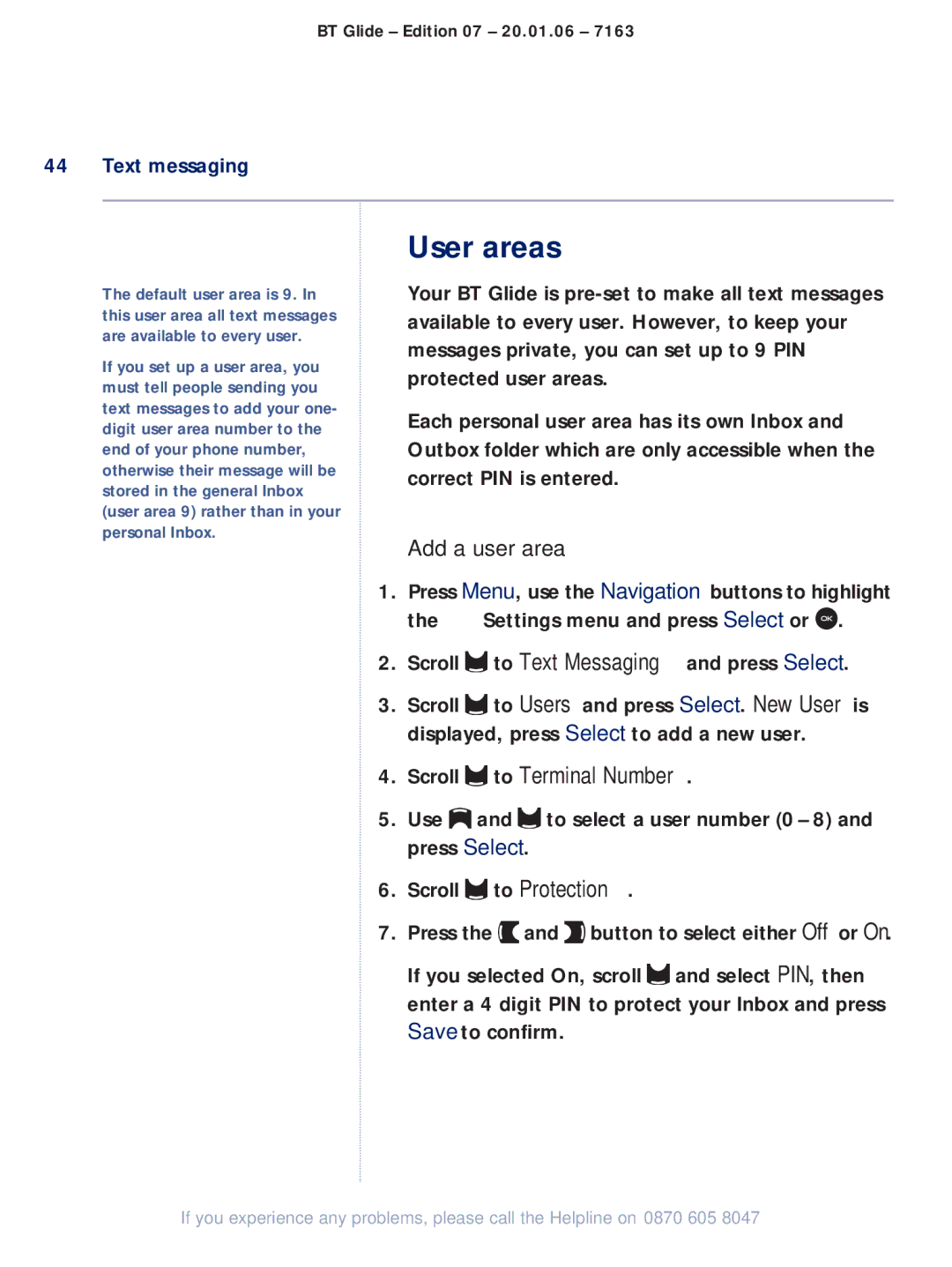BT Glide – Edition 07 – 20.01.06 – 7163
44 Text messaging
The default user area is 9. In this user area all text messages are available to every user.
If you set up a user area, you must tell people sending you text messages to add your one- digit user area number to the end of your phone number, otherwise their message will be stored in the general Inbox (user area 9) rather than in your personal Inbox.
User areas
Your BT Glide is
Each personal user area has its own Inbox and Outbox folder which are only accessible when the correct PIN is entered.
Add a user area
1.Press Menu, use the Navigation buttons to highlight
the ![]() Settings menu and press Select or
Settings menu and press Select or ![]() .
.
2.Scroll ![]() to Text Messaging and press Select.
to Text Messaging and press Select.
3.Scroll ![]() to Users and press Select. New User is displayed, press Select to add a new user.
to Users and press Select. New User is displayed, press Select to add a new user.
4.Scroll  to Terminal Number.
to Terminal Number.
5.Use ![]() and
and ![]() to select a user number (0 – 8) and press Select.
to select a user number (0 – 8) and press Select.
6.Scroll ![]() to Protection.
to Protection.
7.Press the ![]() and
and ![]() button to select either Off or On.
button to select either Off or On.
If you selected On, scroll ![]() and select PIN, then enter a 4 digit PIN to protect your Inbox and press Save to confirm.
and select PIN, then enter a 4 digit PIN to protect your Inbox and press Save to confirm.
If you experience any problems, please call the Helpline on 0870 605 8047