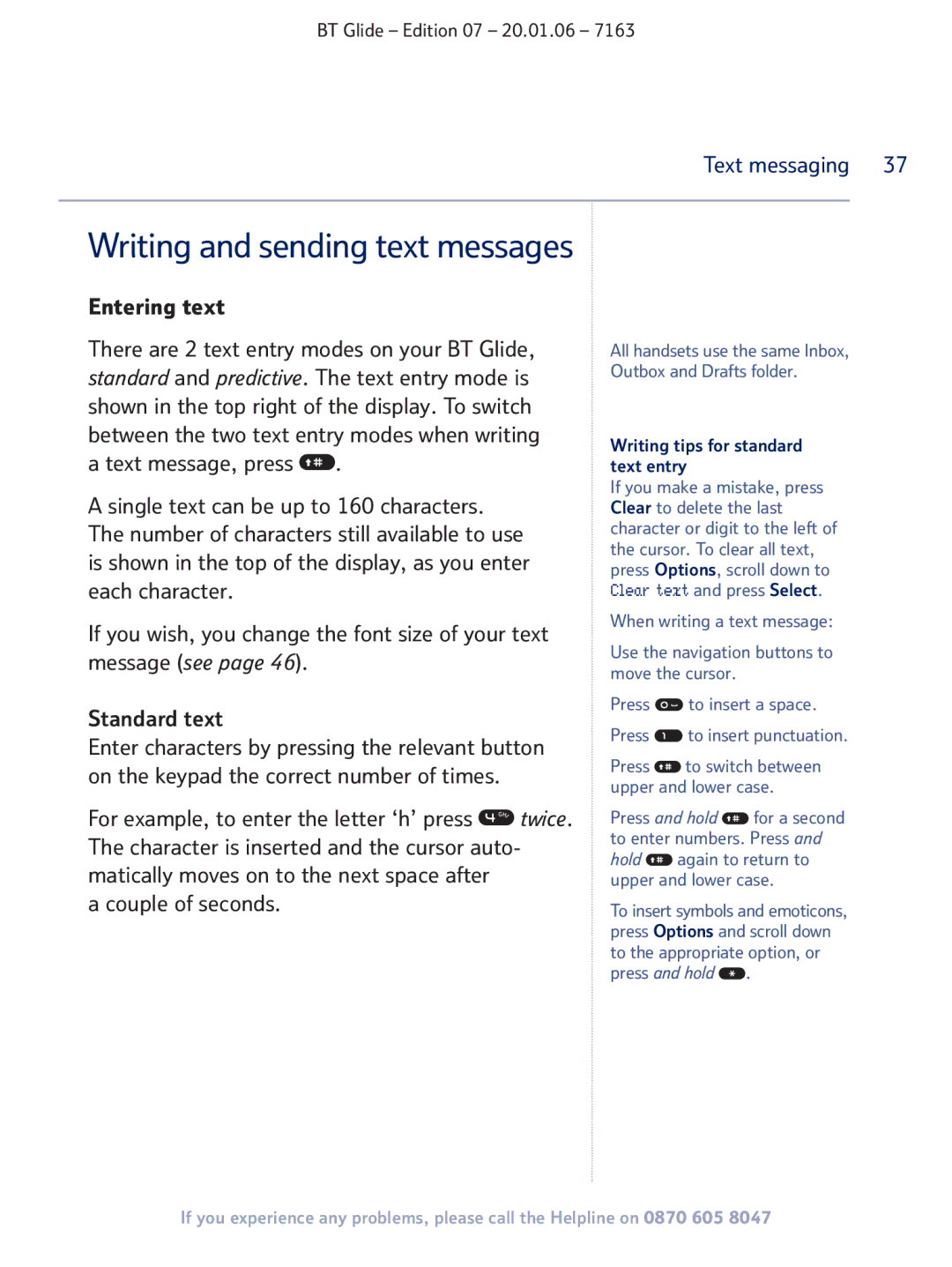BT Glide – Edition 07 – 20.01.06 – 7163
Text messaging 37
Writing and sending text messages
Entering text
There are 2 text entry modes on your BT Glide, standard and predictive. The text entry mode is shown in the top right of the display. To switch between the two text entry modes when writing a text message, press ![]() .
.
A single text can be up to 160 characters. The number of characters still available to use is shown in the top of the display, as you enter each character.
If you wish, you change the font size of your text message (see page 46).
Standard text
Enter characters by pressing the relevant button on the keypad the correct number of times.
For example, to enter the letter ‘h’ press ![]() twice.
twice.
The character is inserted and the cursor auto- matically moves on to the next space after
a couple of seconds.
All handsets use the same Inbox, Outbox and Drafts folder.
Writing tips for standard text entry
If you make a mistake, press Clear to delete the last character or digit to the left of the cursor. To clear all text, press Options, scroll down to Clear text and press Select.
When writing a text message:
Use the navigation buttons to move the cursor.
Press ![]() to insert a space.
to insert a space.
Press ![]() to insert punctuation.
to insert punctuation.
Press ![]() to switch between upper and lower case.
to switch between upper and lower case.
Press and hold ![]() for a second to enter numbers. Press and hold
for a second to enter numbers. Press and hold ![]() again to return to upper and lower case.
again to return to upper and lower case.
To insert symbols and emoticons, press Options and scroll down to the appropriate option, or press and hold ![]() .
.
If you experience any problems, please call the Helpline on 0870 605 8047