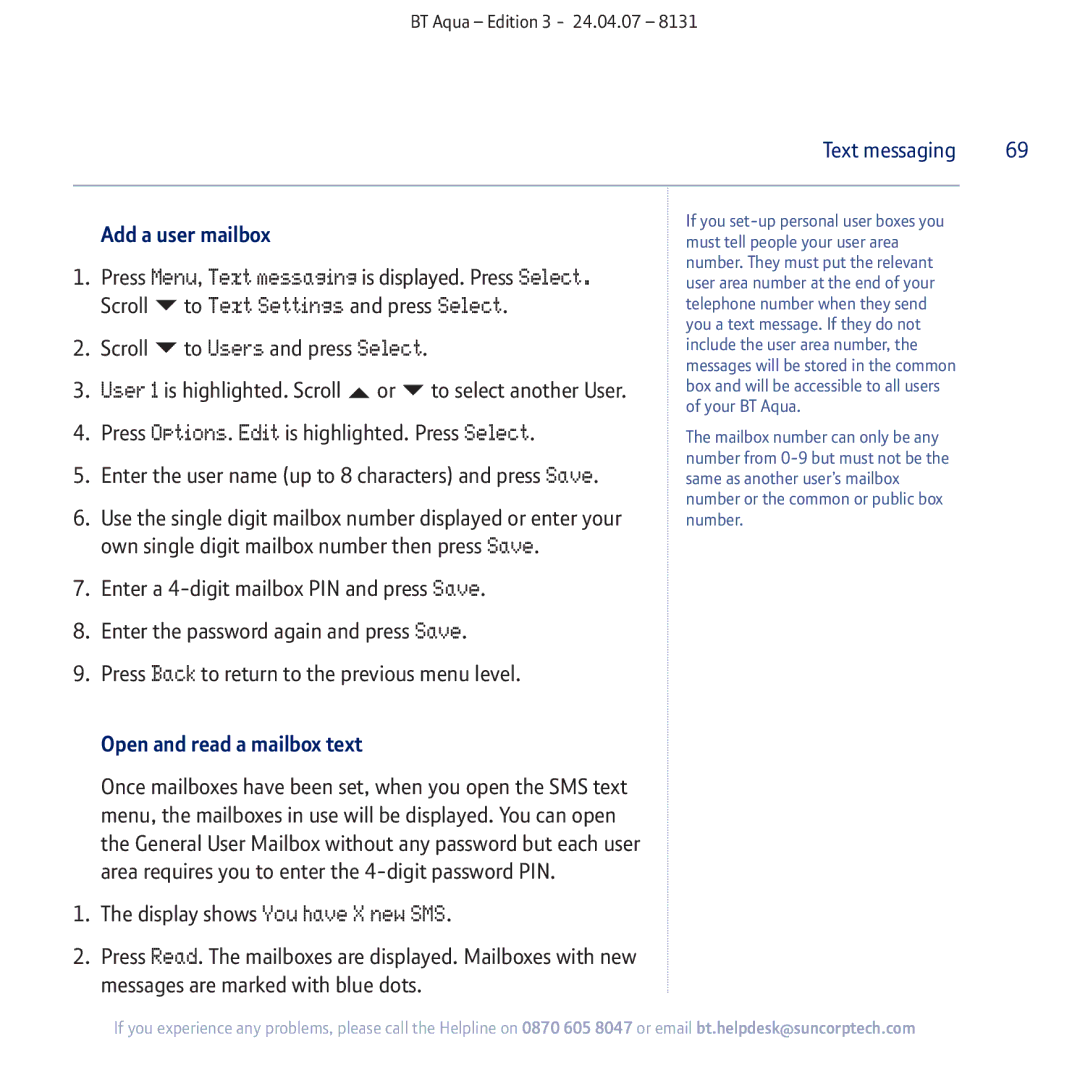BT Aqua – Edition 3 - 24.04.07 – 8131
|
|
|
|
| Text messaging | 69 |
|
|
|
|
|
|
|
| Add a user mailbox |
|
| If you |
| |
|
|
| must tell people your user area |
| ||
1. | Press Menu, Text messaging is displayed. Press Select. | number. They must put the relevant |
| |||
user area number at the end of your |
| |||||
| Scroll | to Text Settings and press Select. | telephone number when they send |
| ||
|
|
|
|
| you a text message. If they do not |
|
2. | Scroll | to Users and press Select. |
| include the user area number, the |
| |
|
|
|
|
| messages will be stored in the common |
|
3. | User 1 is highlighted. Scroll | or | to select another User. | box and will be accessible to all users |
| |
|
|
|
|
| of your BT Aqua. |
|
4.Press Options. Edit is highlighted. Press Select.
5.Enter the user name (up to 8 characters) and press Save.
6.Use the single digit mailbox number displayed or enter your own single digit mailbox number then press Save.
7.Enter a
8.Enter the password again and press Save.
9.Press Back to return to the previous menu level.
The mailbox number can only be any number from
Open and read a mailbox text
Once mailboxes have been set, when you open the SMS text menu, the mailboxes in use will be displayed. You can open the General User Mailbox without any password but each user area requires you to enter the
1.The display shows You have X new SMS.
2.Press Read. The mailboxes are displayed. Mailboxes with new messages are marked with blue dots.
If you experience any problems, please call the Helpline on 0870 605 8047 or email bt.helpdesk@suncorptech.com