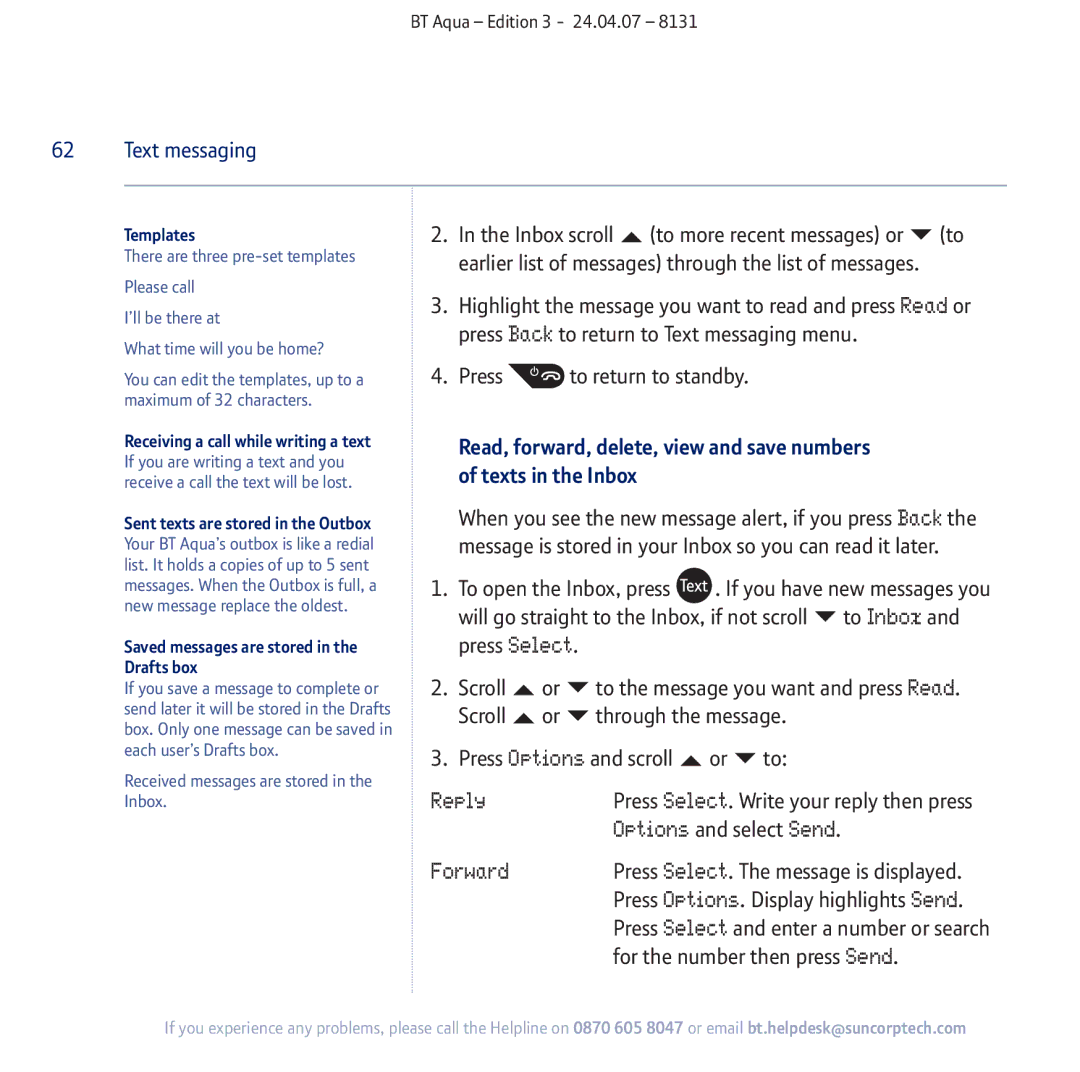BT Aqua – Edition 3 - 24.04.07 – 8131
62 Text messaging
Templates
There are three
I’ll be there at
What time will you be home?
You can edit the templates, up to a maximum of 32 characters.
Receiving a call while writing a text If you are writing a text and you receive a call the text will be lost.
Sent texts are stored in the Outbox
Your BT Aqua’s outbox is like a redial list. It holds a copies of up to 5 sent messages. When the Outbox is full, a new message replace the oldest.
Saved messages are stored in the Drafts box
If you save a message to complete or send later it will be stored in the Drafts box. Only one message can be saved in each user’s Drafts box.
Received messages are stored in the Inbox.
2. In the Inbox scroll | (to more recent messages) or | (to |
earlier list of messages) through the list of messages. |
| |
3.Highlight the message you want to read and press Read or press Back to return to Text messaging menu.
4.Press ![]() to return to standby.
to return to standby.
Read, forward, delete, view and save numbers of texts in the Inbox
When you see the new message alert, if you press Back the message is stored in your Inbox so you can read it later.
1. To open the Inbox, press ![]() . If you have new messages you will go straight to the Inbox, if not scroll to Inbox and press Select.
. If you have new messages you will go straight to the Inbox, if not scroll to Inbox and press Select.
2. | Scroll | or | to the message you want and press Read. | ||
| Scroll | or | through the message. | ||
3. | Press Options and scroll | or | to: | ||
Reply |
| Press Select. Write your reply then press | |||
|
|
| Options and select Send. | ||
Forward |
| Press Select. The message is displayed. | |||
|
|
| Press Options. Display highlights Send. | ||
|
|
| Press Select and enter a number or search | ||
|
|
| for the number then press Send. | ||
If you experience any problems, please call the Helpline on 0870 605 8047 or email bt.helpdesk@suncorptech.com