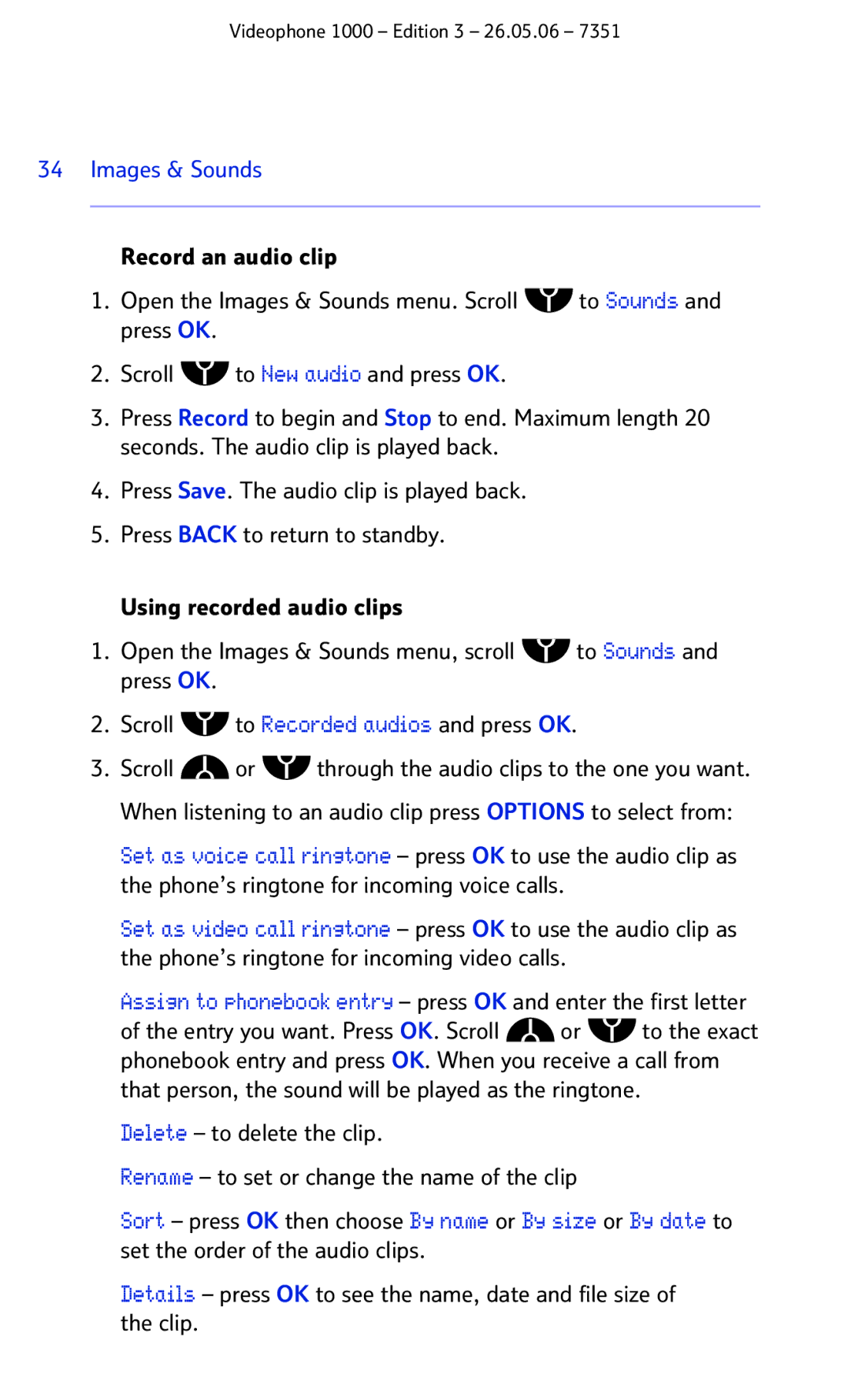Videophone 1000 – Edition 3 – 26.05.06 – 7351
34 Images & Sounds
Record an audio clip
1.Open the Images & Sounds menu. Scroll ![]() to Sounds and press OK.
to Sounds and press OK.
2.Scroll ![]() to New audio and press OK.
to New audio and press OK.
3.Press Record to begin and Stop to end. Maximum length 20 seconds. The audio clip is played back.
4.Press Save. The audio clip is played back.
5.Press BACK to return to standby.
Using recorded audio clips
1.Open the Images & Sounds menu, scroll ![]() to Sounds and press OK.
to Sounds and press OK.
2.Scroll ![]() to Recorded audios and press OK.
to Recorded audios and press OK.
3.Scroll ![]() or
or ![]() through the audio clips to the one you want. When listening to an audio clip press OPTIONS to select from:
through the audio clips to the one you want. When listening to an audio clip press OPTIONS to select from:
Set as voice call ringtone – press OK to use the audio clip as the phone’s ringtone for incoming voice calls.
Set as video call ringtone – press OK to use the audio clip as the phone’s ringtone for incoming video calls.
Assign to phonebook entry – press OK and enter the first letter
of the entry you want. Press OK. Scroll ![]() or
or ![]() to the exact phonebook entry and press OK. When you receive a call from
to the exact phonebook entry and press OK. When you receive a call from
that person, the sound will be played as the ringtone. Delete – to delete the clip.
Rename – to set or change the name of the clip
Sort – press OK then choose By name or By size or By date to set the order of the audio clips.
Details – press OK to see the name, date and file size of the clip.