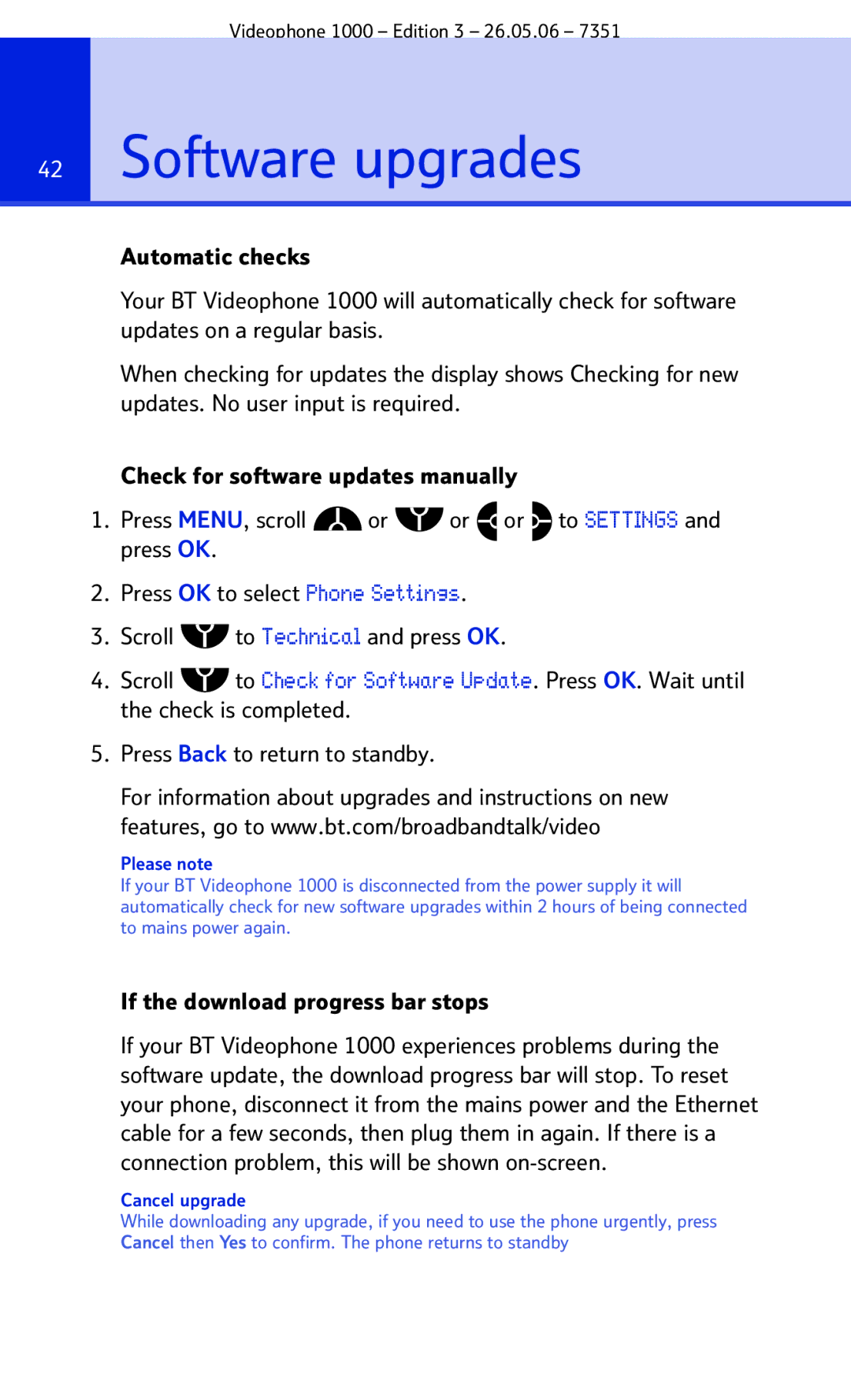Videophone 1000 – Edition 3 – 26.05.06 – 7351
42Software upgrades
Automatic checks
Your BT Videophone 1000 will automatically check for software updates on a regular basis.
When checking for updates the display shows Checking for new updates. No user input is required.
Check for software updates manually
1.Press MENU, scroll ![]() or
or ![]() or
or ![]() or
or ![]() to SETTINGS and press OK.
to SETTINGS and press OK.
2.Press OK to select Phone Settings.
3.Scroll ![]() to Technical and press OK.
to Technical and press OK.
4.Scroll ![]() to Check for Software Update. Press OK. Wait until the check is completed.
to Check for Software Update. Press OK. Wait until the check is completed.
5.Press Back to return to standby.
For information about upgrades and instructions on new features, go to www.bt.com/broadbandtalk/video
Please note
If your BT Videophone 1000 is disconnected from the power supply it will automatically check for new software upgrades within 2 hours of being connected to mains power again.
If the download progress bar stops
If your BT Videophone 1000 experiences problems during the software update, the download progress bar will stop. To reset your phone, disconnect it from the mains power and the Ethernet cable for a few seconds, then plug them in again. If there is a connection problem, this will be shown
Cancel upgrade
While downloading any upgrade, if you need to use the phone urgently, press Cancel then Yes to confirm. The phone returns to standby