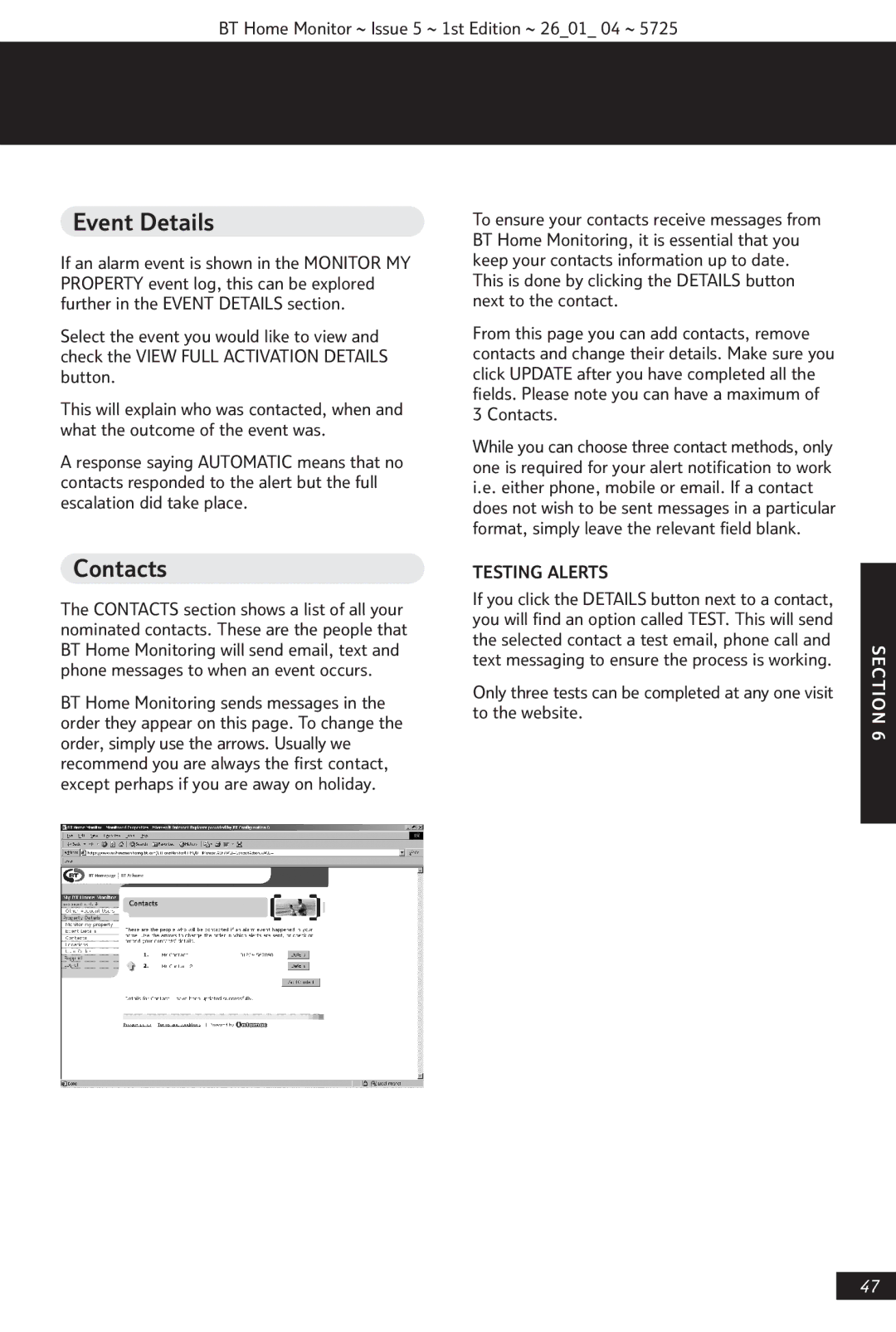VP1000 specifications
The BT VP1000 is a state-of-the-art video conferencing system designed to enhance communication and collaboration in business settings. This device stands out due to its remarkable features, technologies, and characteristics, making it an excellent choice for organizations seeking robust and efficient video conferencing solutions.One of the most notable features of the BT VP1000 is its high-definition video quality, which is supported by advanced codecs that optimize bandwidth usage without compromising on clarity. Users can expect crisp visuals, allowing for clearer communication during meetings, whether they are in the same room or remote locations. The device supports resolutions up to 1080p, ensuring that participants can see and engage with each other effectively.
Audio quality is equally impressive with the BT VP1000. It incorporates advanced noise reduction technologies and high-fidelity speakers, providing clear and natural sound. The array microphones help capture voices from all corners of the room, ensuring that everyone can contribute to the conversation, thus enriching the collaborative experience.
The BT VP1000 also boasts an intuitive user interface, making it easy for users of all skill levels to navigate its features. With one-touch meeting initiation, participants can quickly join video calls without the hassle of complicated setups. The system is compatible with various platforms, ensuring seamless integration with existing IT infrastructures.
Moreover, the BT VP1000 supports multiple connectivity options, including HDMI and USB, facilitating easy connection to laptops and other devices. This versatility allows users to share presentations and documents effortlessly, promoting more productive meetings.
Security is a top priority for businesses, and the BT VP1000 is equipped with robust encryption and data protection protocols. This ensures that sensitive information shared during video calls remains secure from potential cyber threats.
In terms of design, the BT VP1000 is sleek and modern, making it an attractive addition to any conference room. It is engineered for durability as well, ensuring long-lasting performance.
In summary, the BT VP1000 is an exemplary video conferencing device that harmonizes visual clarity, superior audio quality, user-friendly features, and seamless connectivity. Its focus on security also makes it a reliable choice for businesses looking to enhance their communication capabilities. By adopting the BT VP1000, organizations can expect to elevate their collaboration efforts significantly while fostering an efficient work environment.